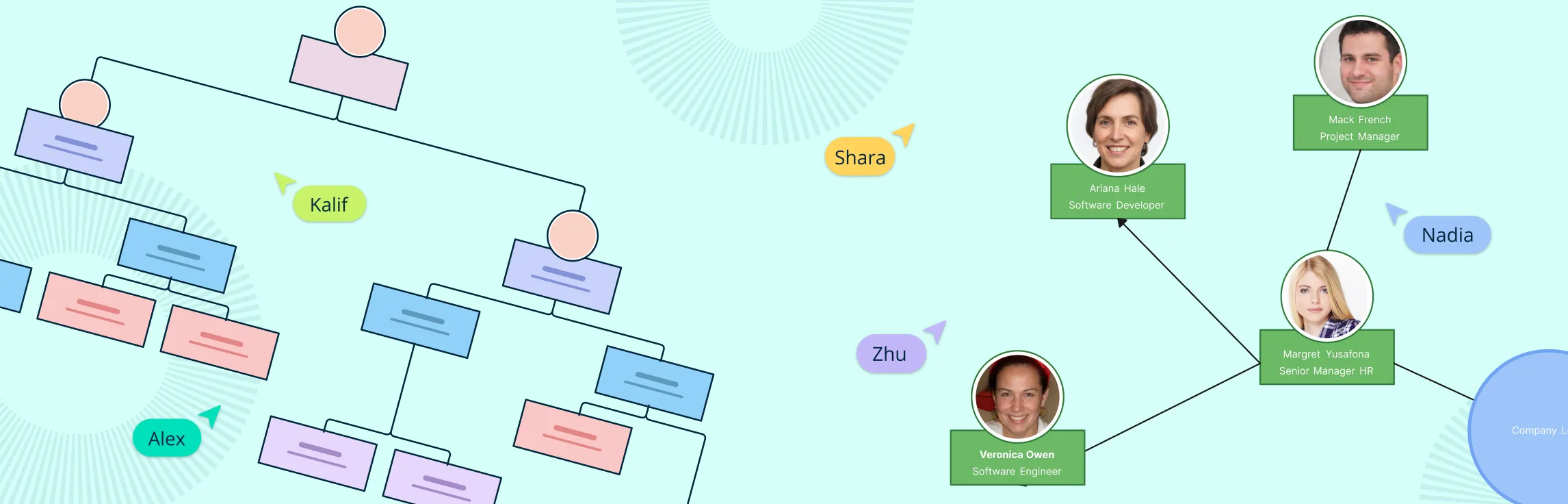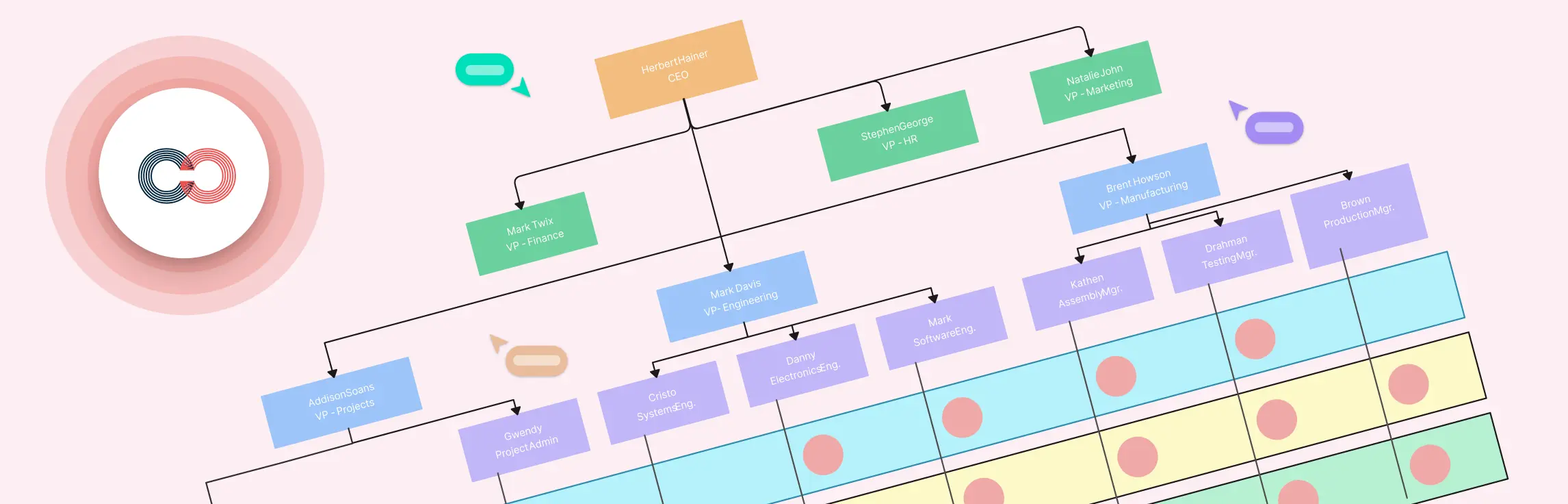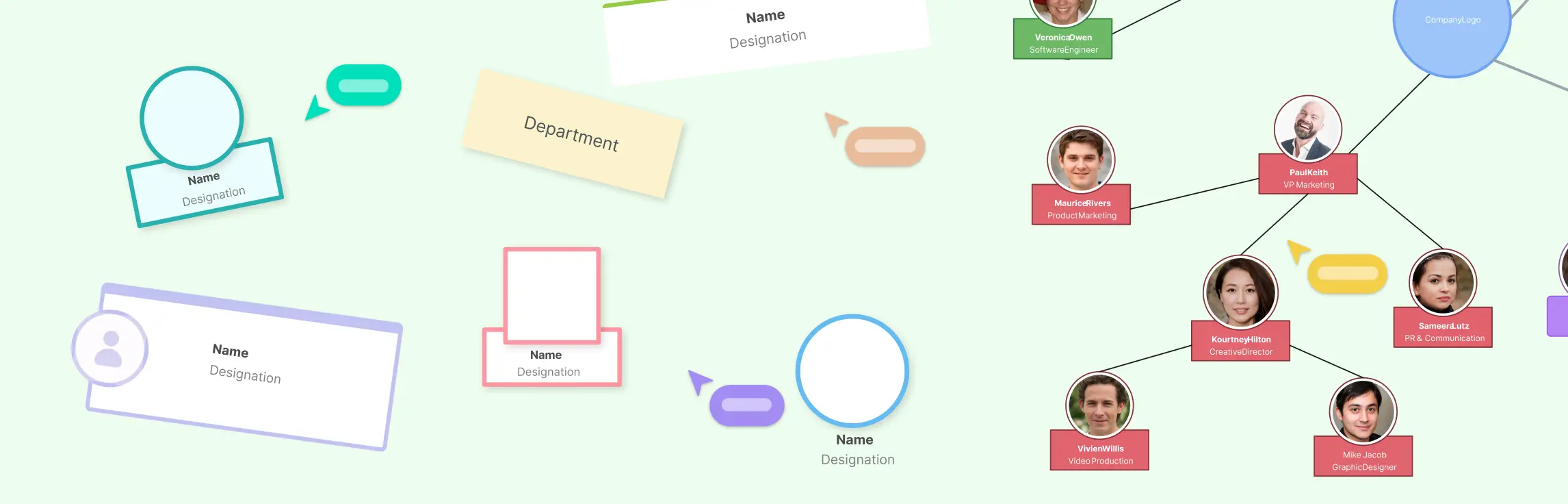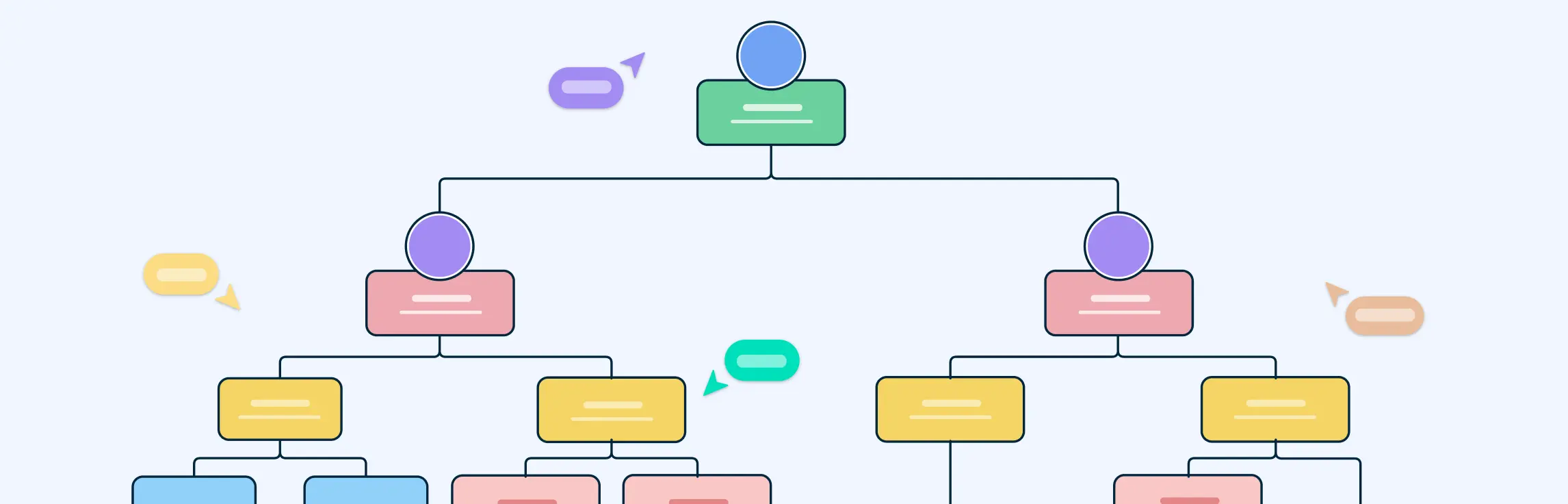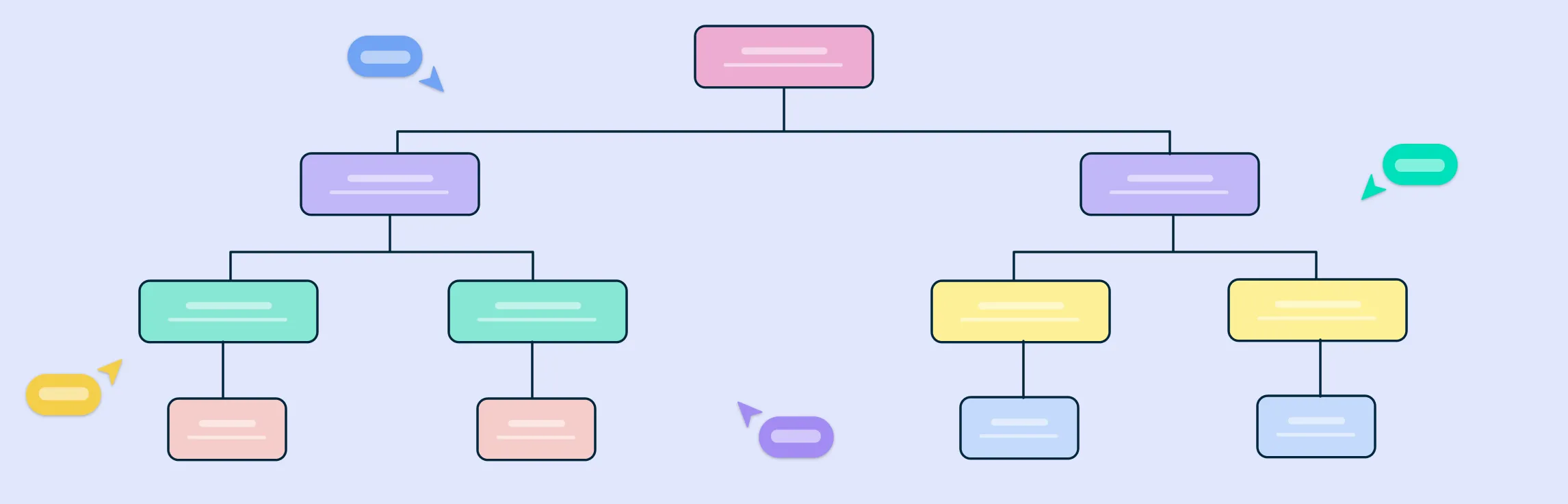An organizational chart helps your team see how everyone fits together and who reports to whom. It makes roles and responsibilities clear, improving communication and teamwork. This guide will show you simple steps to create an org chart that fits your business, plus tips and tools to make it easy to build and update.
Preparing to Create Your Org Chart
Before you start, it’s important to get ready.
- First, think about why you’re making the org chart and who will use it. This will help you decide what to include.
- Next, gather the latest information about your team—names, job titles, and departments. Make sure everything is accurate.
- Take some time to understand how your company is organized right now and who reports to whom.
- Finally, decide the size of your chart. Will it show the whole company, just one department, or a specific project team?
Getting these details right will make creating your org chart much easier.
Step-by-Step Process to Create an Org Chart
Step 1: Define the scope
Defining the scope of your organizational chart is the first and most crucial step in the process. It sets the foundation for the entire chart, ensuring it serves its intended purpose effectively.
Why defining scope matters
Clarifying the scope helps you determine:
Audience: Who will use the chart? Is it for internal team members, HR, or external stakeholders?
Purpose: Are you aiming to visualize the entire company structure, a specific department, or a project team?
Detail Level: Will the chart include only names and titles, or will it also display roles, responsibilities, and reporting lines?
By answering these questions, you can tailor the chart to meet the specific needs of its users, ensuring it’s both relevant and useful.
Creately tip: Start with customizable templates for company-wide, departmental, or project-based charts, and adapt them in minutes. Import employee data from spreadsheets or HR tools to save time, and let dynamic views keep the chart updated as your organization changes. Real-time collaboration makes it easy for HR, managers, and team leads to agree on the scope before you start building.
Step 2: Choose an org chart type & layout
The way your org chart is structured should match how your business operates. Start by picking the type of chart that makes the most sense for your team:
Hierarchical – Best for traditional top-down structures with clear chains of command.
Matrix – Useful when employees report to more than one manager (for example, by function and by project).
Flat – Works well for startups or small teams with minimal management layers.
Divisional or Network – Ideal for organizations grouped by product lines, regions, or cross-functional teams.
Once you’ve chosen the type, decide on the layout. A vertical flow works well for most hierarchical structures, while horizontal layouts can make smaller teams feel more approachable. For more complex organizations, you might opt for a creative, free-form arrangement that still keeps relationships clear.
Creately tip: Explore different layouts instantly using its drag-and-drop canvas and ready-made org chart templates for every structure type. You can start with a template, switch between layouts in seconds, and even create multiple versions of the same chart—one for the whole company, another filtered for a single department.
Step 3: Collect information
An accurate org chart starts with accurate data. Gather all the key details—employee names, job titles, departments, and reporting lines. Double-check this information with department heads or HR to make sure it’s up to date, especially if there have been recent hires, promotions, or restructuring. The more complete and correct your data, the clearer and more useful your org chart will be.
Creately tip: Import data directly from CSV files, Google Sheets, or integrated HR tools, automatically mapping it into an org chart structure. If details change, simply update the source data and the chart updates too—no need to rebuild from scratch. Real-time collaboration lets managers add or edit information directly, so you’re not chasing multiple email threads to get the latest updates.
Step 4: Start with top-level management
Begin your org chart by placing the top leadership—such as the CEO, founders, or directors—at the highest level. This creates a clear starting point and establishes the framework for adding the rest of the organization. By setting the top roles first, you ensure the reporting structure flows logically from leadership down to teams.
Step 5: Add middle management and team members
After setting up the leadership level, start adding managers, supervisors, and their teams underneath the right leaders. This step is where your org chart starts to take shape, showing how departments connect and how responsibilities flow through the organization. Accuracy here is key—placing people under the wrong manager can cause confusion and miscommunication. Double-check reporting lines with department heads to make sure everything is correct.
Step 6: Use clear lines to show reporting structure
The real power of an org chart comes from its connections. Draw straight, uncluttered lines (or arrows) from each employee to their direct manager to clearly show who reports to whom. Avoid crossing lines wherever possible—messy connections can make the chart hard to follow. Remember, people often scan an org chart quickly to understand relationships, so clarity is key.
Step 7: Add additional details if needed
Adding extra info like contact details, photos, or short role descriptions can make your org chart more engaging and useful. Photos help team members recognize each other easily, while notes or data fields can provide quick insights about roles, skills, or project responsibilities.
Creately tip: Easily import photos and attach notes or custom data fields to any shape. Creately lets you add contact info, email addresses, phone numbers, and more—all visible on hover or click without cluttering the main chart. These features make your org chart not just a map of hierarchy, but a rich resource for understanding your team at a glance.
Step 8: Review and update regularly
An organizational chart is only valuable when it reflects the current reality. Make it a habit to review the chart regularly—especially when new people join, employees move roles, or teams are restructured. Keeping the chart updated ensures everyone stays aligned and avoids confusion about who reports to whom.
Tips for Creating an Effective Organizational Chart
Now that you know how to make an org chart, use these tips to create an effective org chart design.
Keep it simple: Focus on a clear hierarchy and avoid adding too many details that clutter the chart.
Use consistent formatting: Stick to one style for shapes, colors, and fonts to make the chart easy to scan and understand.
Color code departments: Assign colors by team or function to help users quickly identify different areas.
Draw clear lines: Use straight, uncluttered lines to connect employees with their managers. Use solid lines for direct reports and dotted lines for indirect or advisory roles.
Add photos and notes thoughtfully: Include images and brief role descriptions to personalize the chart without overcrowding it.
Make the org chart accessible: Share the chart widely with your team so everyone understands the structure.
Get input from stakeholders: Collaborate with HR, managers, and team leads early to ensure your chart is accurate and useful.
Leverage the right tool: Use an org chart maker like Creately with automatic org chart creation templates, drag-and-drop editing, and real-time collaboration to speed up creation and updates.
Common Challenges and Solutions
Managing complex or matrix structures: Multiple reporting lines can make org charts confusing. Use matrix or network-style charts with clear line styles to show these relationships distinctly.
Keeping the org chart updated: Frequent changes mean charts can quickly become outdated. Schedule regular reviews to keep the chart accurate and relevant.
Ensuring accuracy of employee information: Incorrect data causes confusion. Verify roles and reporting lines with HR and managers before updating the chart.
Visualizing cross-functional teams: Cross-functional or project-based teams don’t fit neatly into traditional hierarchies. Use colors or separate sections to highlight these teams clearly.
Org Chart Examples and Templates to Get Started
Now that you know how to create an org chart, here are ready-to-use org chart templates to help you get a head start on creating yours.
Organizational Chart Template
Finance Department Organizational Chart
Project Organizational Chart
Circular Org Chart Example
Private School Org Chart Template
FAQs About How to Build an Organizational Chart
What is an org chart?
What are the best practices for creating an org chart?
What’s the best software for creating org charts?
How to use Creately to draw an org chart?
Can an org chart help with succession planning?
How often should I update the org chart?