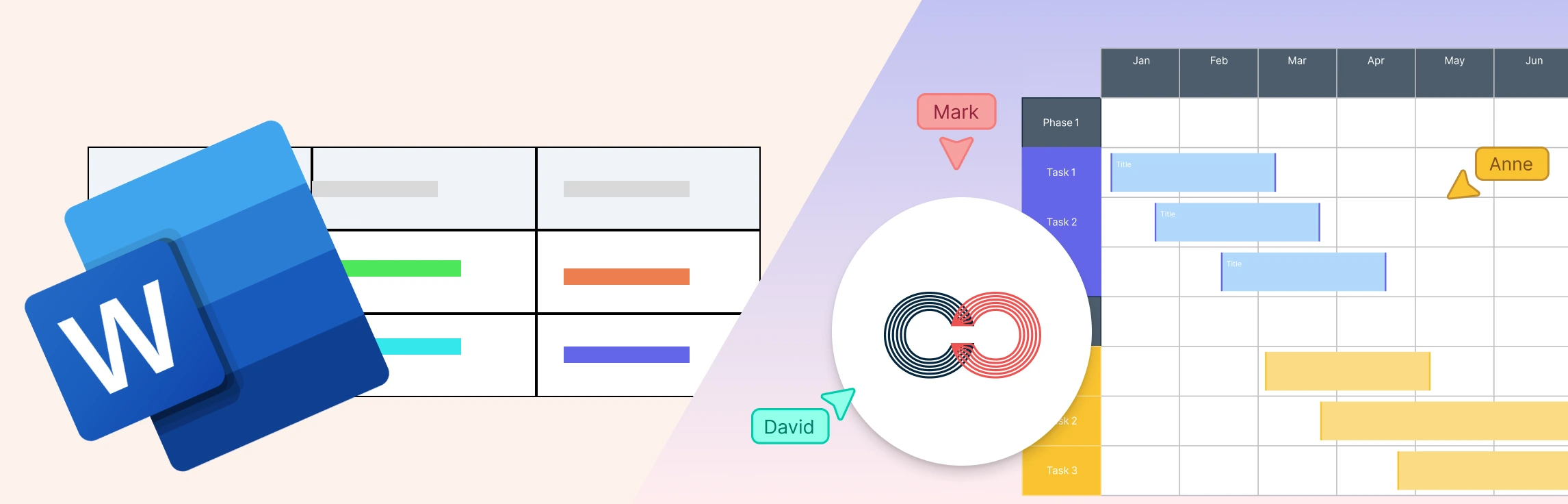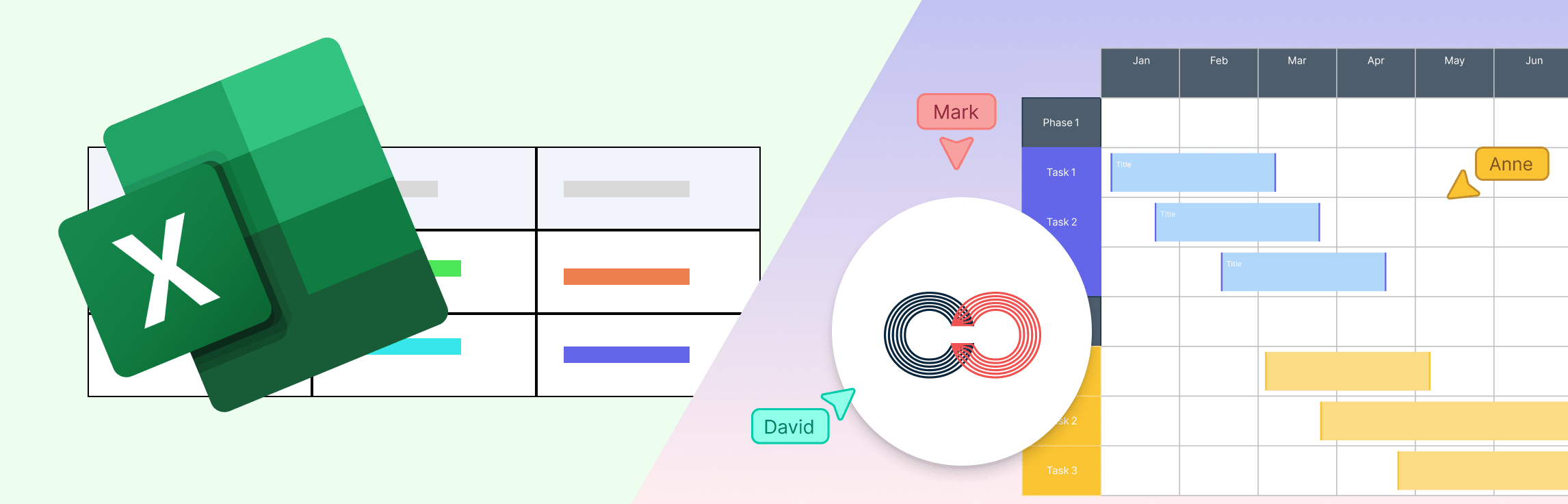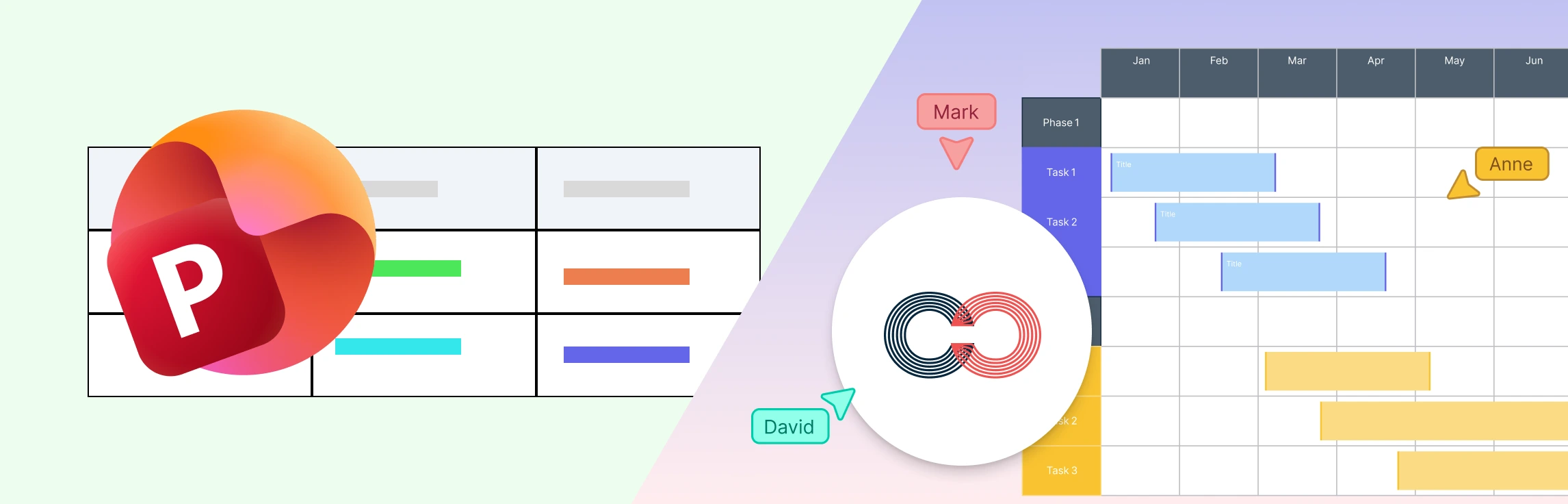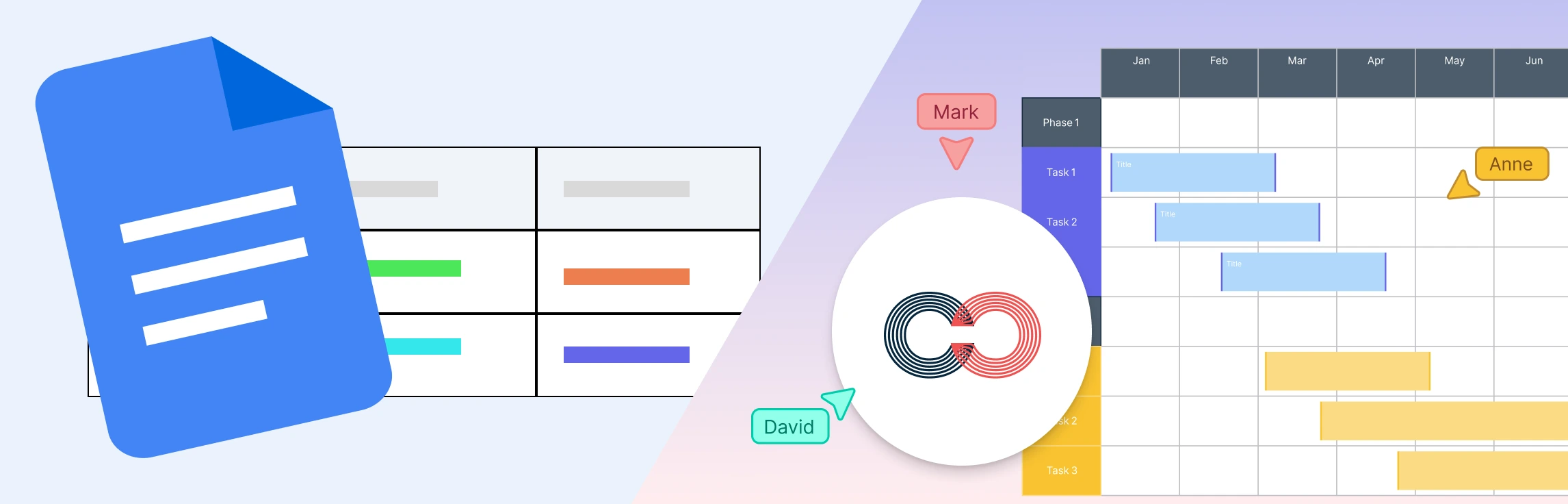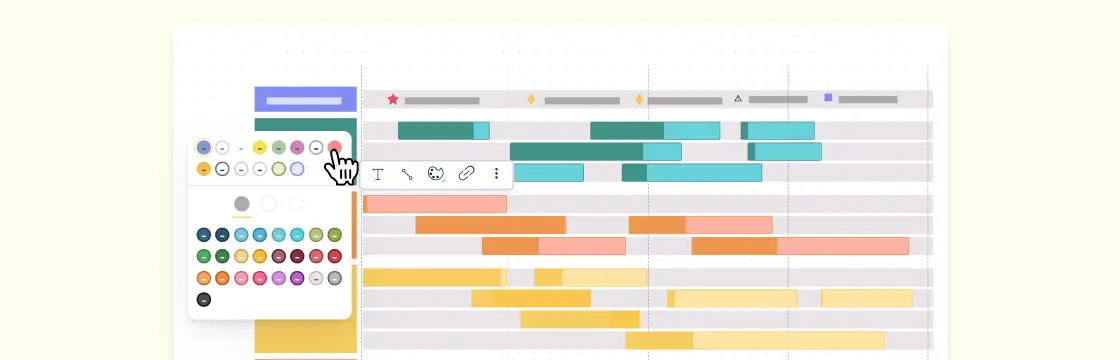What is a Timeline in Microsoft Word?
A timeline in Microsoft Word is a visual graphic created using the SmartArt feature to display events or milestones in chronological order. It helps illustrate project phases, progress, or historical sequences directly within a Word document. By selecting a timeline layout under Process SmartArt, you can design horizontal or vertical timelines and customize them with dates, descriptions, and colors for professional-looking visuals. While this method works well for simple timelines, it quickly becomes limiting when managing multiple events, maintaining alignment, or collaborating with others.
How to Make a Timeline in Microsoft Word
Step 1: Open Microsoft Word
Open a new or existing Word document and place your cursor where you want the timeline to appear.
Step 2: Open SmartArt and Choose a Timeline Layout
Go to the Insert tab on the ribbon, click SmartArt under Illustrations, and open the Choose a SmartArt Graphic dialog box. In the dialog box, select Process from the left panel, then choose a layout such as Basic Timeline or Circle Accent Timeline. Click OK to insert it into your document.
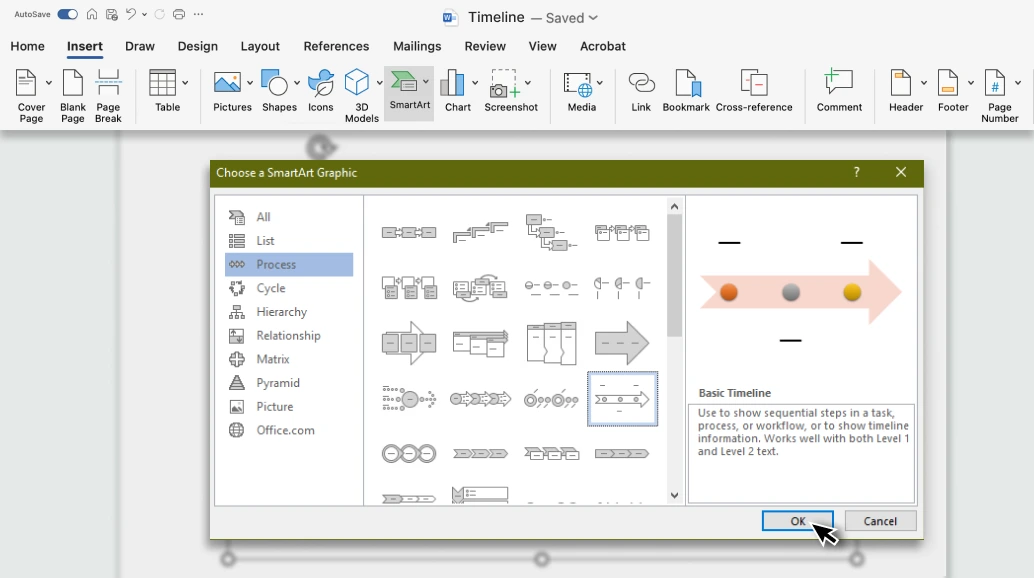
Step 3: Add Your Timeline Text
Click inside the text boxes labeled [Text] to enter your dates, events, or milestones. You can also use the Text Pane on the left to quickly type and organize information. This step works well for short timelines, but for many milestones, Word’s layout can become cramped and hard to manage.
Step 4: Add or Remove Milestones
To add another event, click an existing shape and press Enter in the Text Pane to create a new bullet. To remove one, delete the corresponding text. Adding or removing multiple events can break the layout and Word often requires manual realignment after edits.
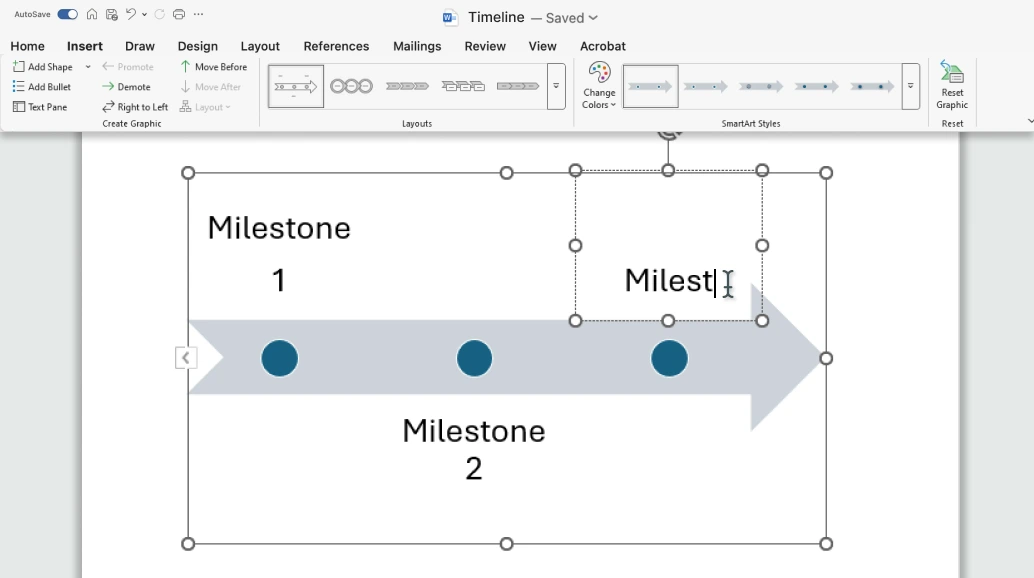
Step 5: Customize, Resize, and Position the Timeline
Use the SmartArt Design and Format tabs to adjust colors, shapes, and styles. You can apply themes, change layouts, or add visual effects to enhance the design. Then, select the SmartArt graphic and drag its edges to resize or reposition it for better alignment and readability.
Be aware that SmartArt offers limited flexibility. Alignment tools are basic, and resizing can distort shapes when timelines grow longer.
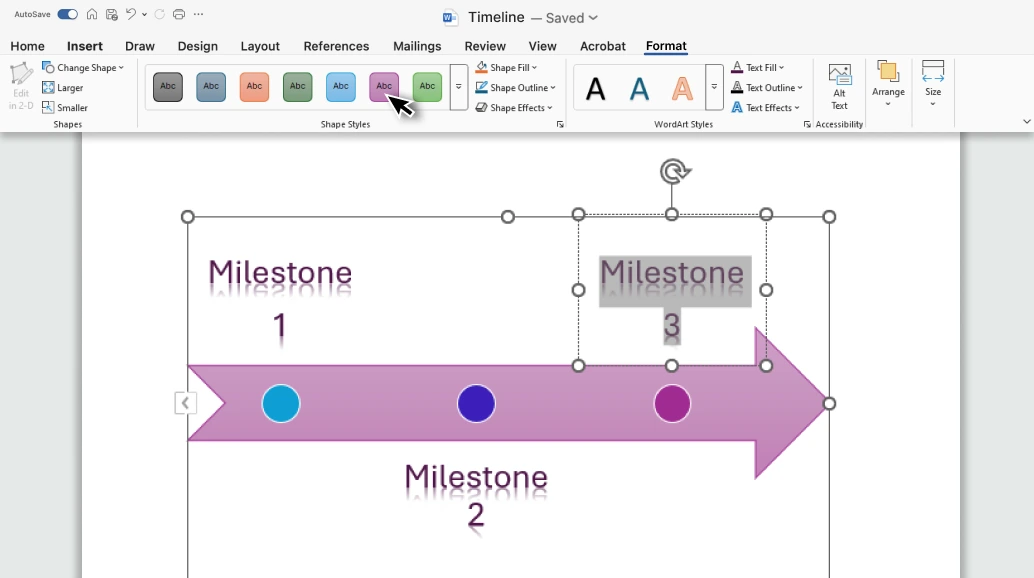
Step 6: Save and Share Your Timeline
When finished, save your document. You can export it as a PDF or share it through OneDrive or email for collaboration. However, collaboration in Word is restricted and multiple users can’t edit the same SmartArt graphic in real time.
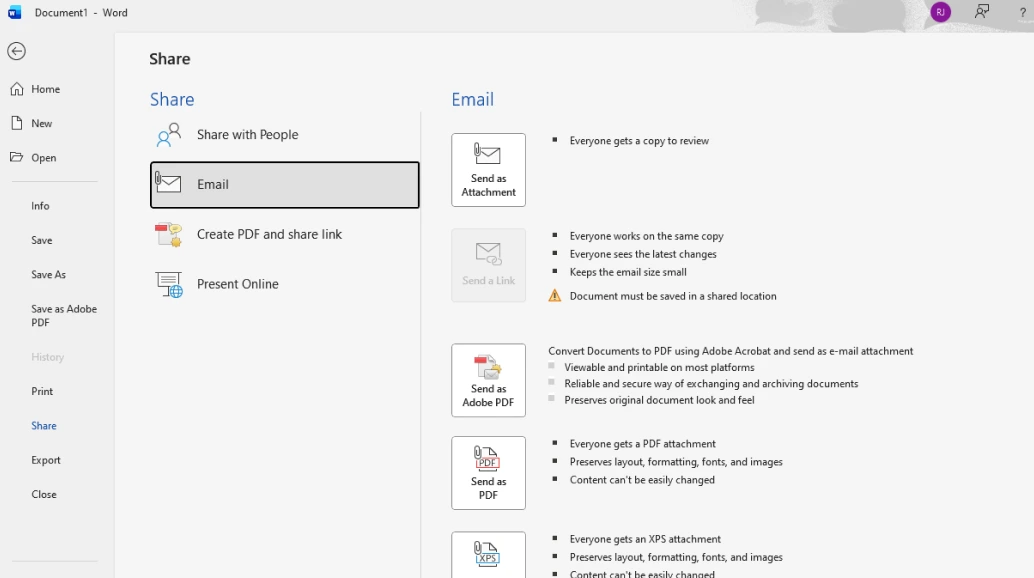
Limitations of Using Microsoft Word for Timelines
No dedicated timeline tool: Word doesn’t have a specialized timeline feature; timelines rely on SmartArt, which offers limited flexibility.
Restricted layout options: SmartArt timelines are mostly horizontal and can be difficult to adapt for vertical or complex layouts.
Limited customization: You can’t freely position or connect elements beyond what the SmartArt structure allows, which restricts design creativity.
Difficult to scale: Adding too many events can make the timeline crowded or cause SmartArt elements to misalign.
Static content: Timelines in Word are not dynamic or data-driven; you must update them manually when project details change.
Challenging for collaboration: While you can share Word files, simultaneous real-time editing isn’t as seamless as with cloud-based tools.
Formatting issues when exporting: Timelines may lose alignment or visual quality when converted to PDFs or opened on different devices.
Not suitable for complex visuals: Word is best for simple, static timelines, but lacks features like task dependencies, color coding, or interactive elements available in dedicated tools.
These limitations make Microsoft Word suitable for basic timelines but less effective for detailed or collaborative visual planning.
Why Creately is the Best Alternative to Word
Save Time and Work Smarter
Professionally-made templates: Start instantly with expertly designed templates for project schedules, historical timelines, or event plans with no manual setup required.
Simple drag-and-drop editing: Add, move, and resize timeline elements effortlessly, without being restricted by fixed SmartArt layouts.
Automatic alignment and connectors: Keep every milestone and label perfectly spaced with Creately’s built-in smart guides and connectors.
Collaborate Better
Real-time collaborative editing: Invite teammates to edit, comment, and refine timelines together with no version confusion or locked files.
Built-in task visualization: Link milestones to tasks or workflow stages to visualize progress directly on your timeline.
Live data linking: Connect your timeline to data tables or sources so updates sync automatically as information changes.
Design Beautifully
Customizable design options: Adjust colors, fonts, and shapes or add icons and visuals to match your brand and presentation style.
Flexible layout control: Create horizontal, vertical, or multi-stage timelines that expand or contract to fit any project scope.
Unified visual workspace: Combine timelines with flowcharts, mind maps, and other project diagrams in one shared platform.
Present and Share Professionally
Integrated with popular tools: Embed or export timelines to Google Workspace, Confluence, or Slack for seamless sharing and updates.
High-quality output: Download your timelines as images, PDFs, or interactive links for reports, presentations, or client reviews.
Use Creately’s timeline maker for customizable templates, drag-and-drop editing, real-time collaboration, and smart formatting tools to help you design professional, dynamic timelines with ease.
Creately Vs. Word Timeline Features Comparison
Here’s how creating timelines in Microsoft Word compares to using Creately:
Feature | Microsoft Word | Creately |
Built-in Templates | Limited SmartArt layouts | A library of ready-made timeline templates |
Auto Alignment | Manual adjustments required | Smart connectors with automatic spacing |
Real-Time Collaboration | Restricted to file sharing | True multi-user editing with comments |
Visual Styling | Basic SmartArt formatting | Custom themes, icons, and advanced styling |
Data Integration | Not supported | Link to tables, tasks, or live data sources |
Layout Options | Fixed horizontal or vertical | Fully flexible layouts and expandable timelines |
Scalability | Hard to manage long timelines | Infinite canvas with zoom and grouping tools |
Export & Sharing | Static document or PDF | Export as images, PDFs, or interactive links |
Ease of Editing | Limited flexibility with SmartArt | Drag-and-drop editing and real-time updates |
In short, Creately offers more flexibility, automation, and collaborative power than Word’s static SmartArt timelines. For a detailed walkthrough and more expert tips, read how to create a timeline on making effective timelines.
Free Timeline Templates to Get Started
Helpful Resources for Making Timelines
Learn how to make timelines with animations in Microsoft PowerPoint.
Discover how to make timelines using Google Docs.
Start learning how to make timelines in Microsoft Excel in three different methods.