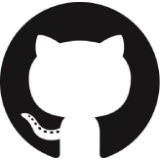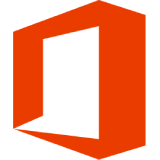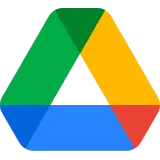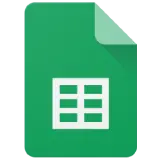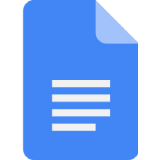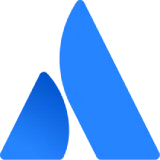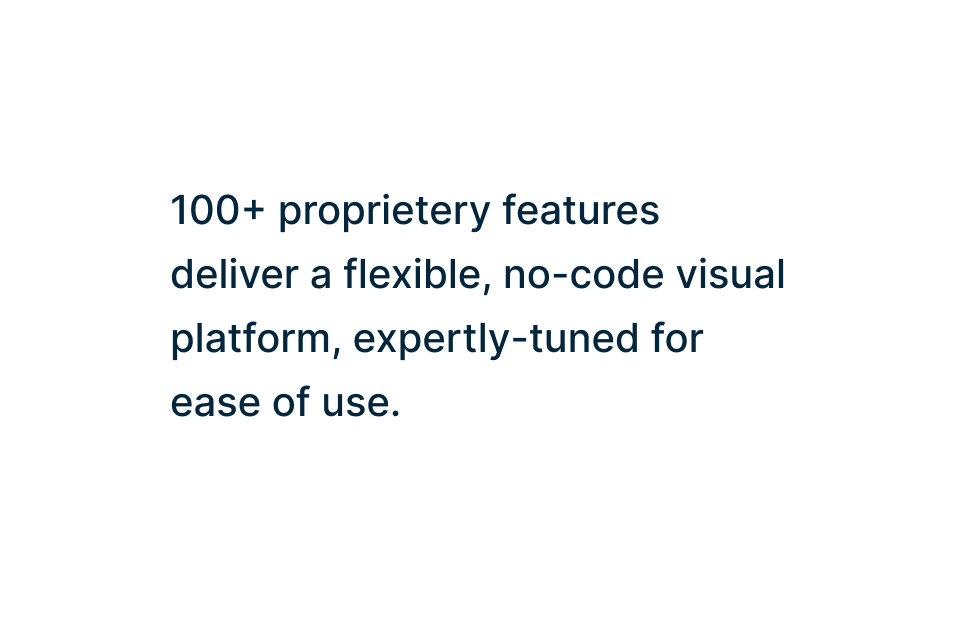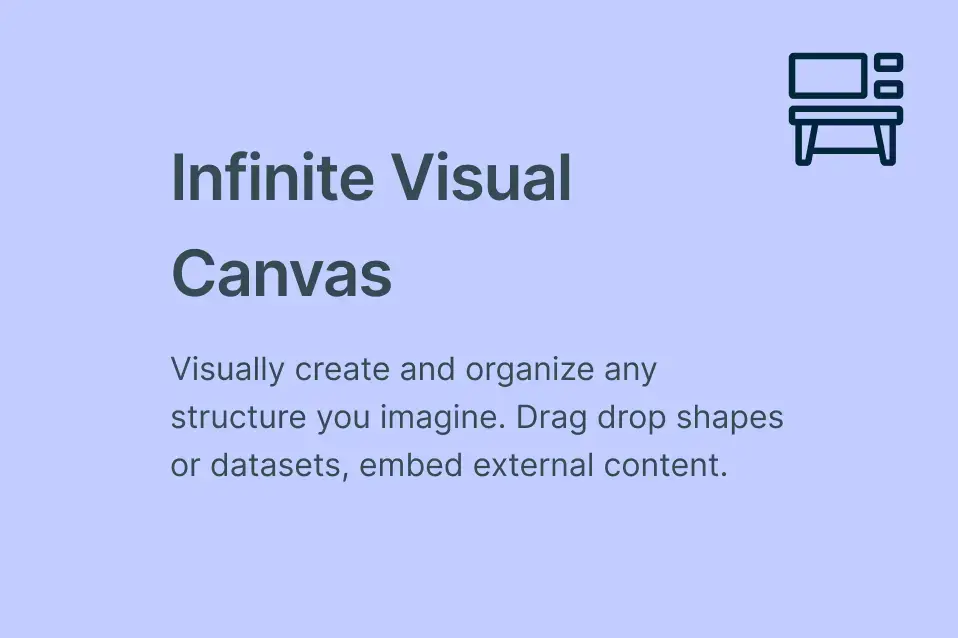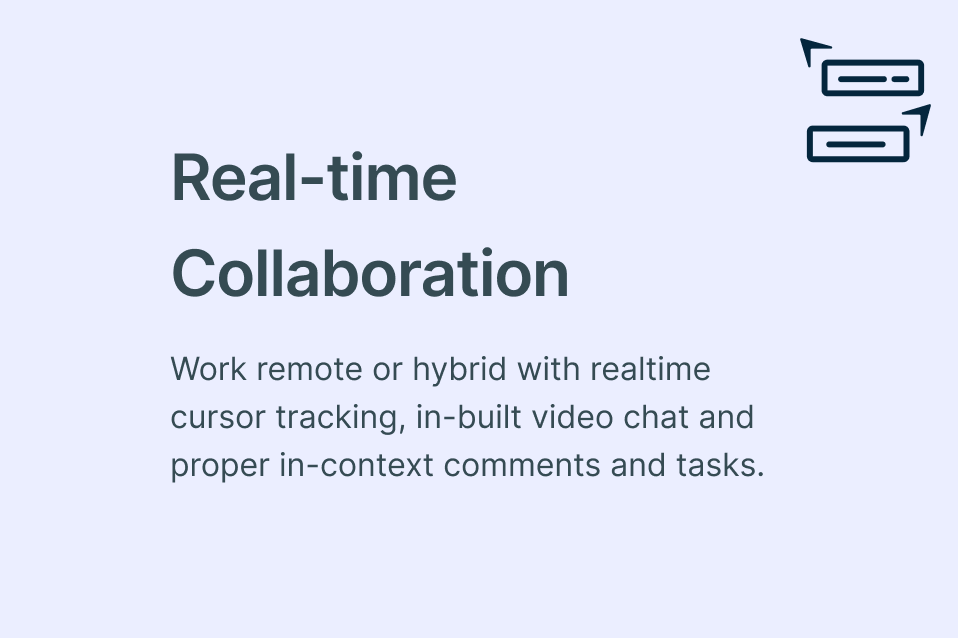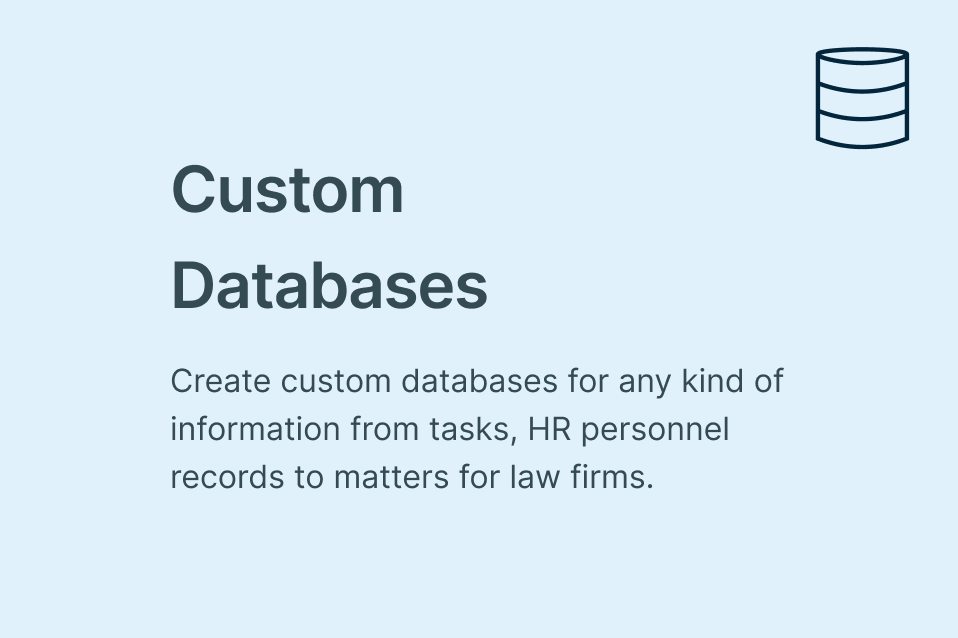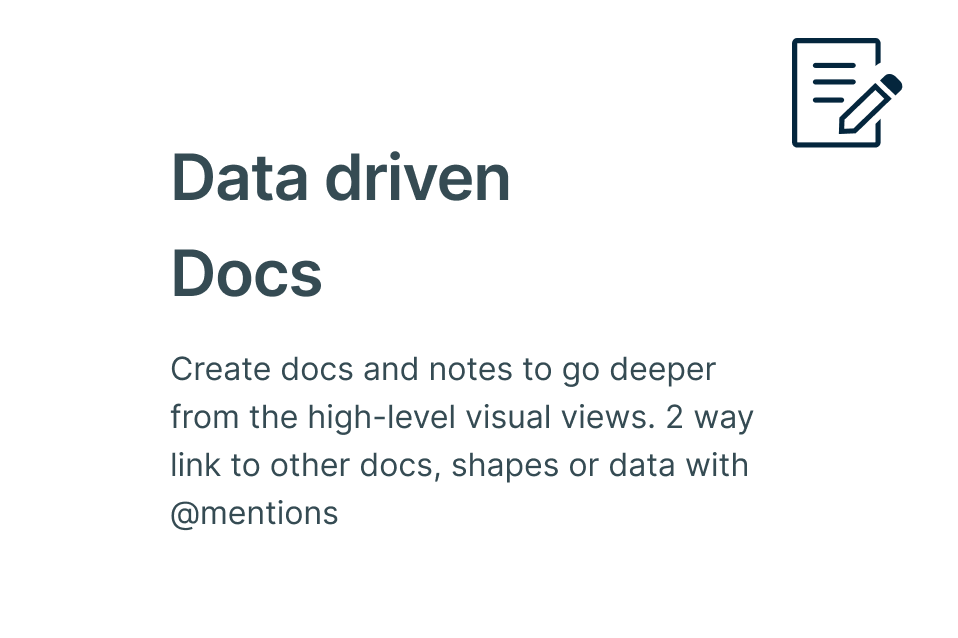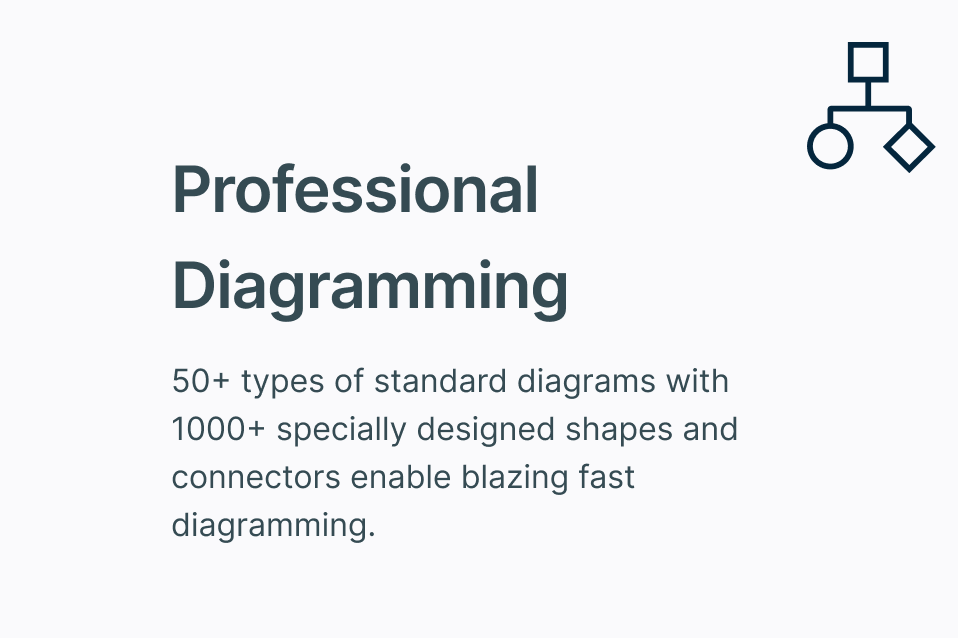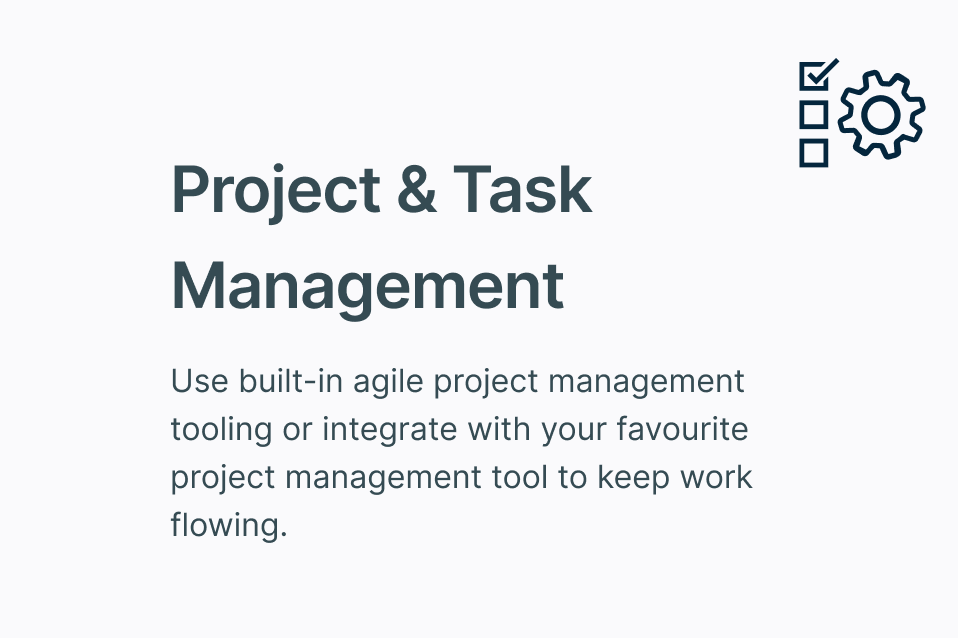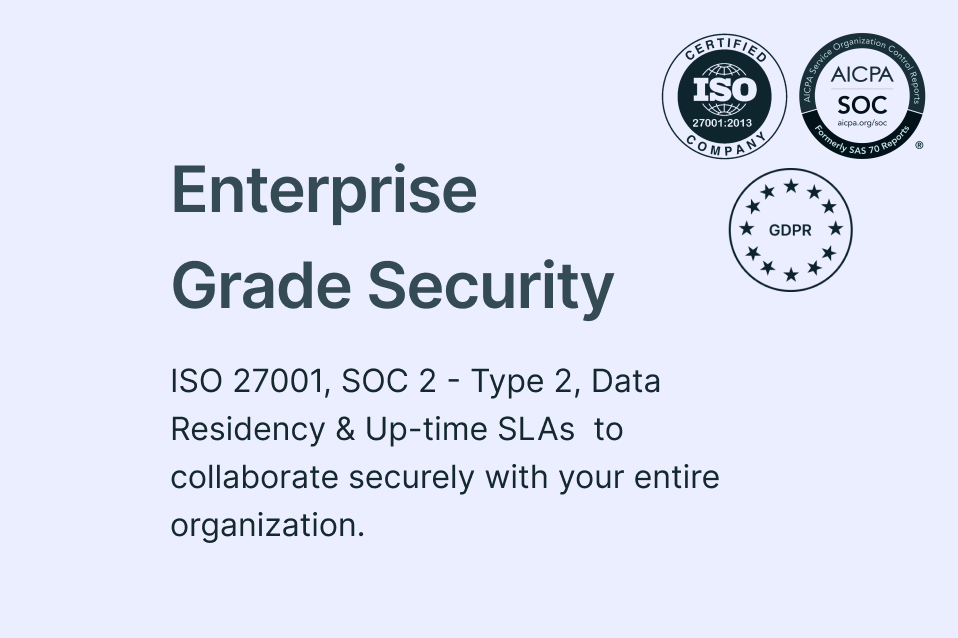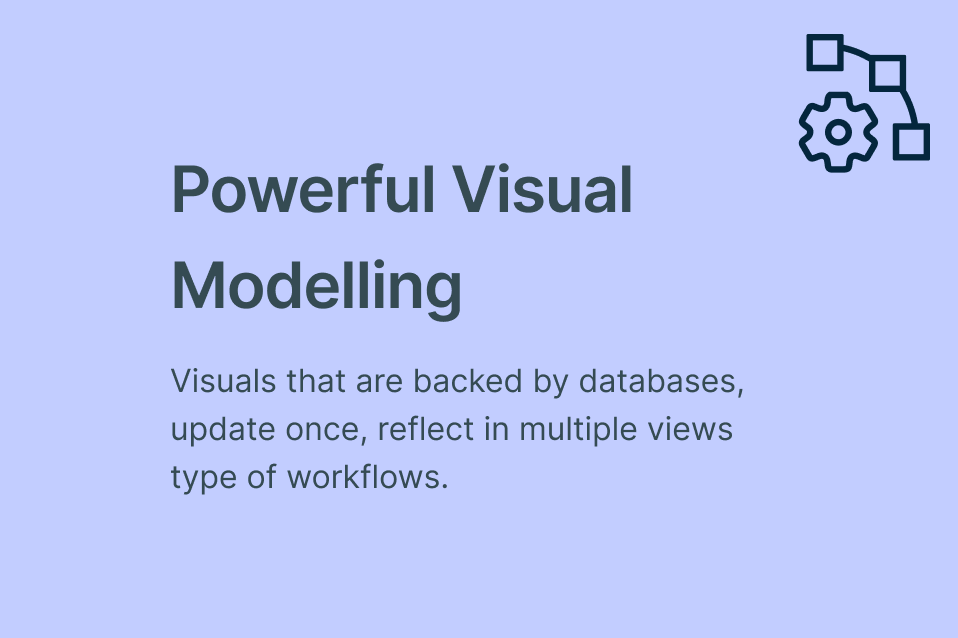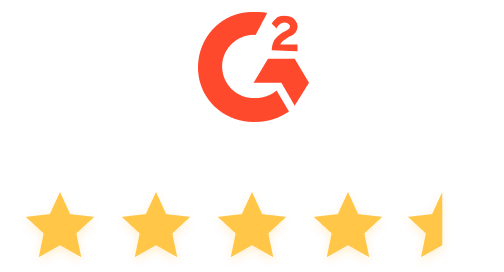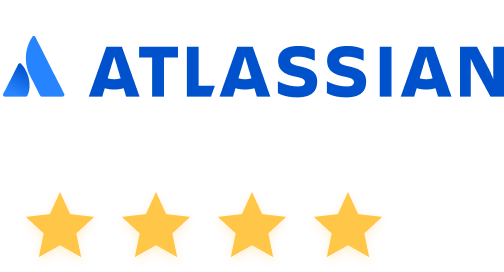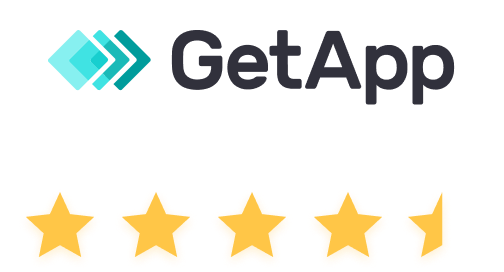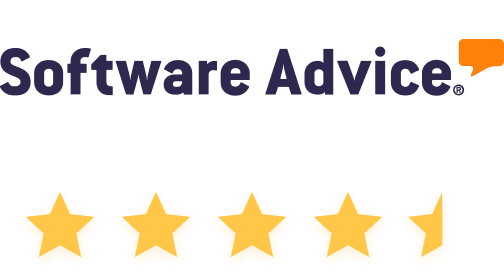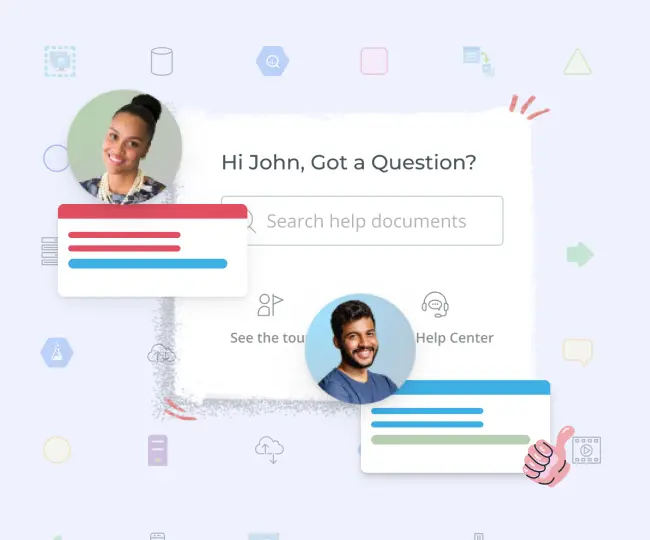Cladogram Maker
Visualize Relationships Between Species
Effectively visualize and identify the phylogenetic relationships among various biological species with cladograms.
- Easy-to-use visual canvas to visualize relationships
- Multiple cladogram & phylogenetic tree templates to start quickly
- PNG, SVG, and PDF image export for sharing and printing
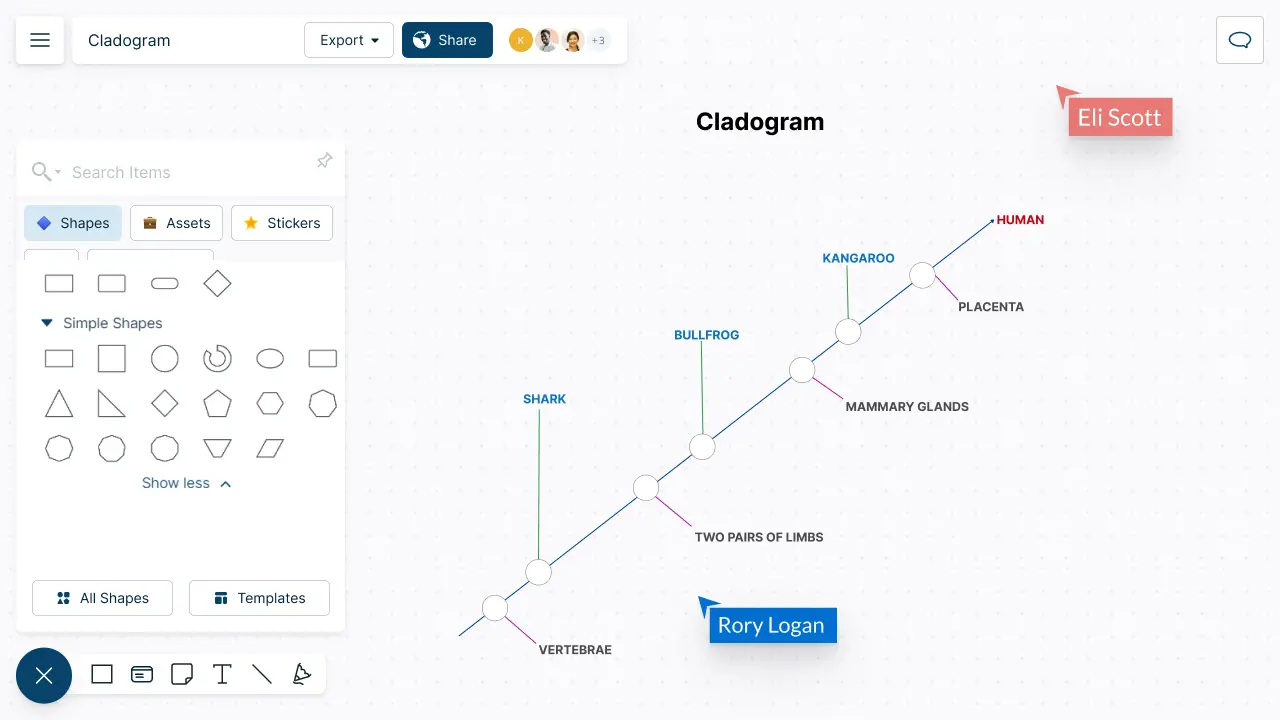
Simplify Cladistic Analysis
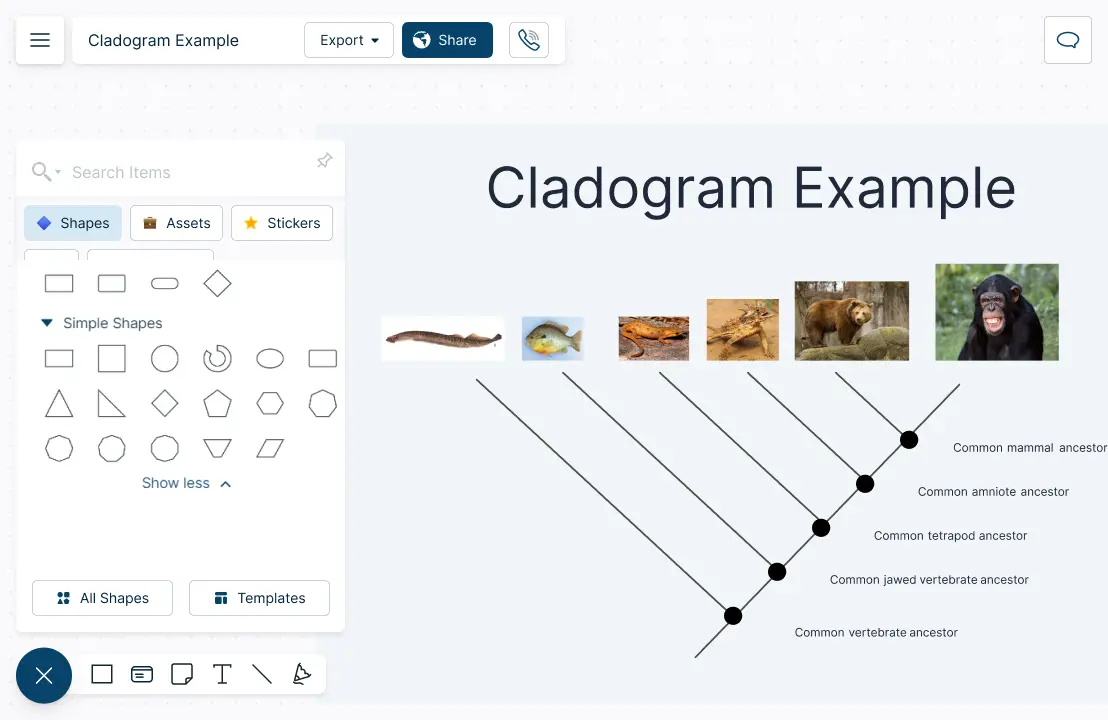
Draw over 50 types of diagrams with the extensive shape libraries.
Visualize phylogenetic relationships effortlessly with simple to use drag and drop tools.
Customize cladograms easily with color themes and advanced text formatting.
Import or drag and drop animal images or use the built-in Google-image search.
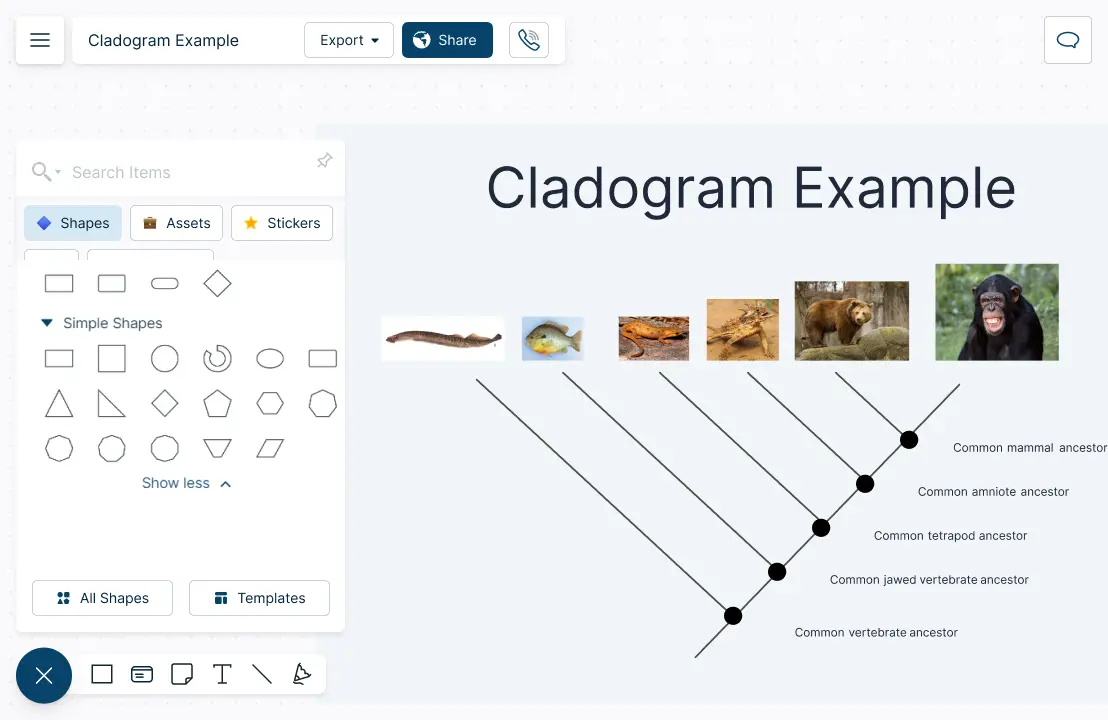
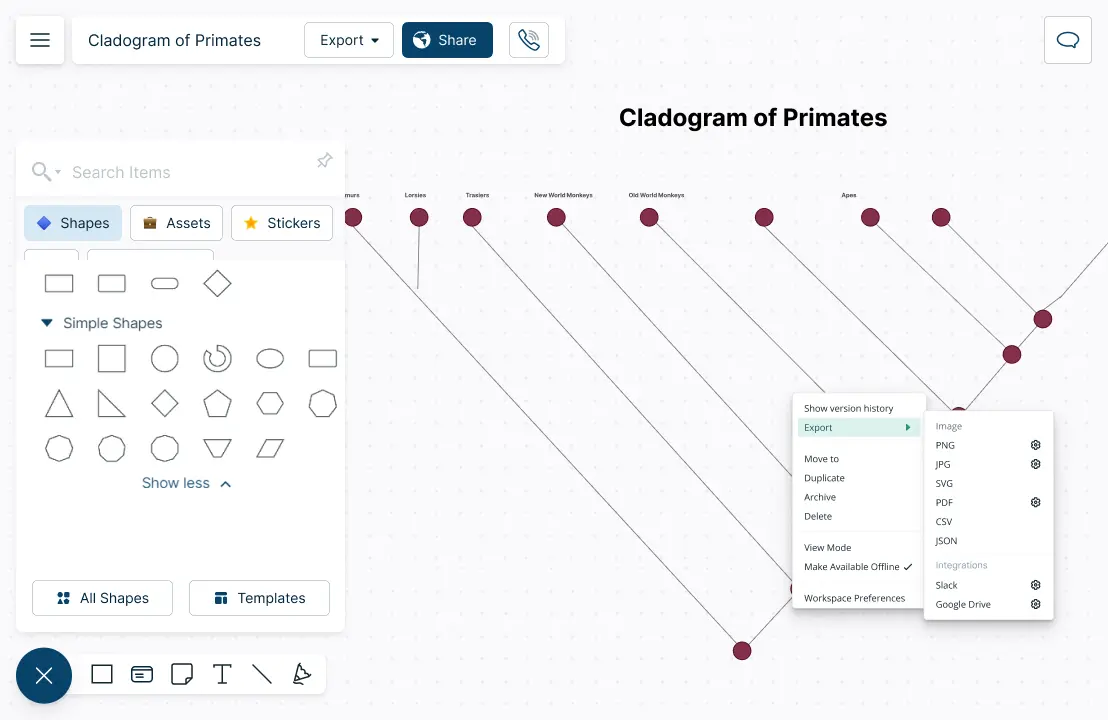
Centralize Your Research Data
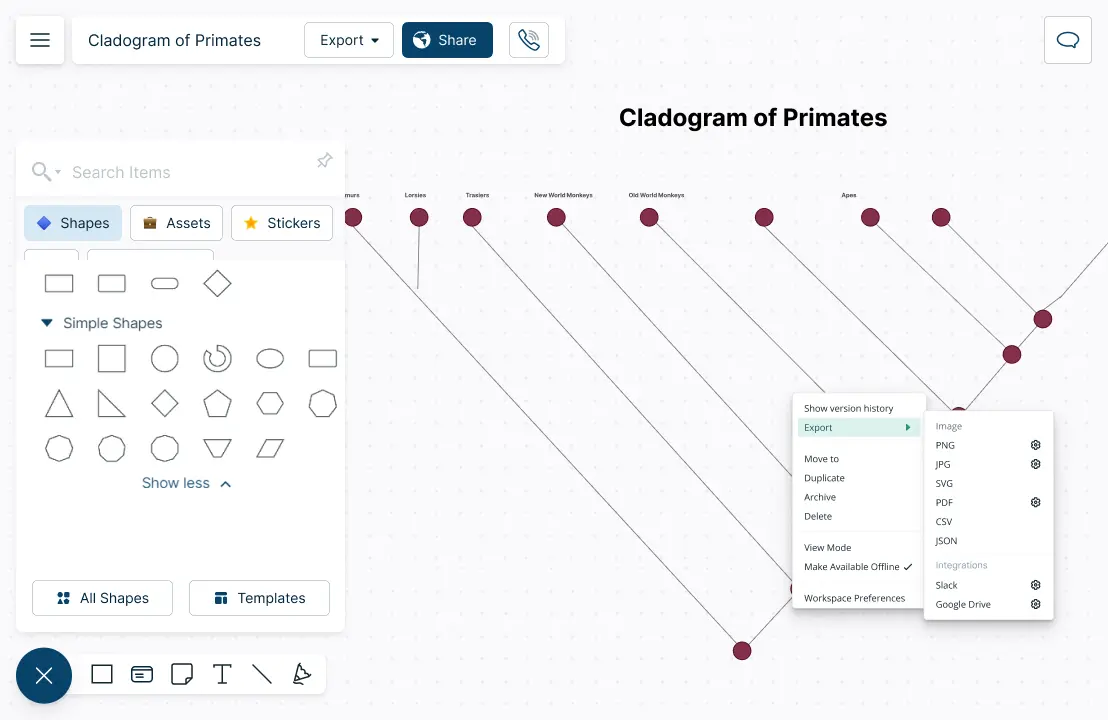
Organize selected organisms using the table function with advanced customizability.
Quickly group organisms based on shared characteristics with pre-designed templates.
Create interactive presentations and reports with easy-to-use built-in tools.
Gather research data around species and arrange them in the infinite canvas.
Collaborate with Peers Anywhere, Anytime
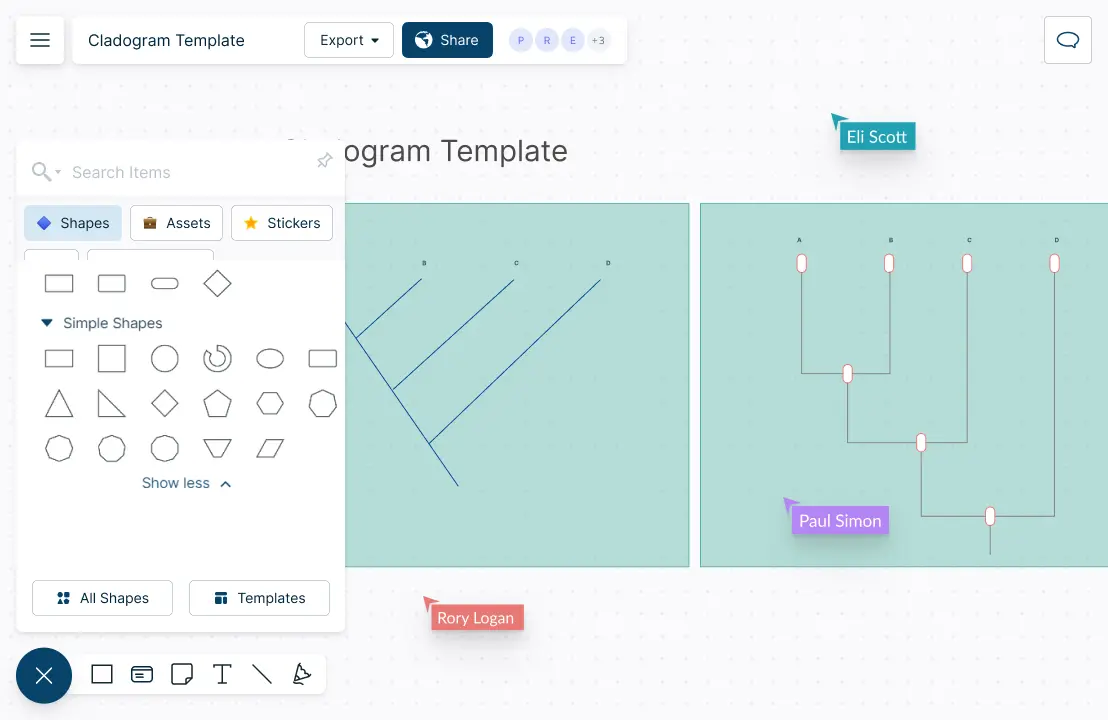
Work with students, teachers, or fellow researchers on a shared canvas.
Real-time cursors for any number of participants.
Comment with context to have discussions and follow-ups on the same canvas. Async!
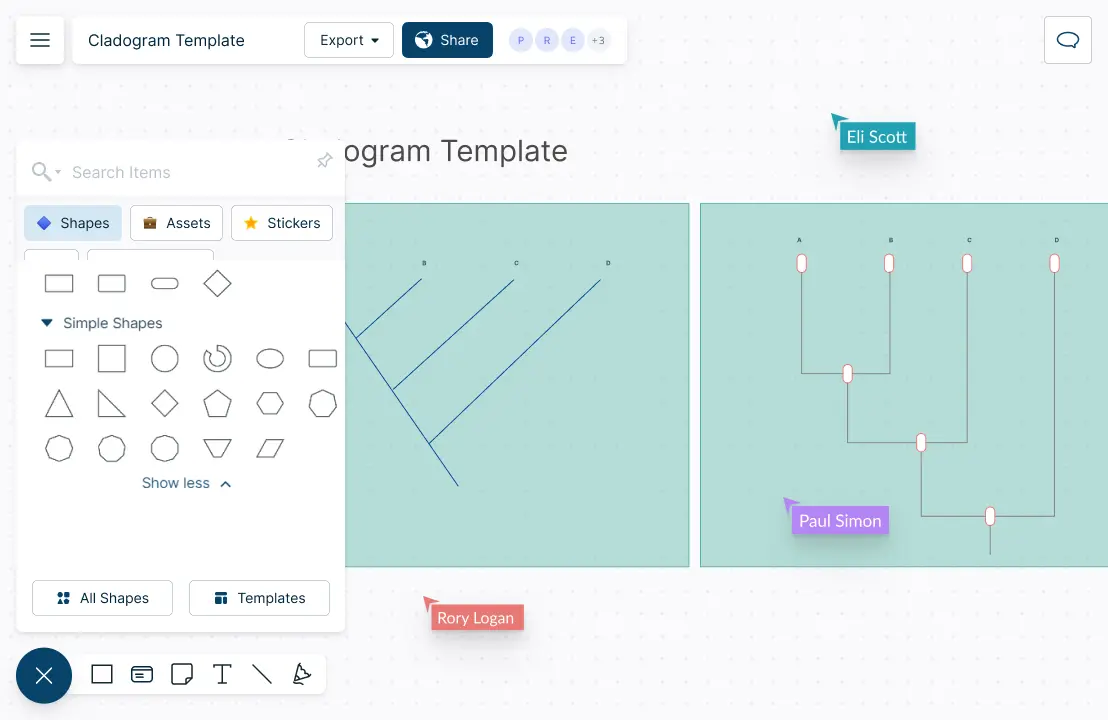
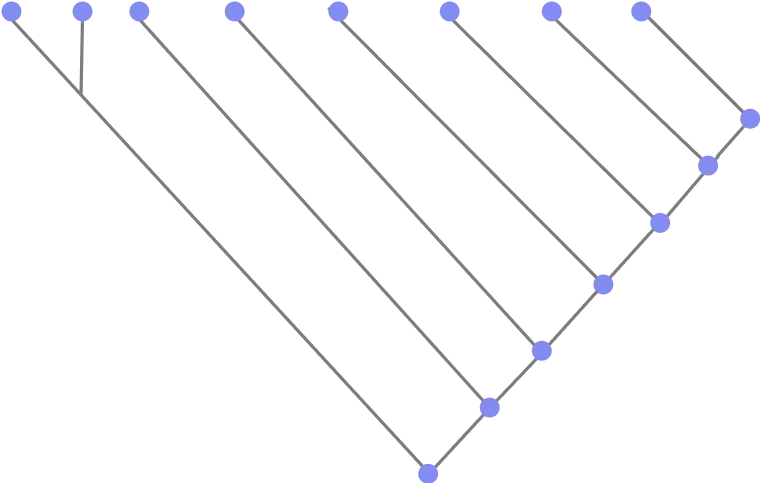
What is a Cladogram?
How to Create a Cladogram in Your Classroom?
- Decide on what to cover
Select the area you want to cover including the group of organisms and the specific questions that you want to cover via the cladogram.
- Divide the class into groups
Divide the class into small groups. Assign each group a cladogram for a specific subset of organisms. Each group should choose four to six organisms to be in their cladogram. Those organisms must be in the same family or order.
Assign each group a dedicated folder and workspace to work on. Provide necessary access and permissions to edit. Share the workspace easily via an email or link.
- Collect data
Advice on how to collect data. Each group should collect data on the physical and genetic characteristics of the organisms they are focusing on. Data should include information on morphological features, DNA sequences, etc.
- Identify characters and determine character states
After collecting the required data, each group should focus on identifying characteristics useful for creating the cladogram. They should determine and assign the possible states for each character. For example, in morphological features, the states may be present or absent. Use Creately’s powerful table function to format the data.
Here is a more thorough breakdown to follow:
Select one ancestral and one derived characteristic to designate the outgroup. What do all of these organisms have in common? The purpose of the ancestral characteristic is to link the animal in the outgroup with other animals. It also serves as a comparison point.
Pick derived characteristics for the ingroup (Part 1). How are organisms in the ingroup different from one another?
Pick derived characteristics for the ingroup (Part 2). After separating the organisms, it is time to separate them from each other.
By this point, your group should have derived characteristics for each animal in the ingroup such that you could make a sort of list of them, from ancestral to most derived. For each derived characteristic chosen, the organisms with and those without the characteristic should be separated.
- Create the cladograms
Use a pre-drawn Creately template or create one from scratch to visualize each cladogram. Based on character states assigned to each organism, each group can now create their own cladogram.
In the assigned workspace, guide each group on how to drag and drop shapes, import images and draw connections.
- Analyze and interpret the cladograms
Analyze each cladogram to understand the evolutionary relationships between the organisms. The groups should be encouraged to interpret the results according to their know-how.
Each group can include their results and interpretations as sticky notes or in the notes panel. Show the class how to include additional information for each element in the notes panel to expand their research and to use the diagram as an information repository for further analysis.
- Share each group’s results with the class
Get together and present each cladogram and findings. Discuss any similarities or differences. Use frames, colors and advanced formatting to create interactive presentations.
After each presentation, encourage the class to leave comments right on the canvas for feedback.
- Review and revise
Review and revise as necessary.
Create Your Cladogram with Editable Templates
FAQs About Creately’s Cladogram Maker