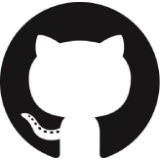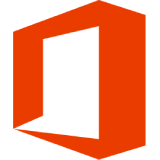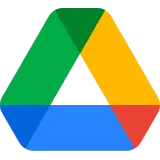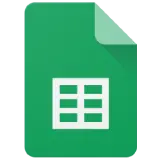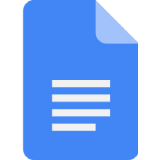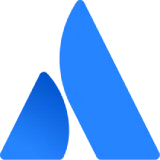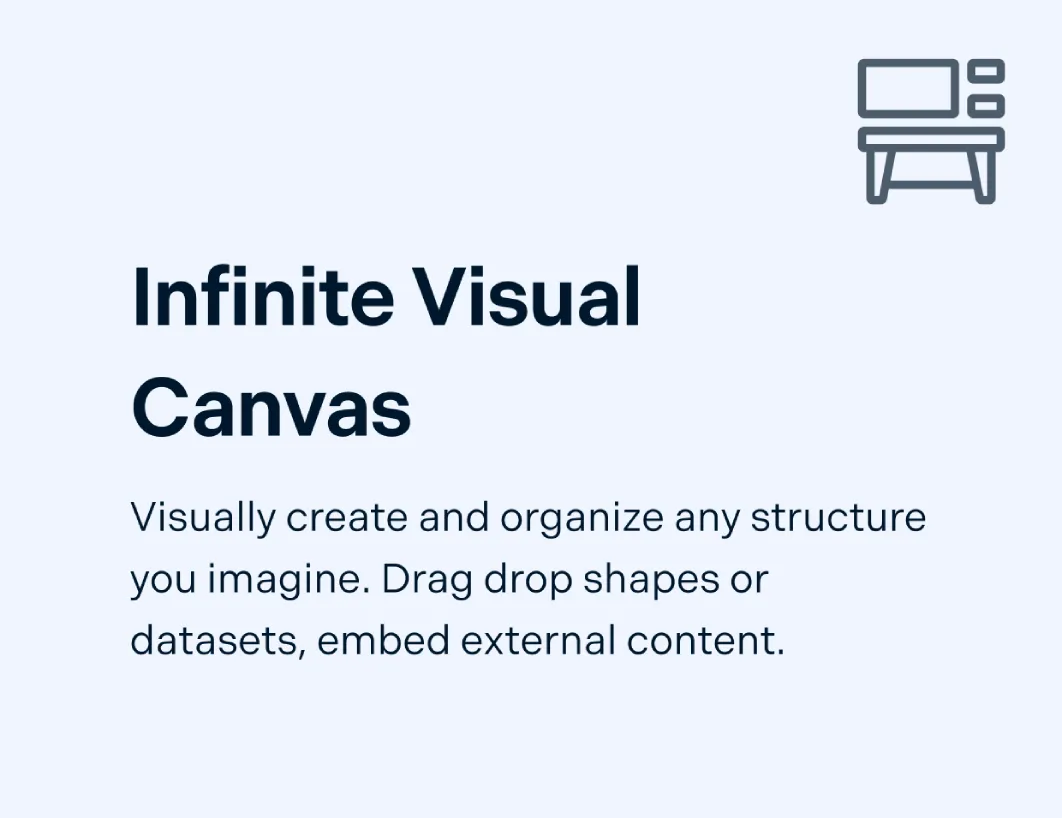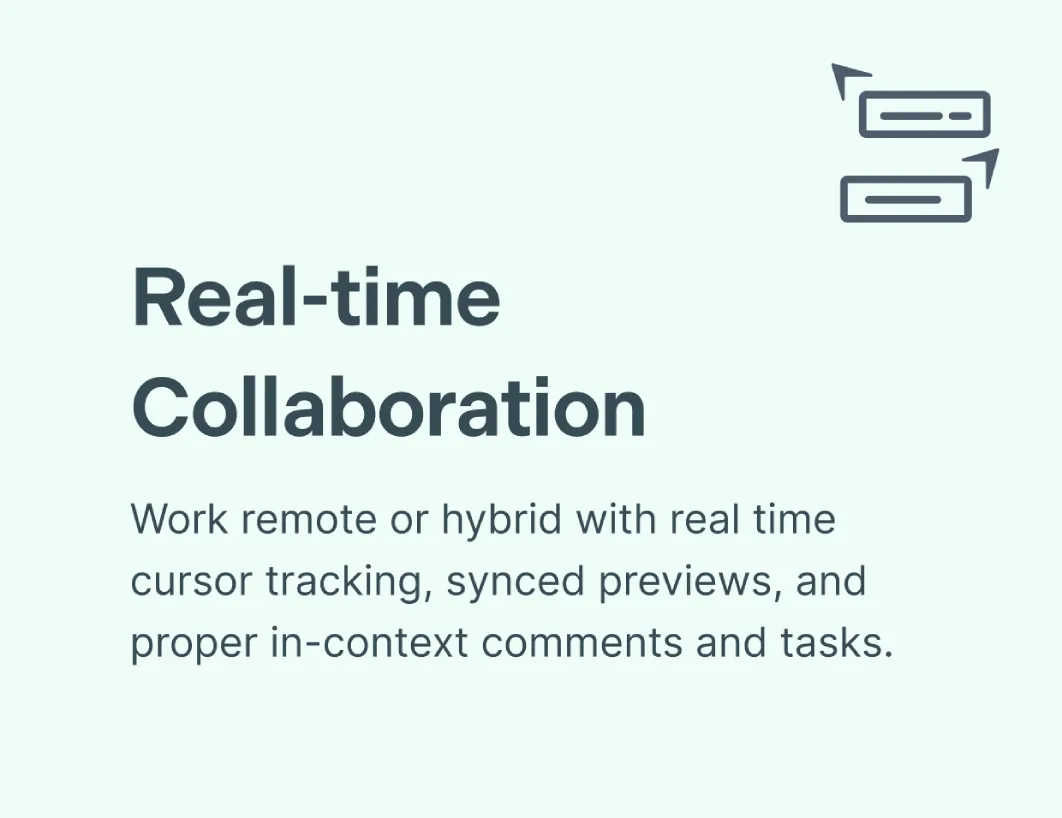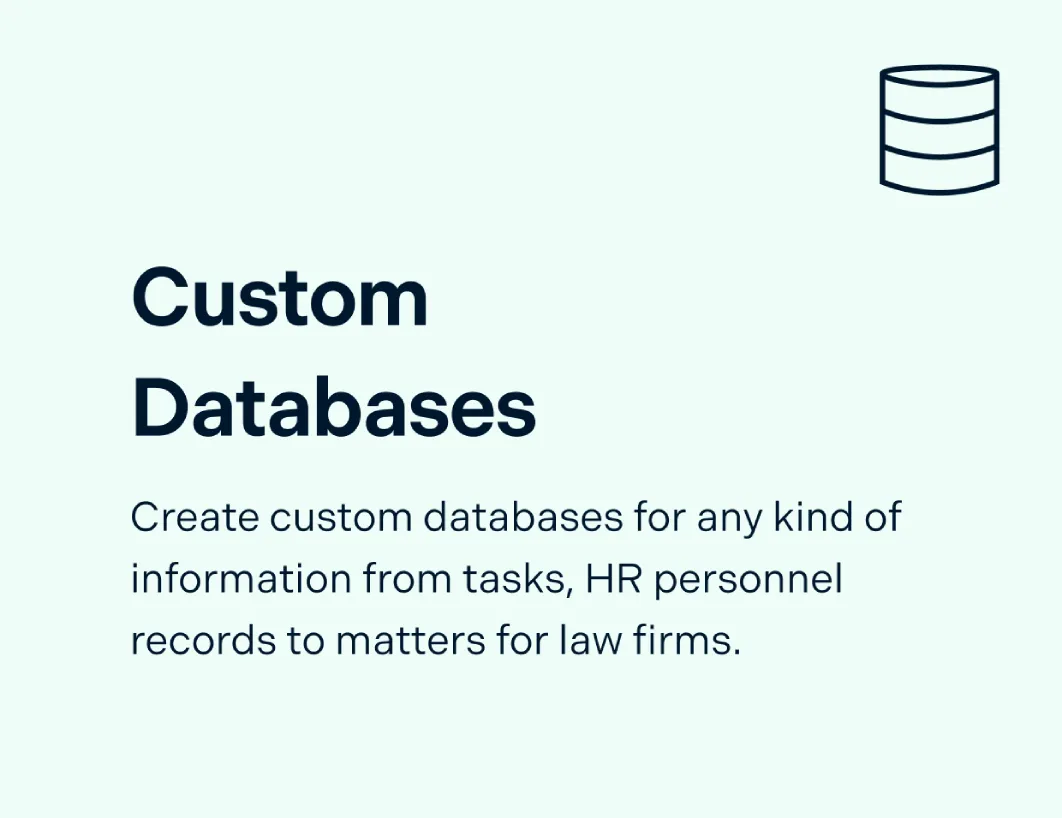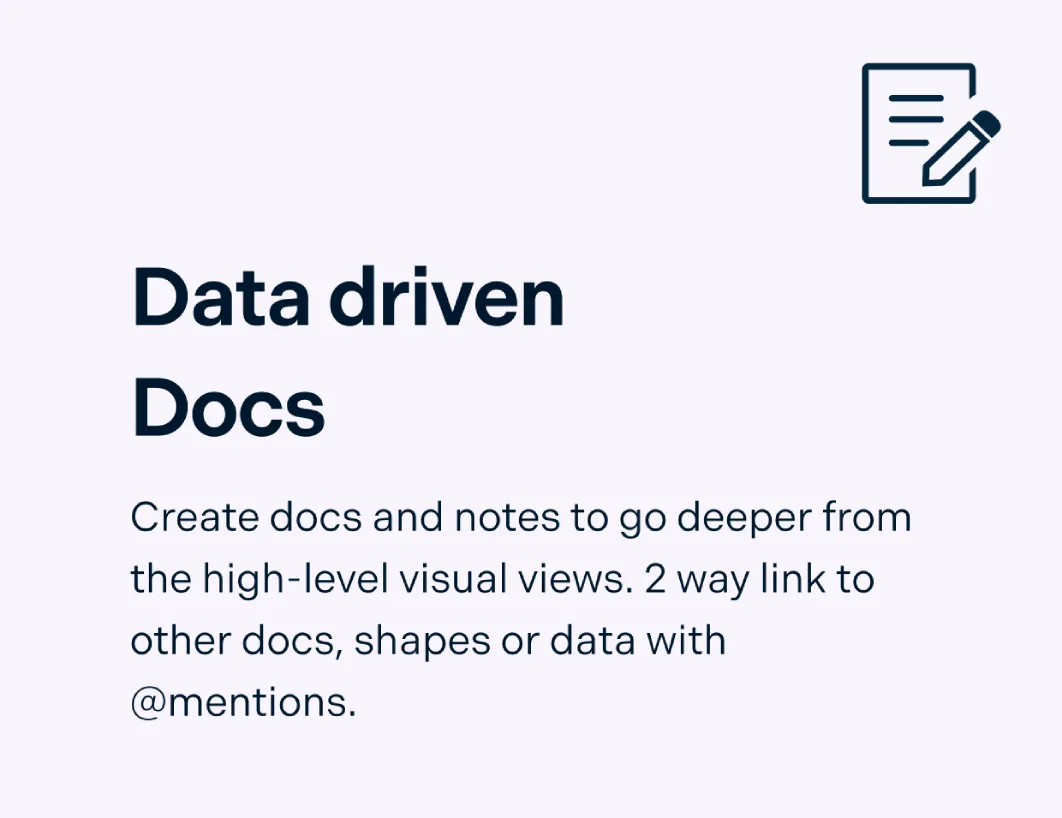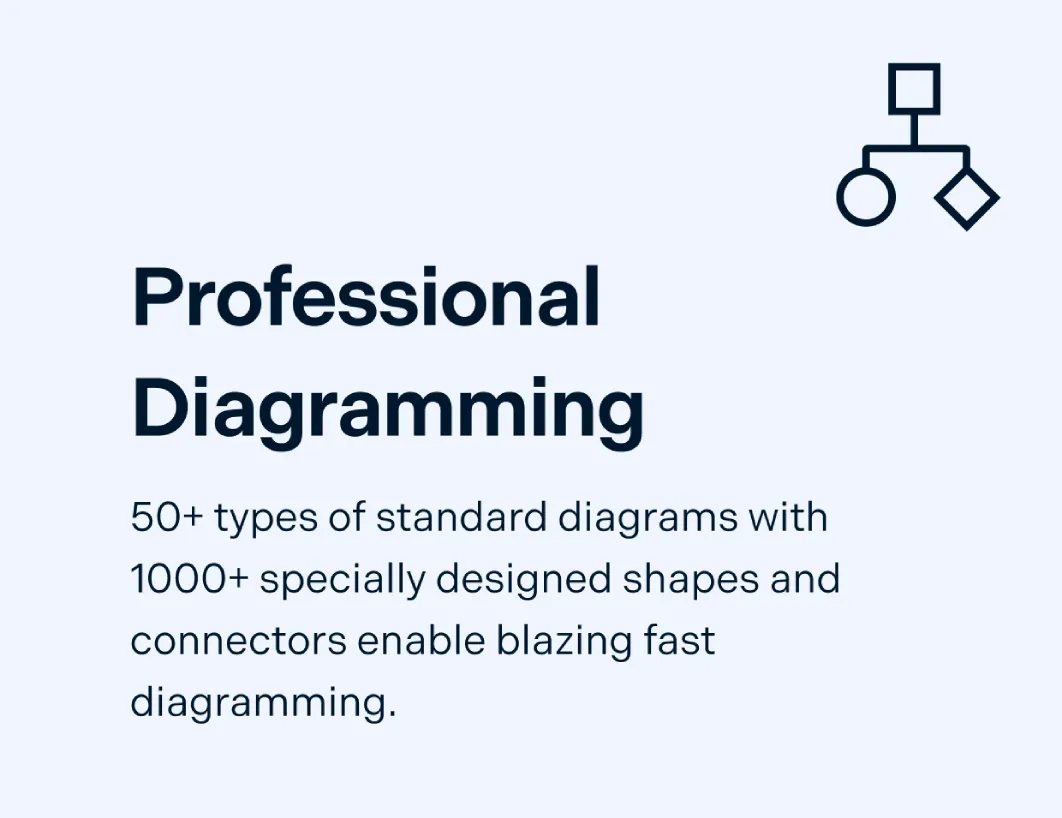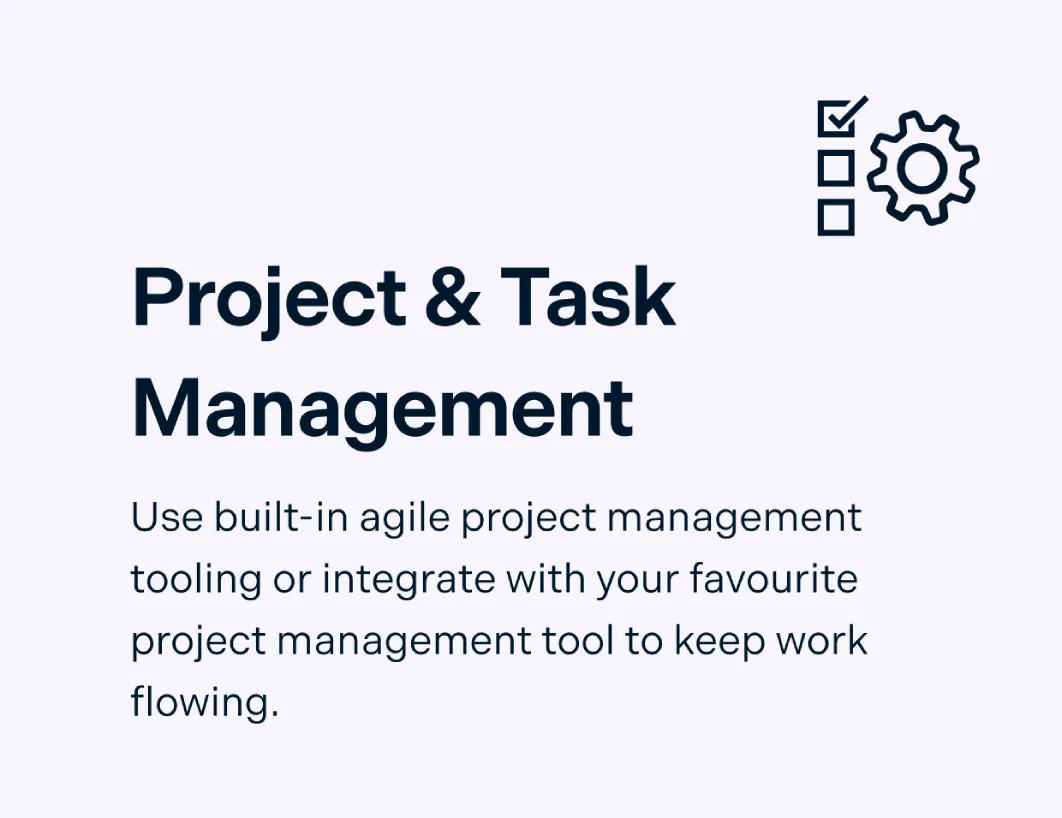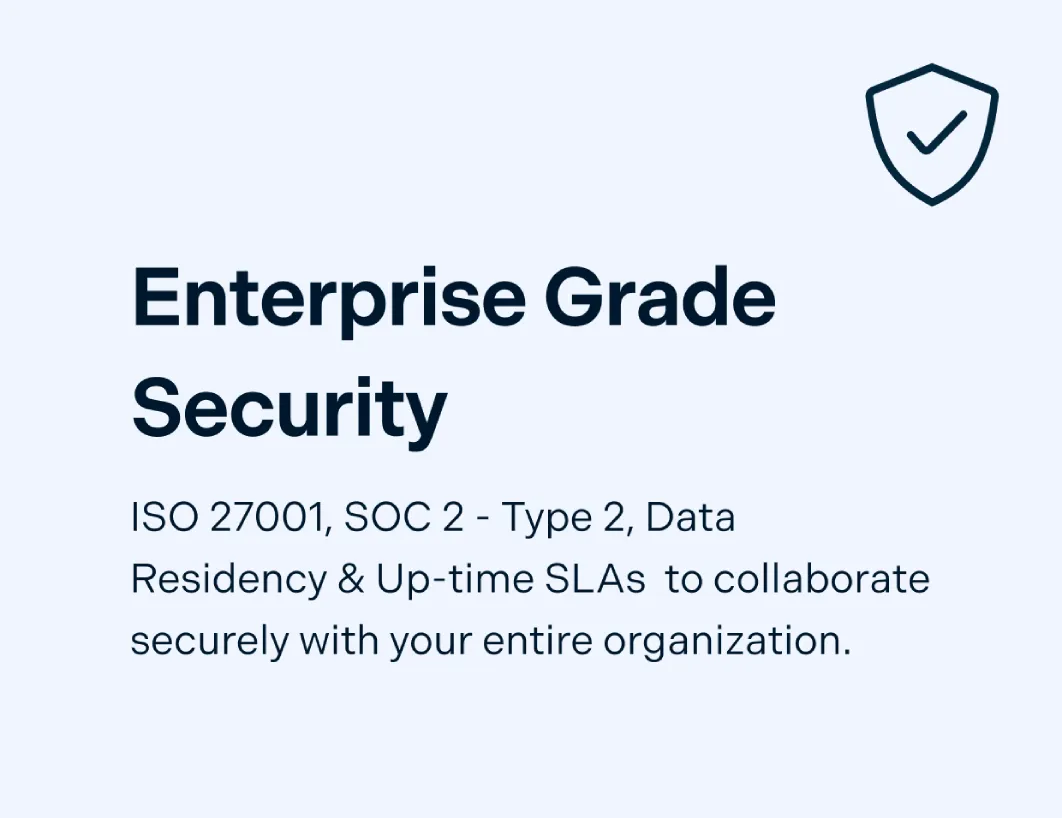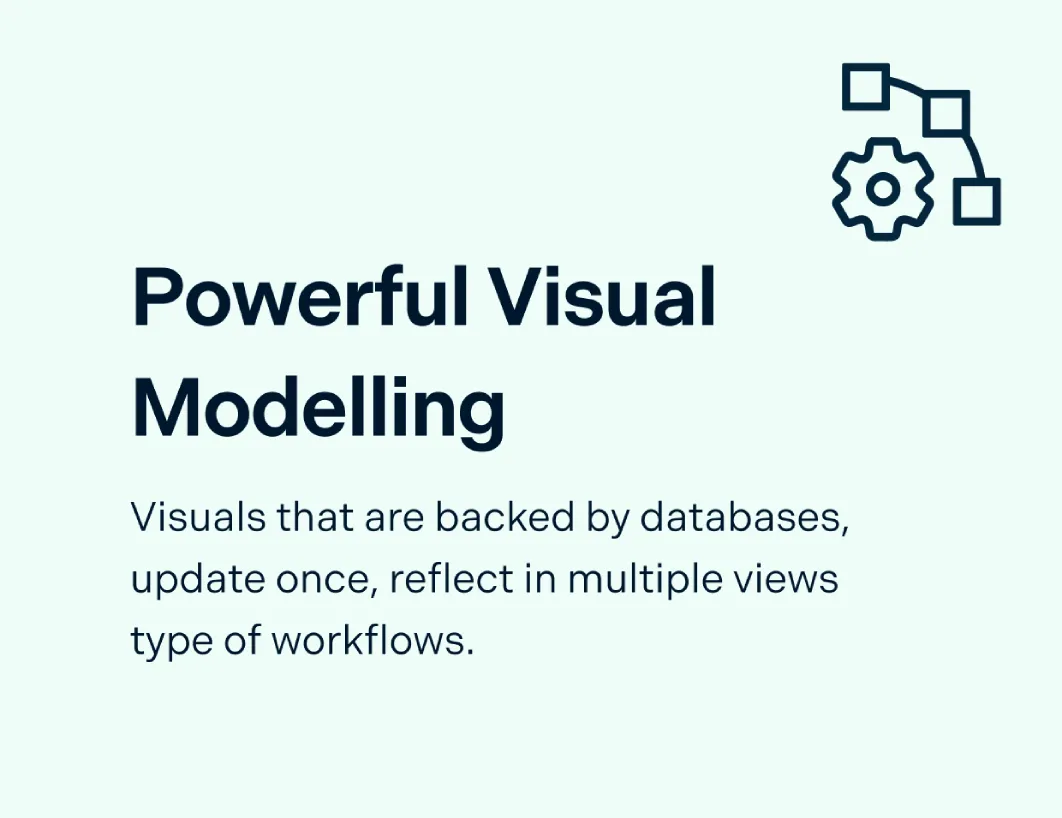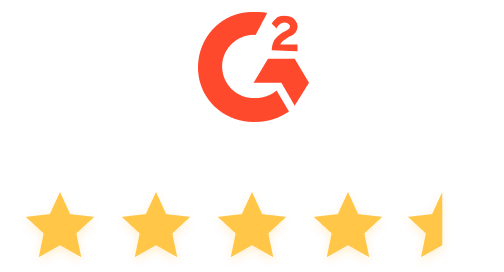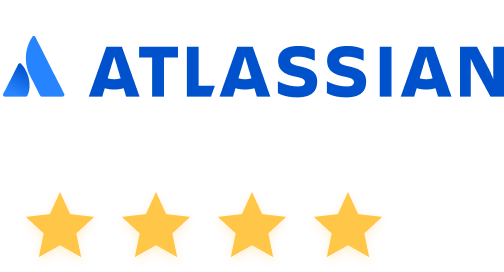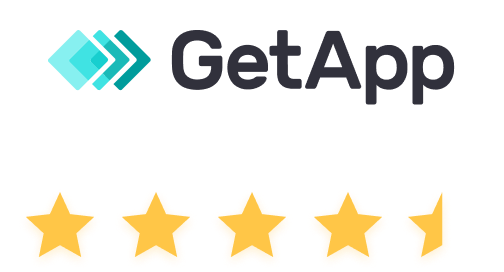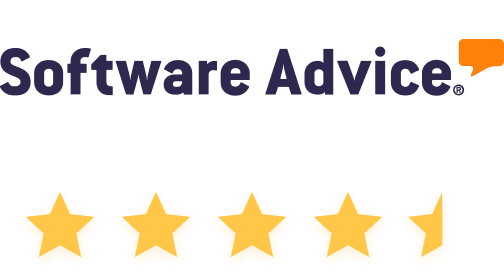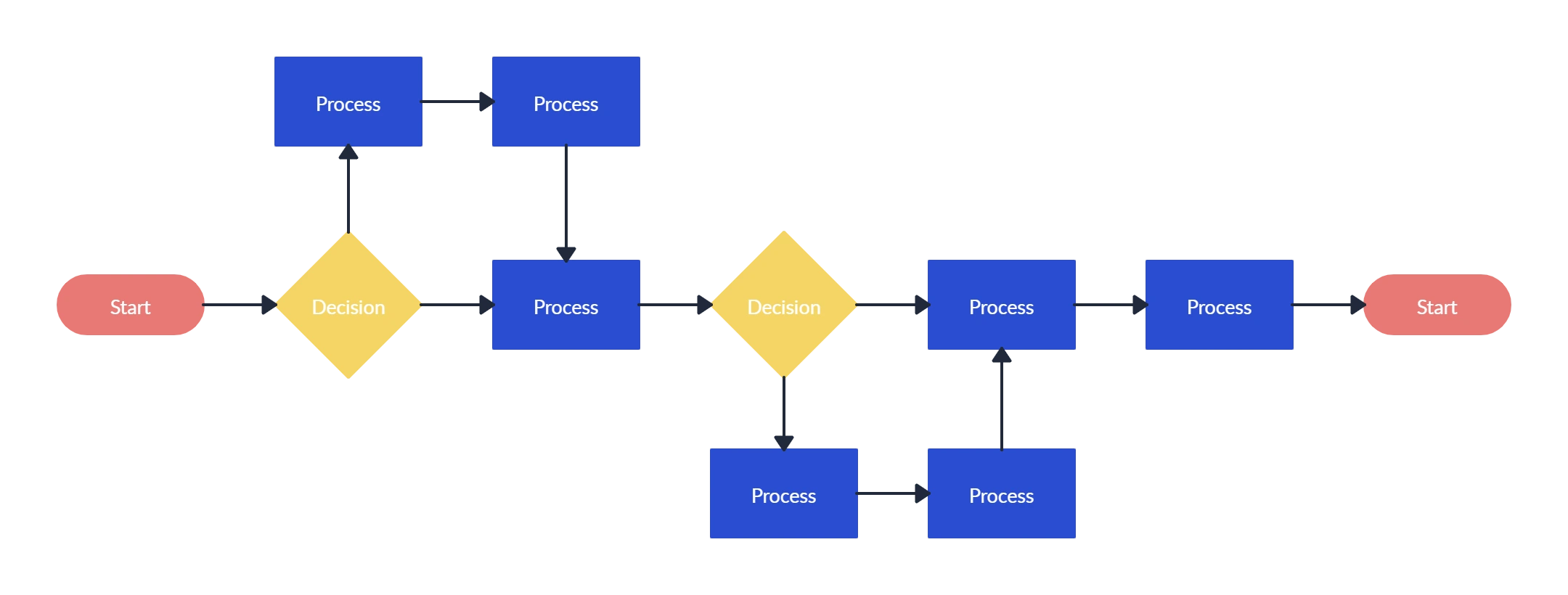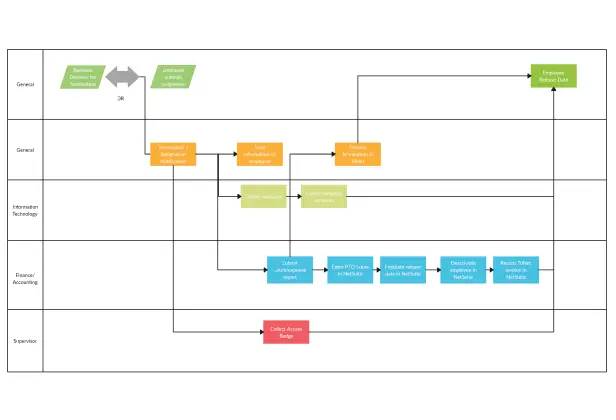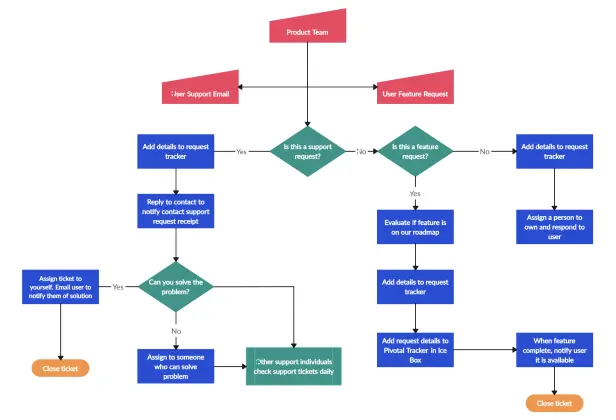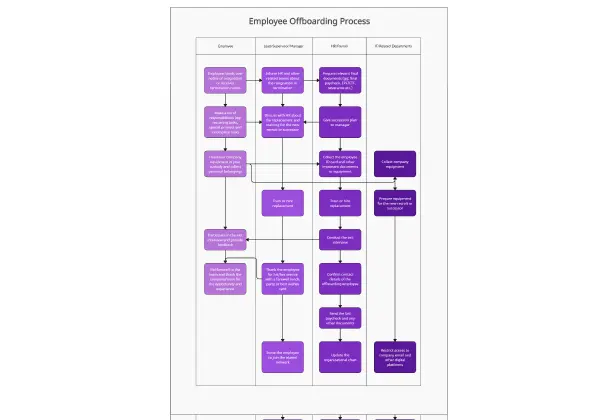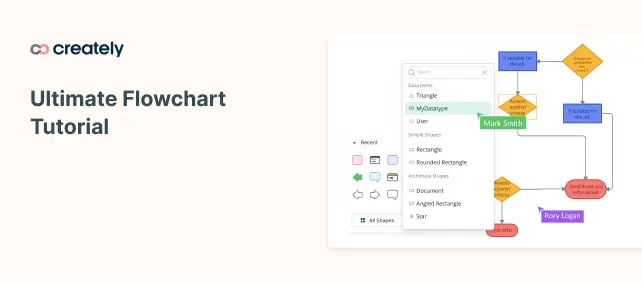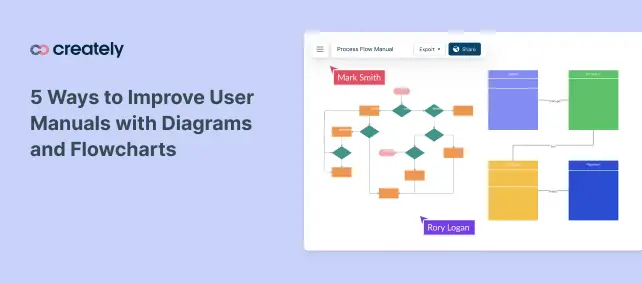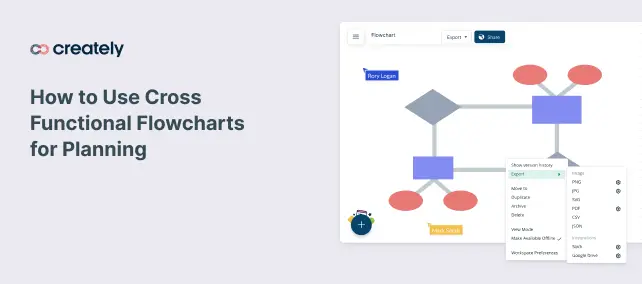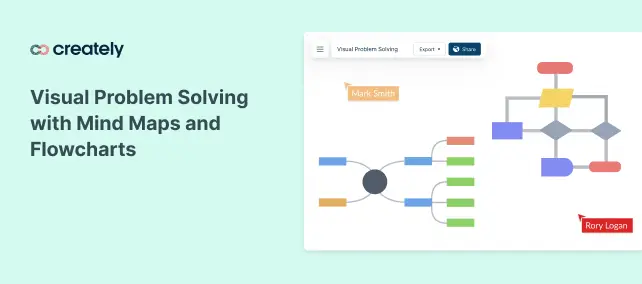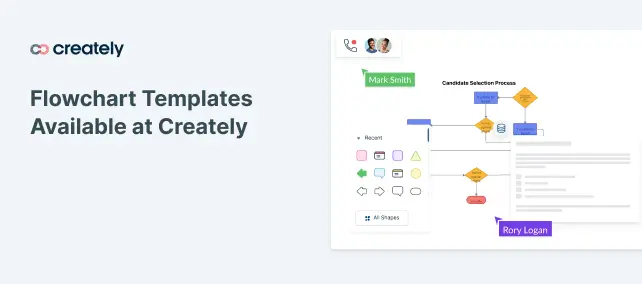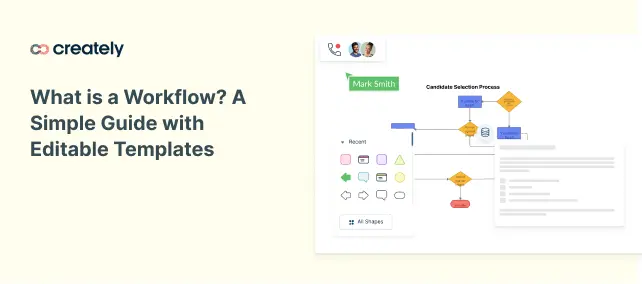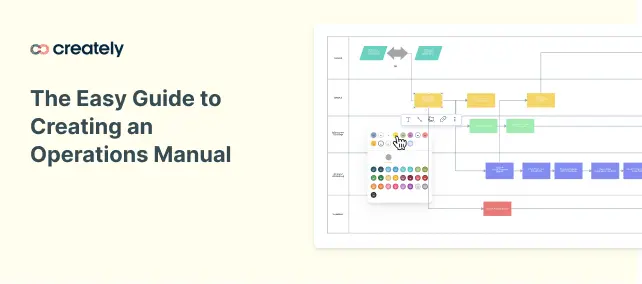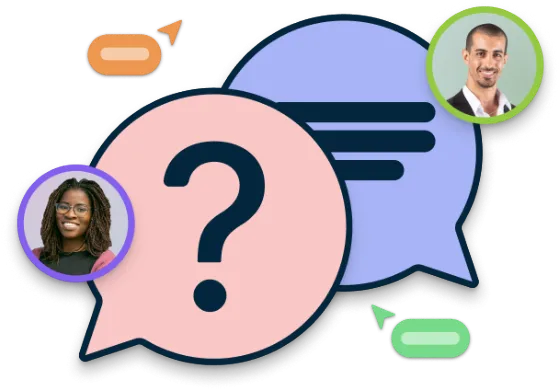Flowchart Software
Create Flowcharts in Minutes
Effortlessly create and share flowcharts, improving team communication and simplifying workflows with our intuitive online tool.
Premade free flowchart templates for multiple scenarios
Real-time collaboration to work with teammates
Extensive drag & drop libraries for flowchart shapes
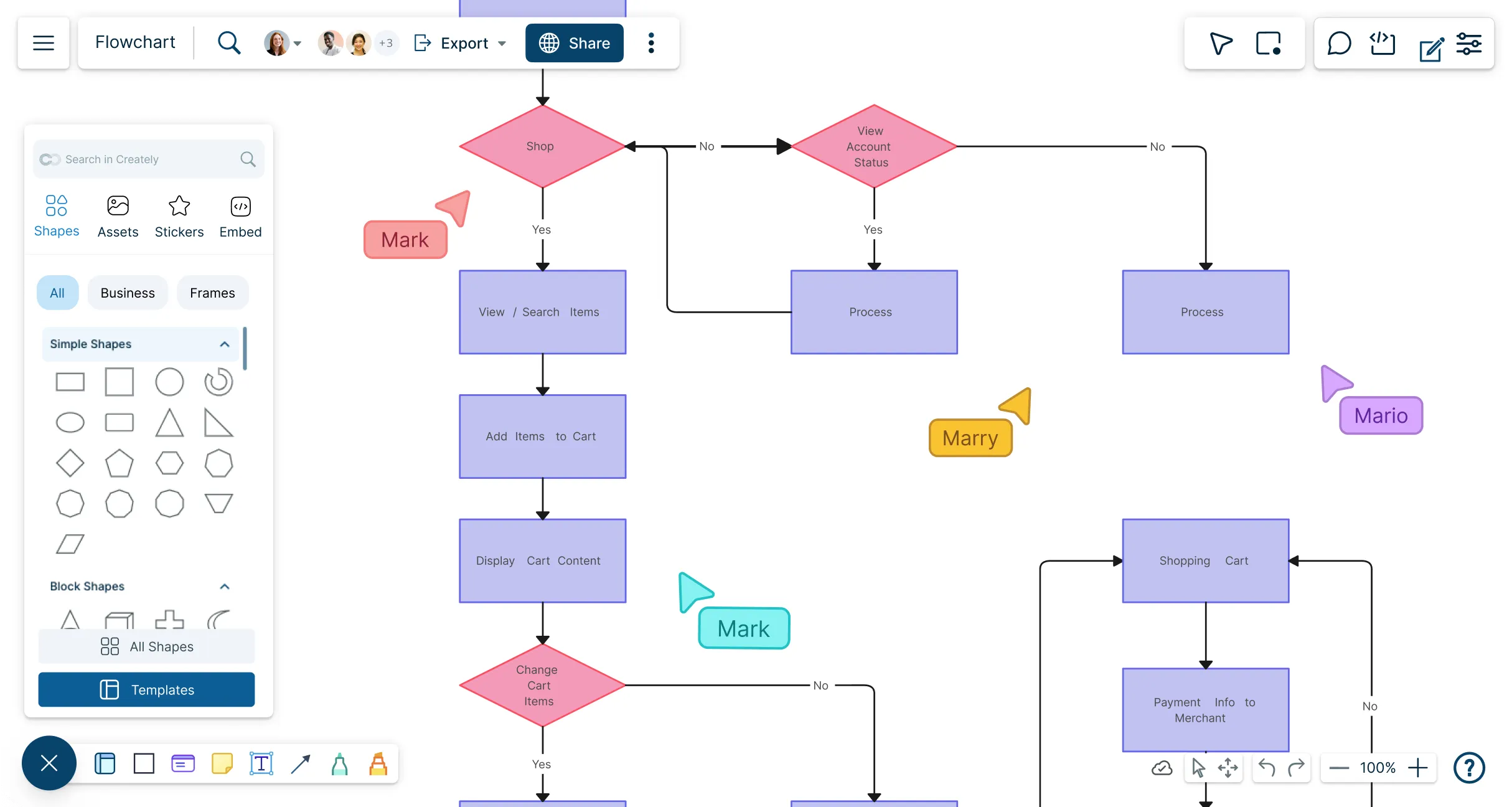
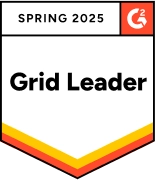 Diagramming
Diagramming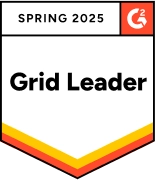 Visual Collaboration
Visual Collaboration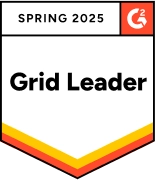 Org Chart
Org Chart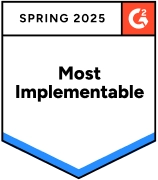
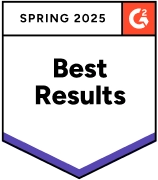
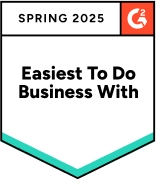
AI Flowchart Generator
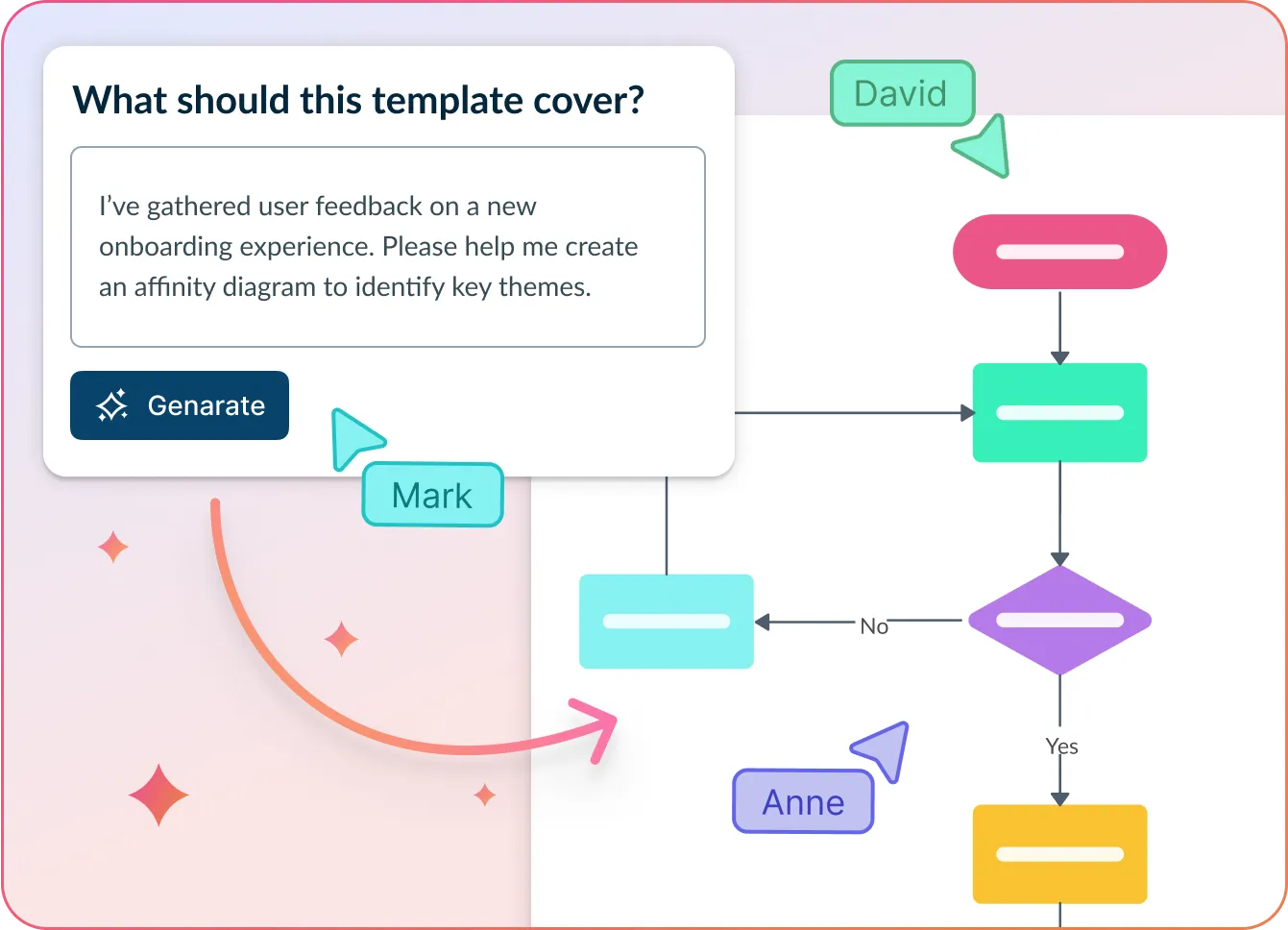
Design flawless flowcharts in minutes
- Simply explain your process, decision points, or sequence of actions.
- Click Generate with AI → watch Creately instantly arrange steps, decisions, and paths in a clear, logical format.
- Fine-tune, reorganize, and work together—all in one connected workspace.
Why teams love Creately’s AI Flowchart Generator
 Instant results – Go from idea to polished diagram in seconds.
Instant results – Go from idea to polished diagram in seconds. Smart structure – AI optimizes flow for clarity and efficiency.
Smart structure – AI optimizes flow for clarity and efficiency. Connected context – Link steps directly to documents, data, or tasks.
Connected context – Link steps directly to documents, data, or tasks. Team-friendly – Real-time collaboration for teams anywhere in the world.
Team-friendly – Real-time collaboration for teams anywhere in the world. Private & secure – AI runs entirely within Creately’s safe environment.
Private & secure – AI runs entirely within Creately’s safe environment.
How to Make a Flowchart?
Create Flowcharts Super Fast
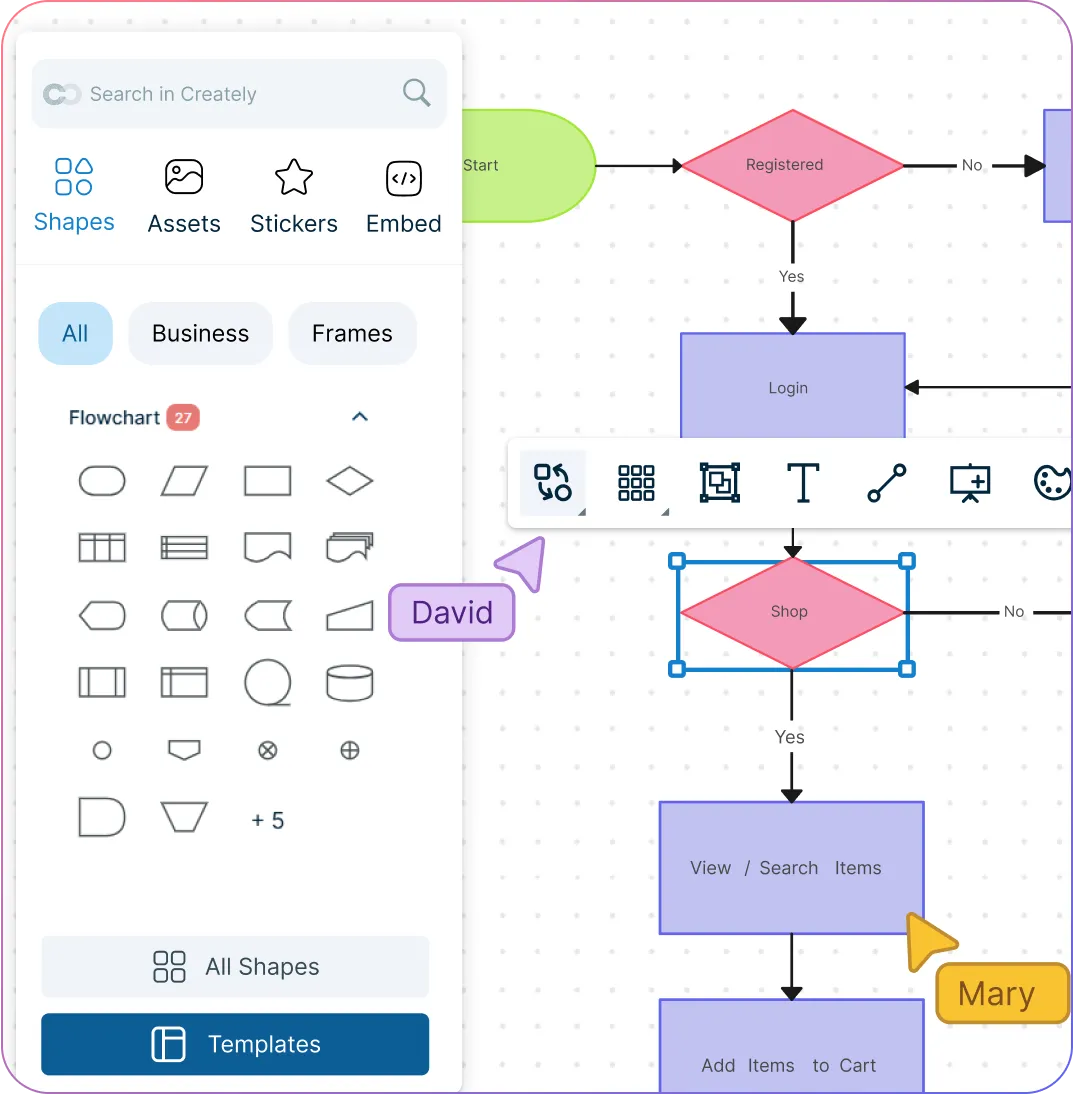
Intuitive drag-and-drop tools to visualize simple to complex flowcharts effortlessly.
Context-aware shape switching to update flowcharts instantly with our flowchart generator.
Use Creately’s flowchart keyboard shortcuts to create flowcharts as quickly as you think.
Rotate, expand, or resize flowcharts tangle-free with dynamic connectors.
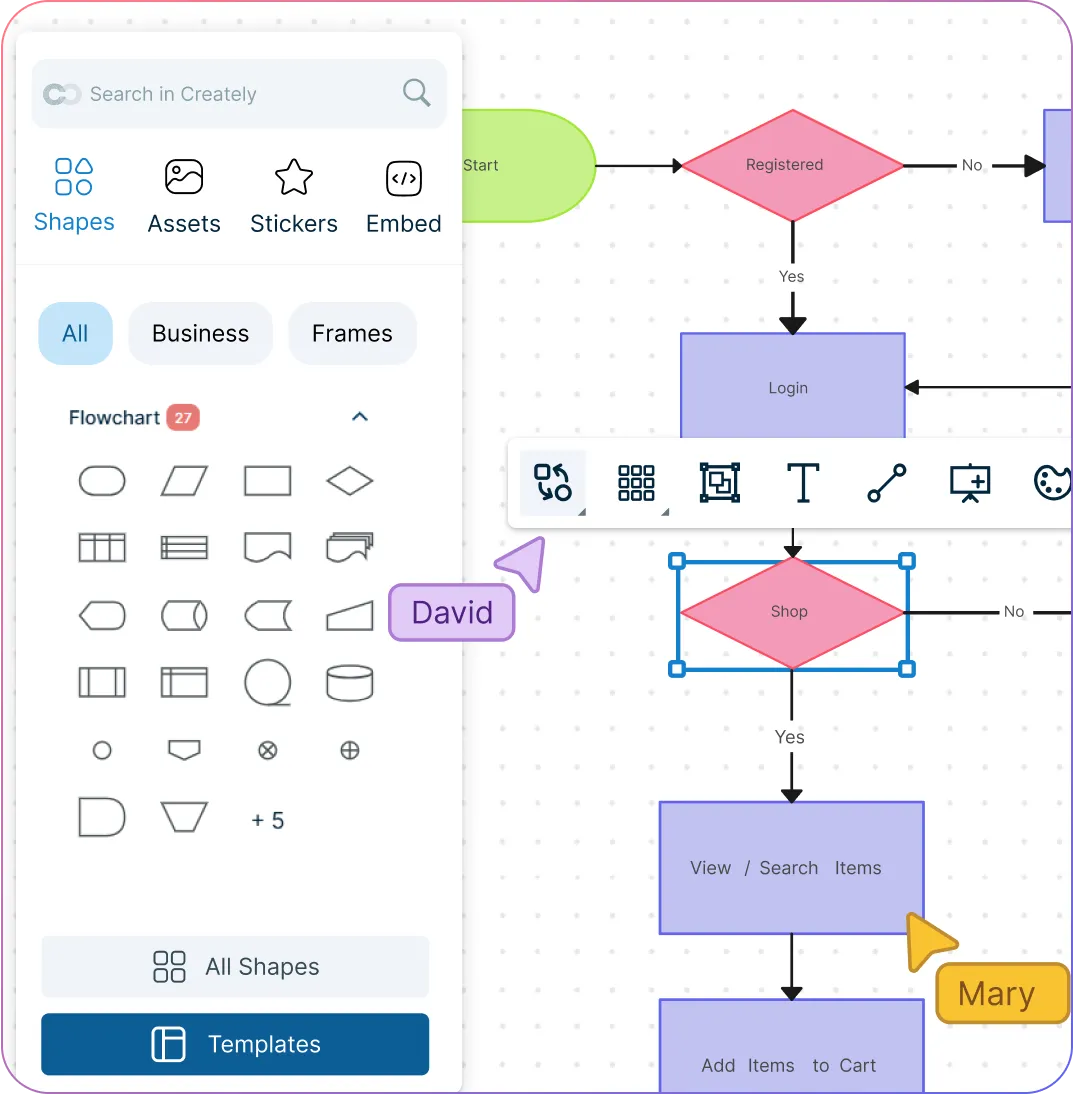
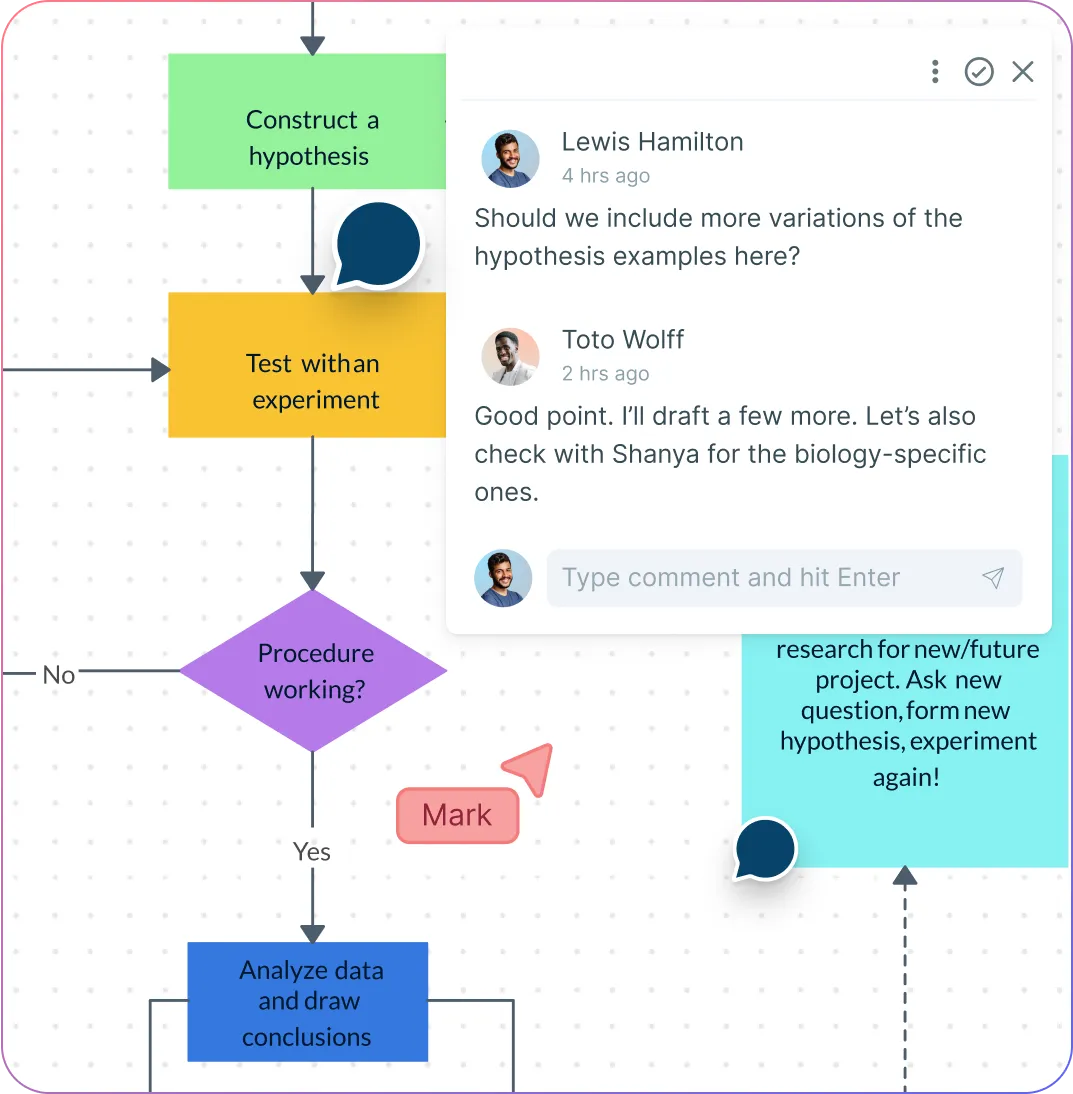
Collaborate Seamlessly with Multiple Teams
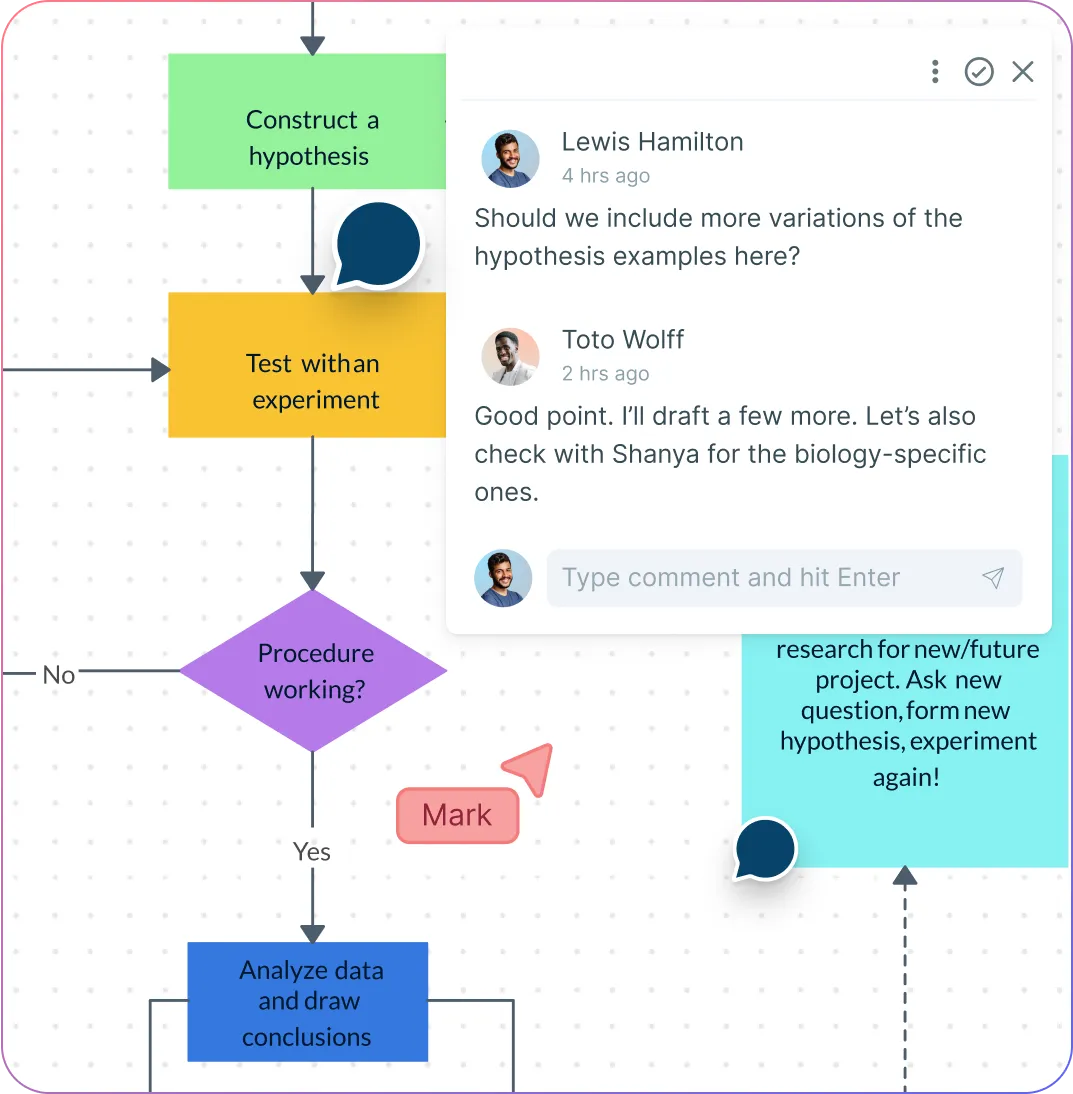
Boost brainstorming productivity with interactive whiteboarding and freehand drawing built into the flowchart creator.
Have discussions and follow-ups with comments, in real-time or async.
Set up workflows and optimize processes with your team on a shared canvas.
Keep track of changes done to your flowcharts with full version history.
Create Flowcharts & Connect the Dots Across Your Organization
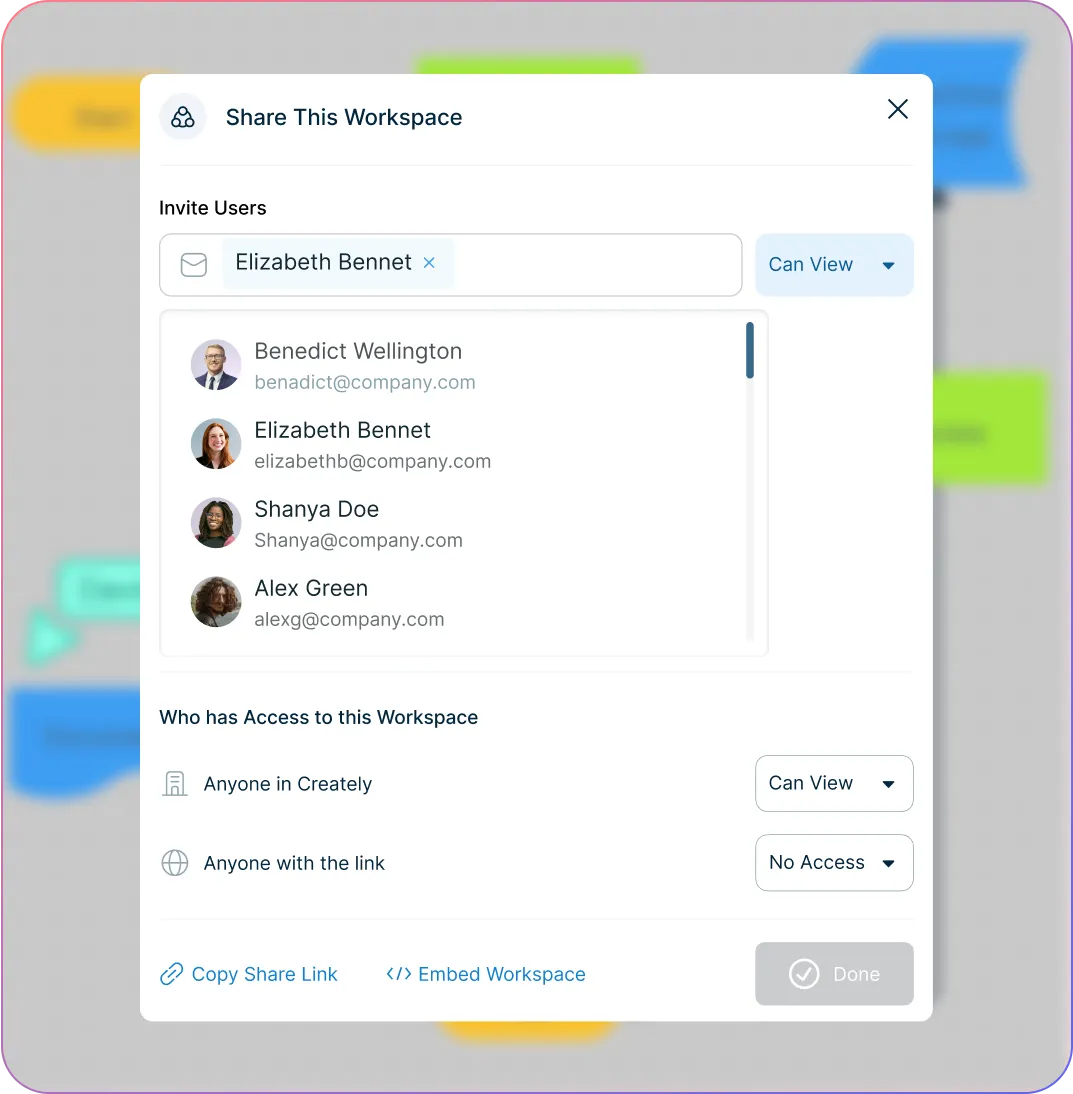
Create flowcharts and centralize all your processes and workflows on an infinite canvas.
Connect your existing tools & workflows with powerful integrations.
Share your flowcharts with stakeholders, setting appropriate permission levels for viewing, commenting, or editing.
Create interactive presentations of your flowcharts directly within the flowchart app.
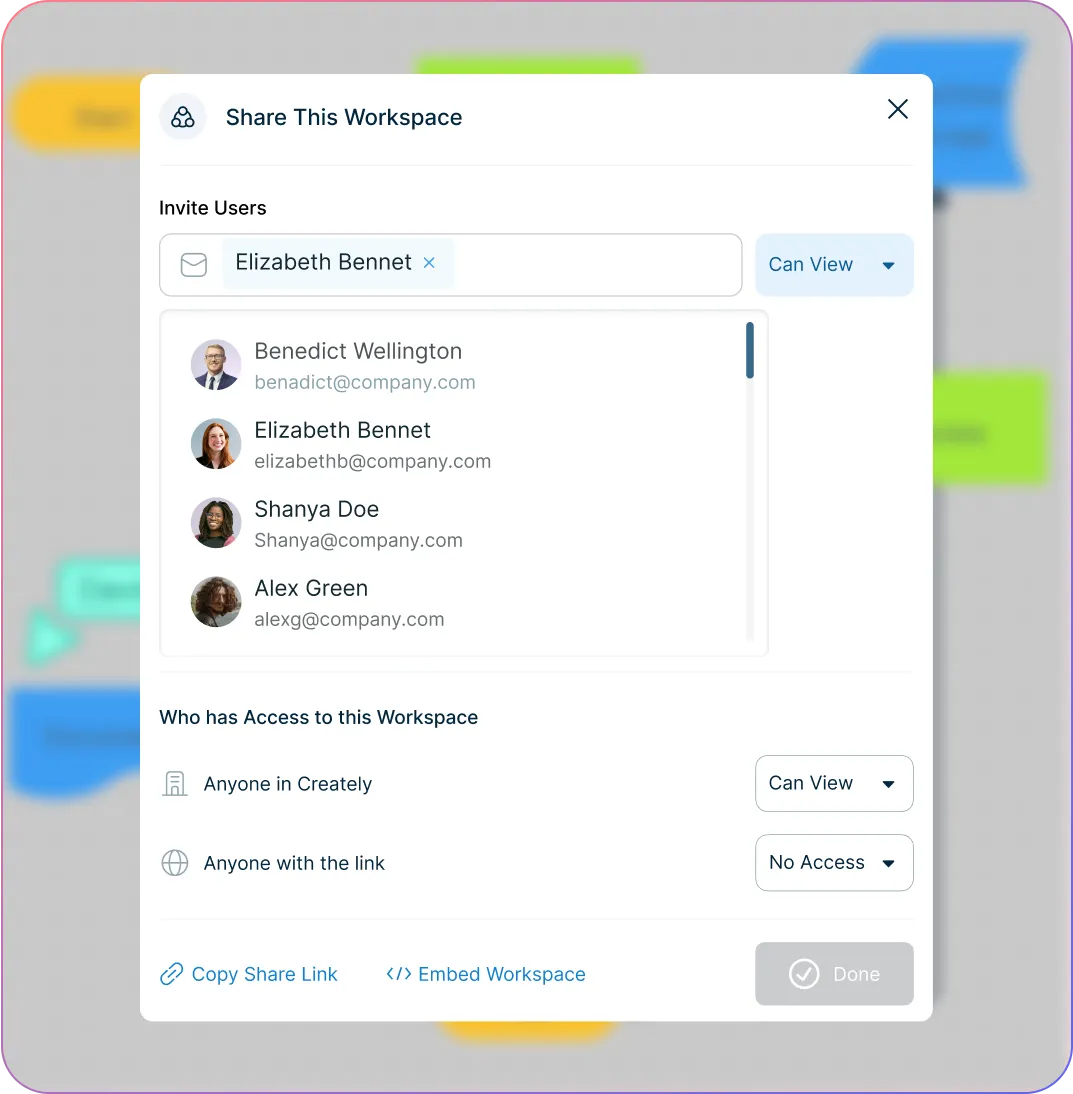
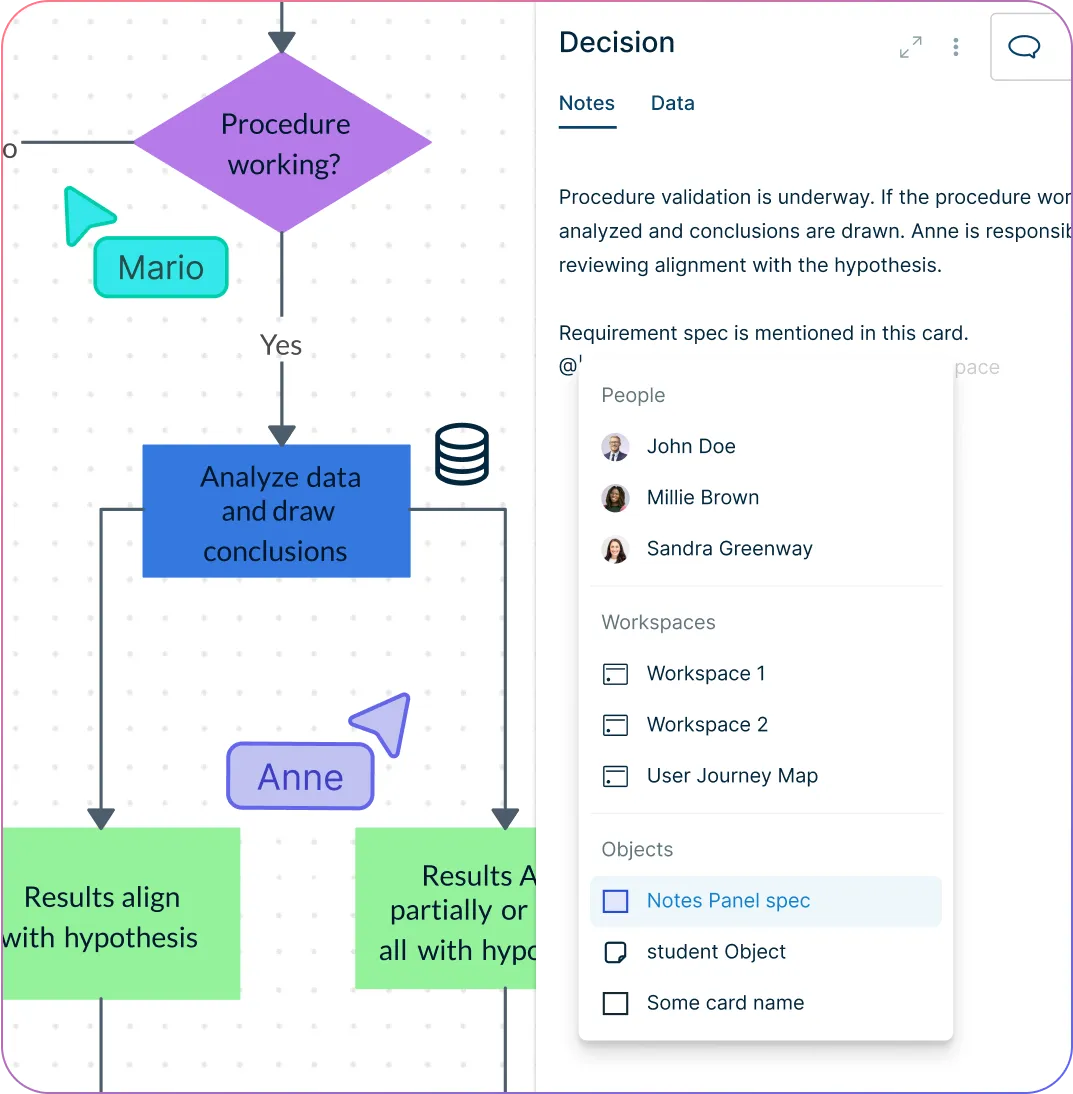
Manage Your Entire Workflow with Creately Flowchart Generator
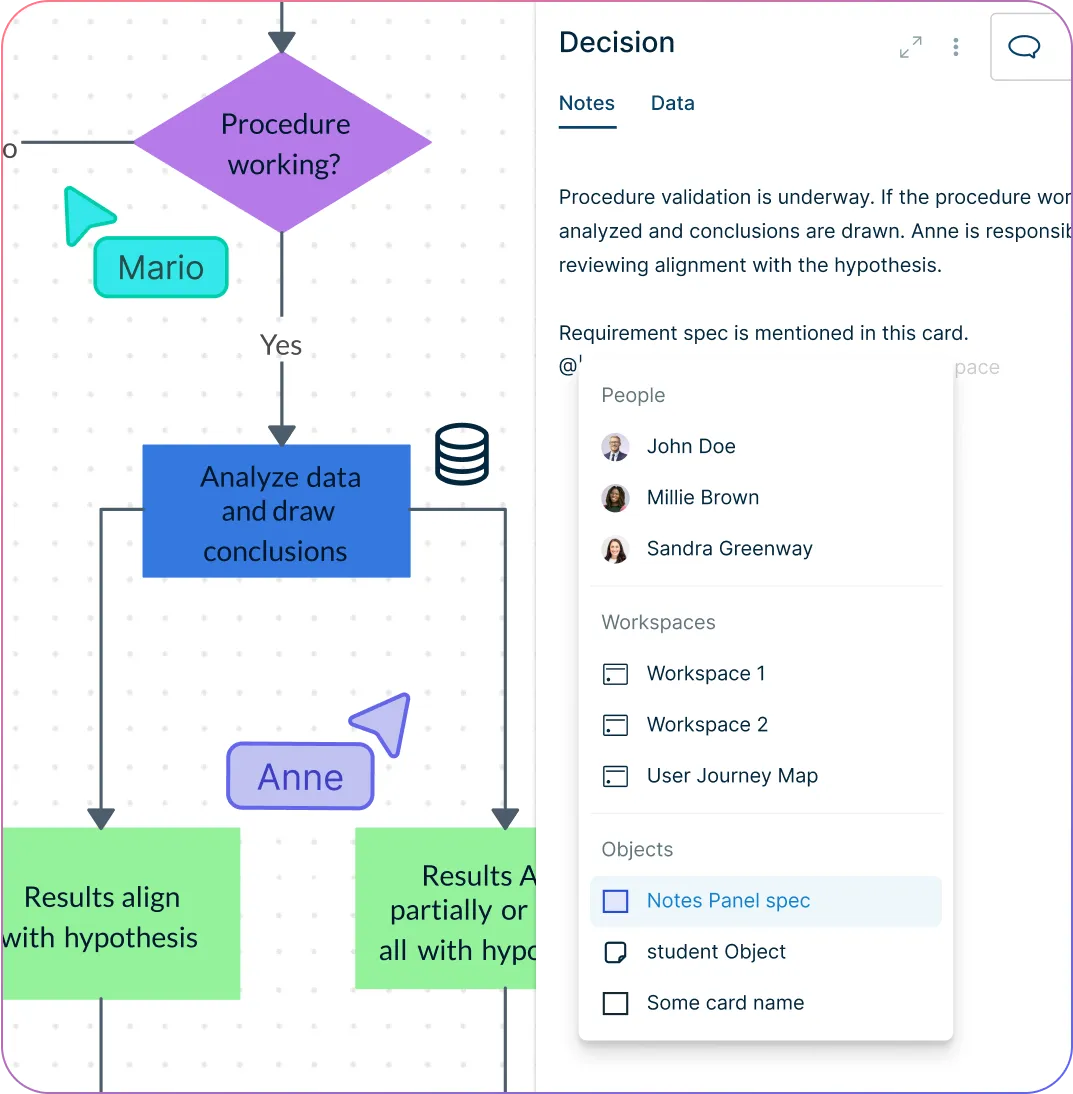
Keep track of progress with multiple document statuses right inside the flowchart software.
Use built-in project management tools to manage ownership, tasks, and revisions.
Add contextual information to every step of your flowchart using integrated notes.
What Is a Flowchart?
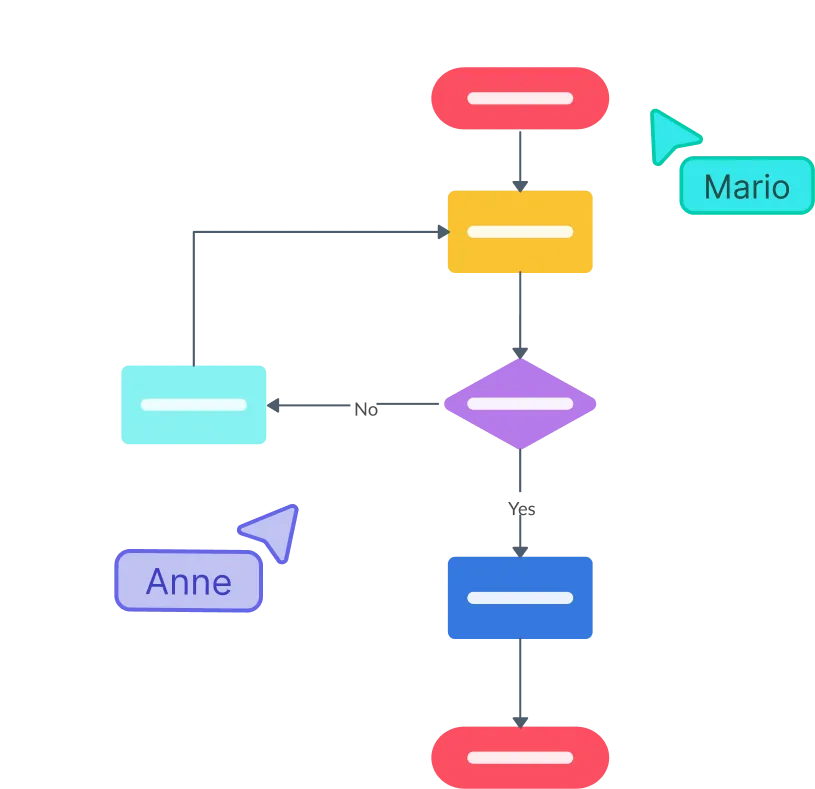
How to Make a Flowchart with Creately
Set up your workspace and invite collaborators
Create a new workspace in Creately and add team members with edit access. This way, everyone can contribute in real time with multi-cursor editing.
Define the goal and choose a template
Clarify the purpose of your flowchart and what it should show. Then, pick a flowchart template from Creately’s library and customize it with layouts, shapes, connectors, and colors to match your workflow.
Organize process details using Creately
Collect all steps, decision points, roles, and dependencies with your team. Use Creately’s tables, notes panel, and sticky notes to structure the information directly in your workspace, making it ready for seamless flowchart creation.
Draft and refine your flowchart
Drag and drop shapes onto the canvas or start with a ready-made template. Share the draft for feedback using comments, and refine it collaboratively until the diagram is clear and accurate.
Finalize and share your flowchart
Review the final version, use version history if needed, then export it as a PNG or PDF—or share it instantly via a secure Creately link with your stakeholders.
Create a FlowchartCreate Flowcharts Instantly with These Ready-Made Templates
FAQ about the Flowchart Software
Why do you need to use a flowchart online?
What’s the best free tool for creating a flowchart?
Is Creately a good flowchart software for beginners?
What are the common uses of flowcharts?
What are the different types of flowcharts?
What symbols are commonly used in flowcharts?