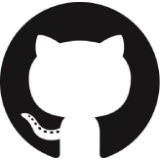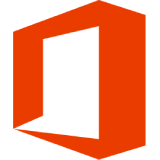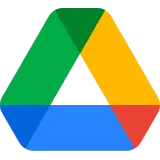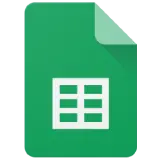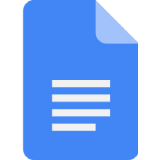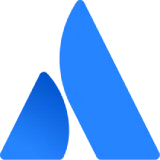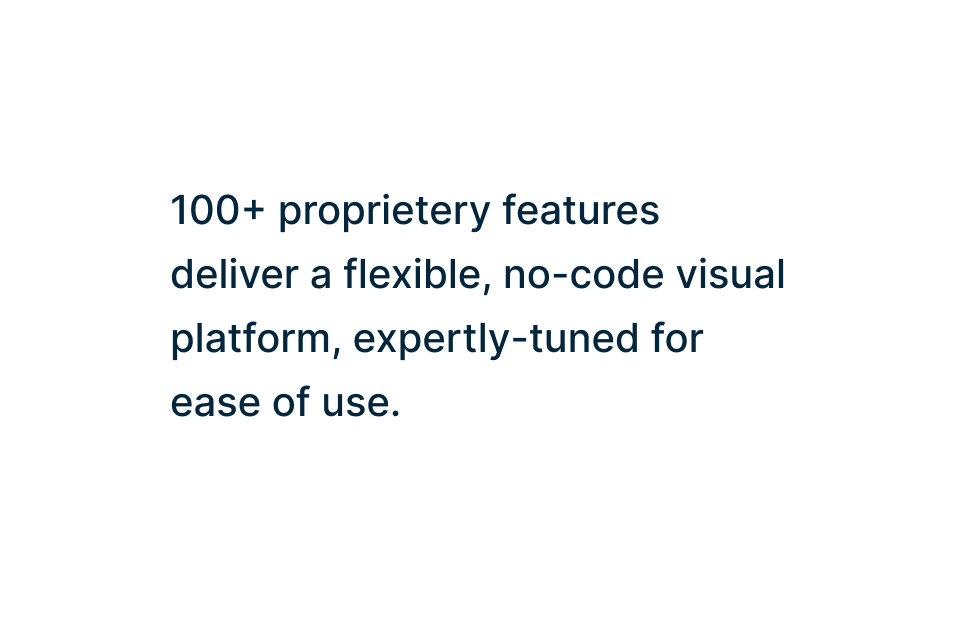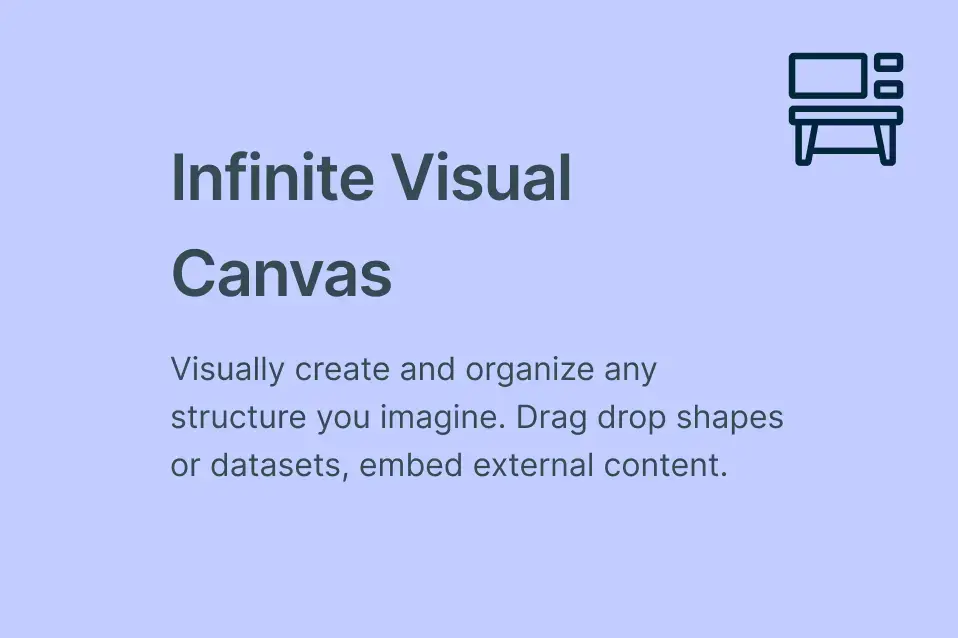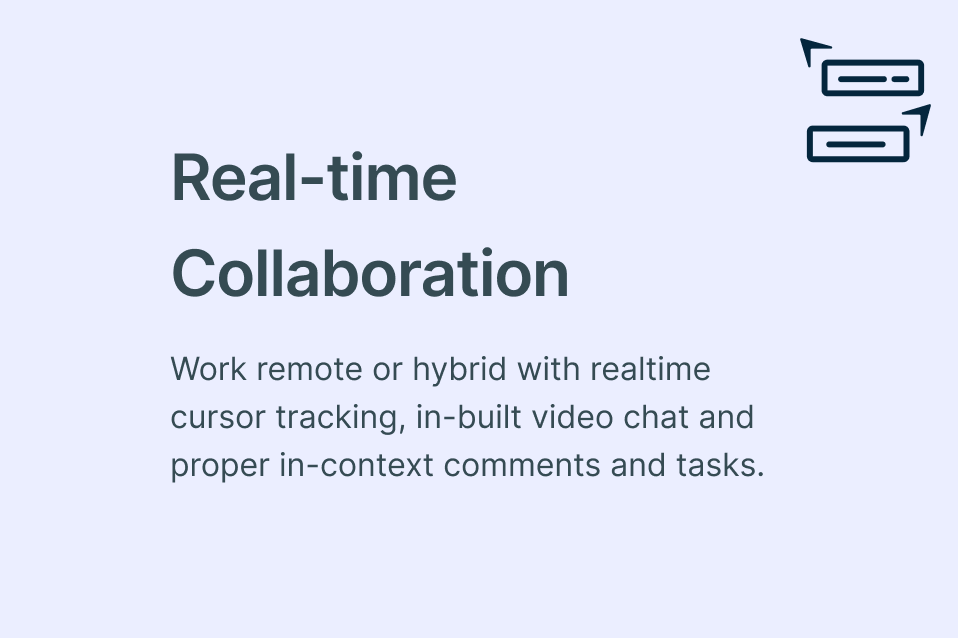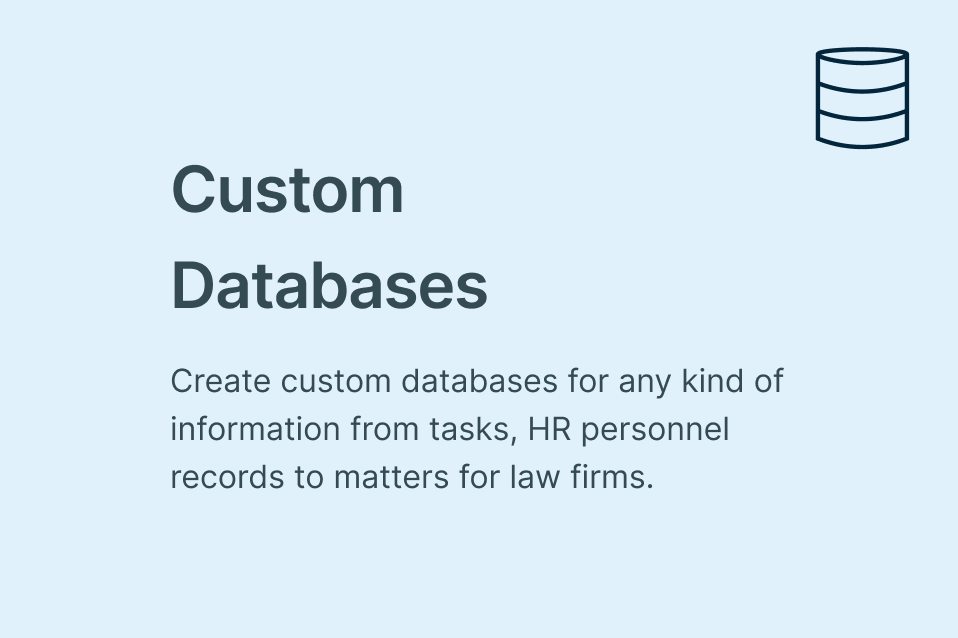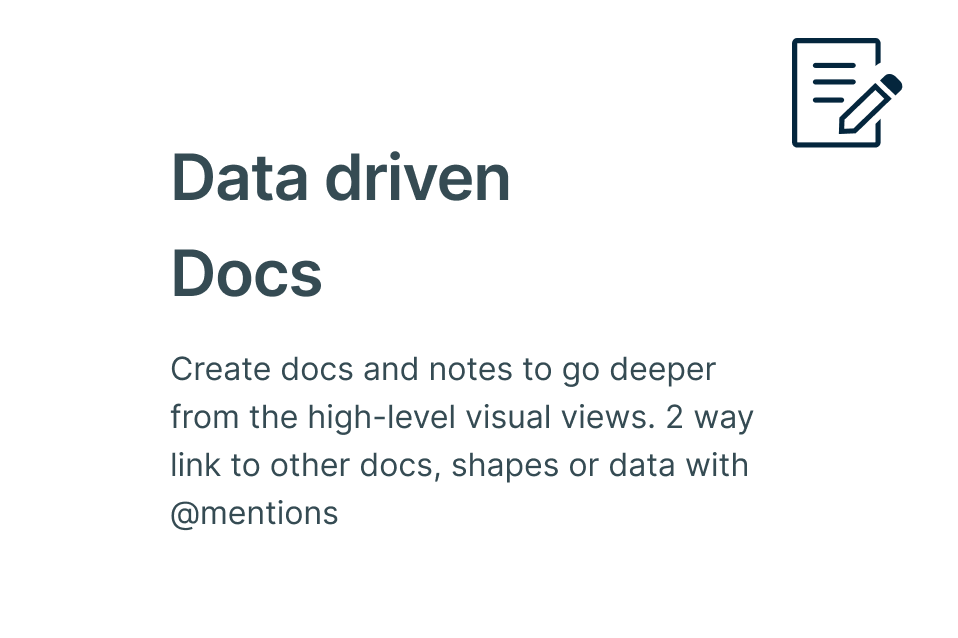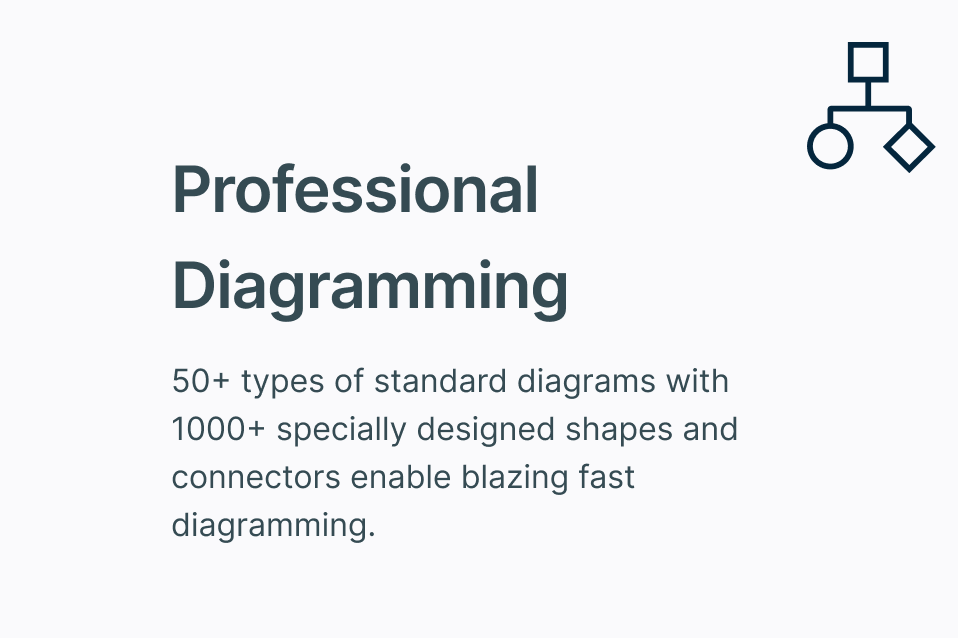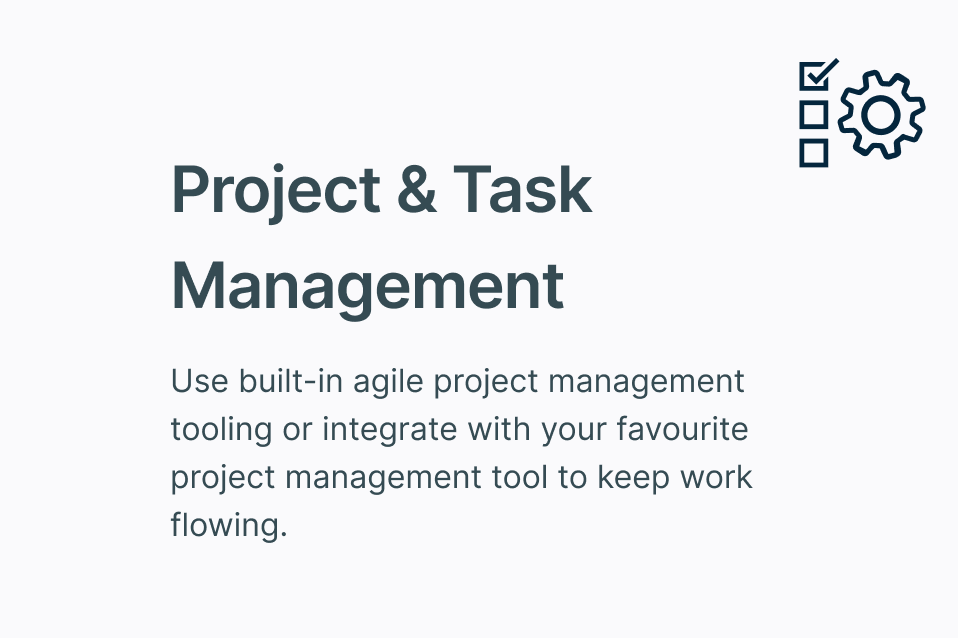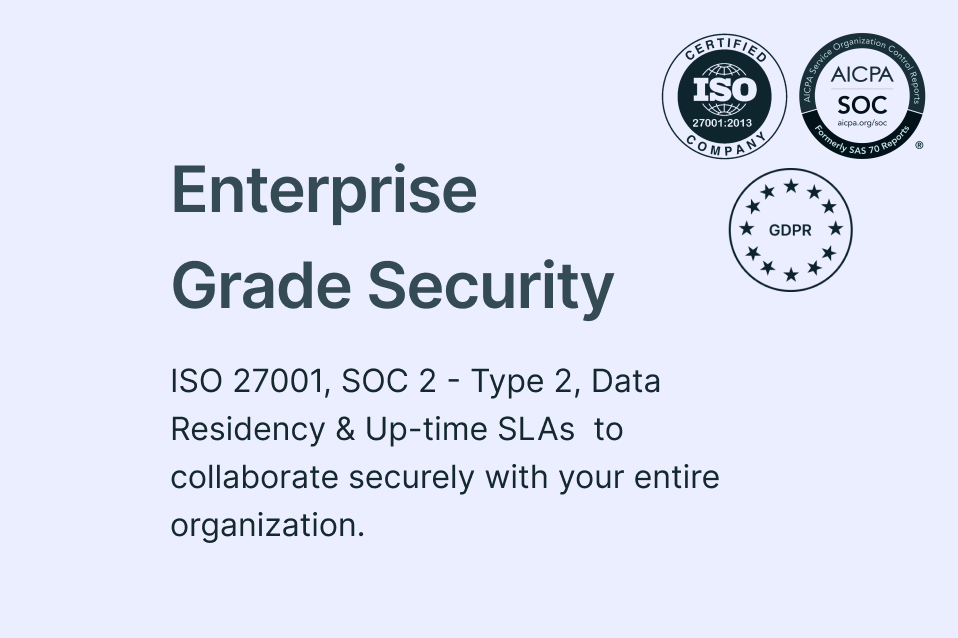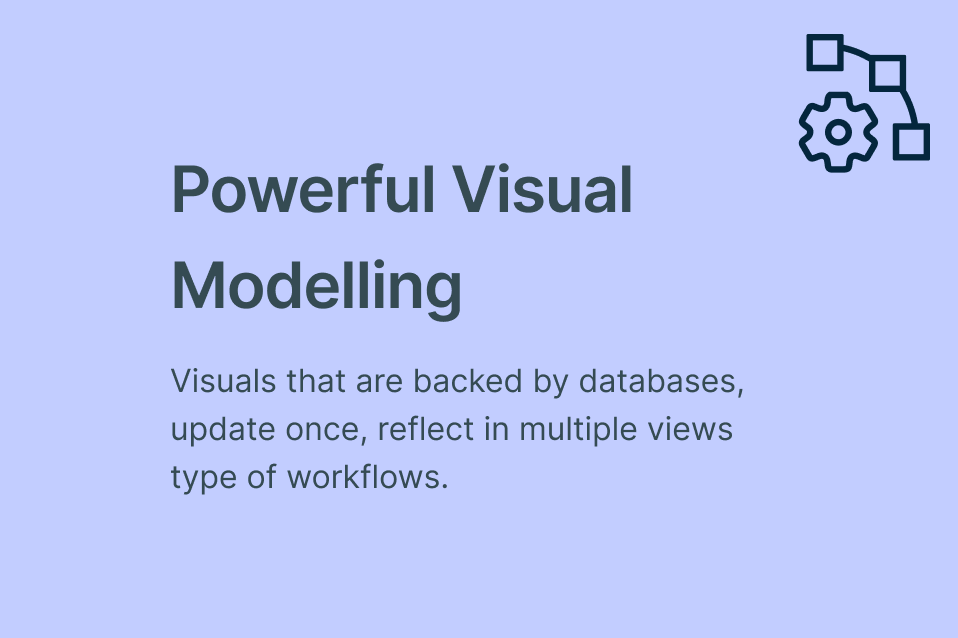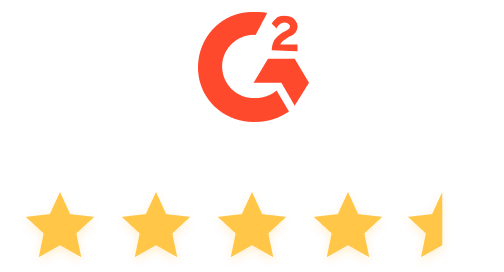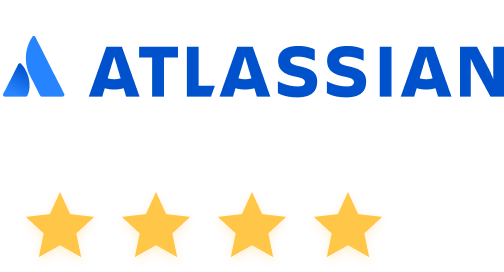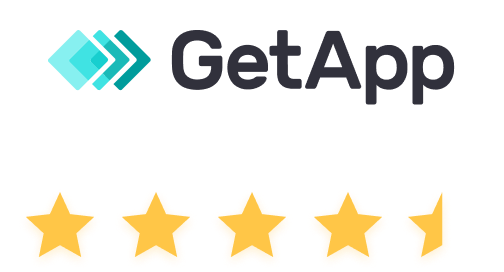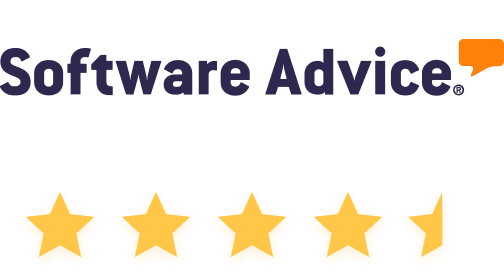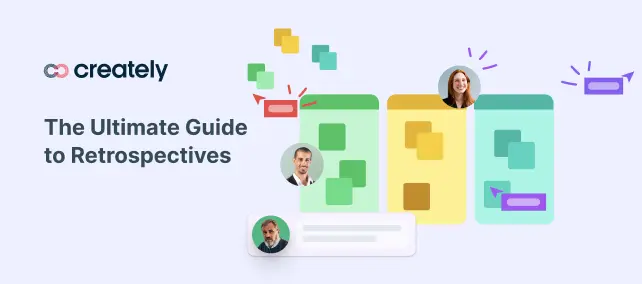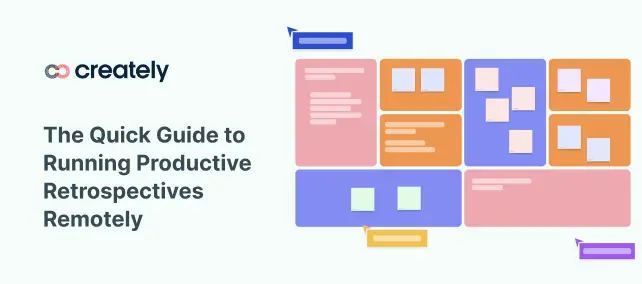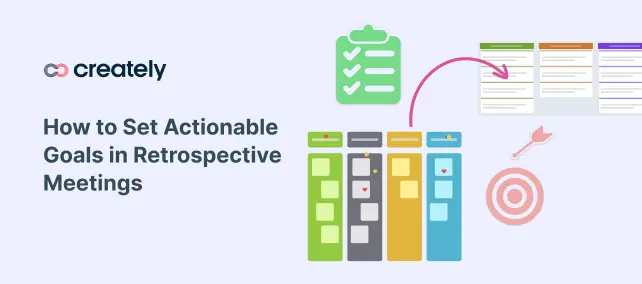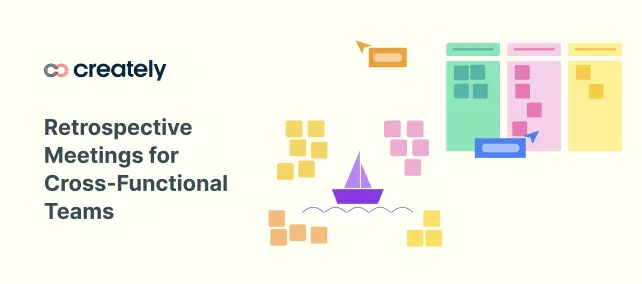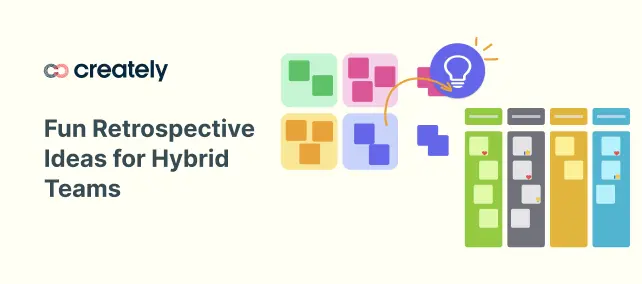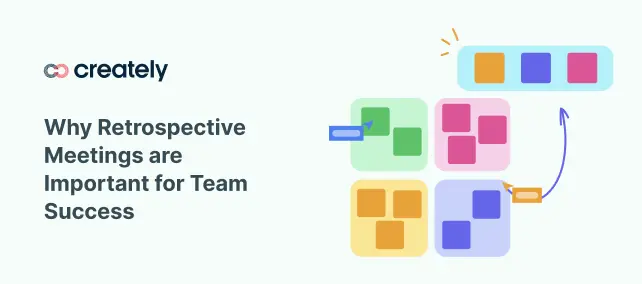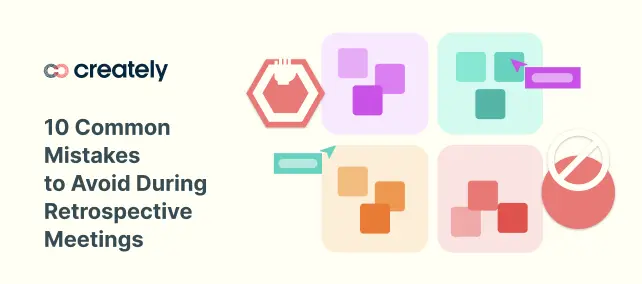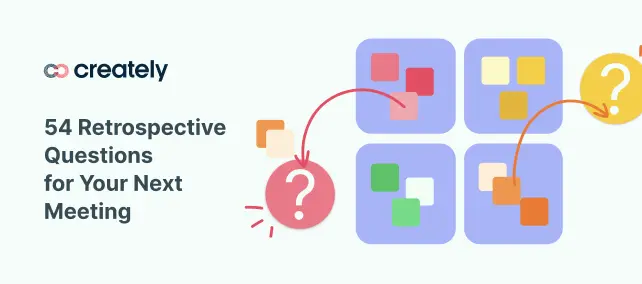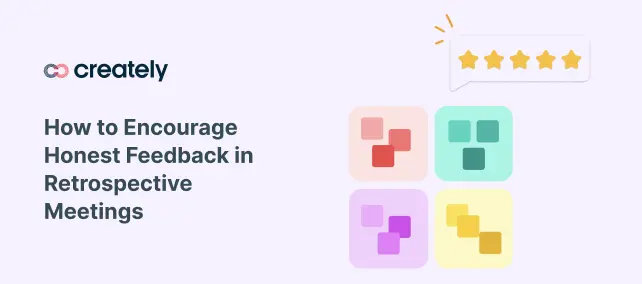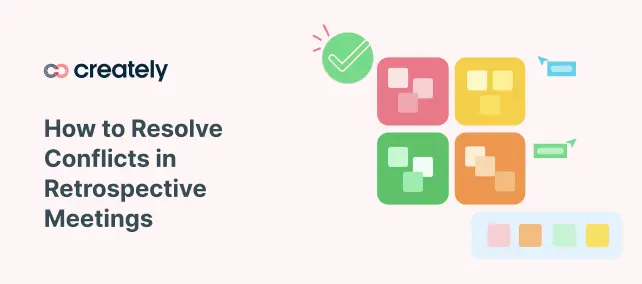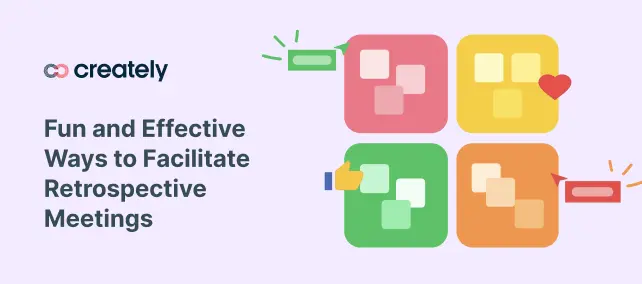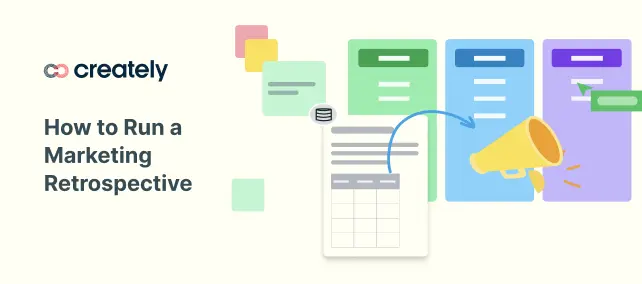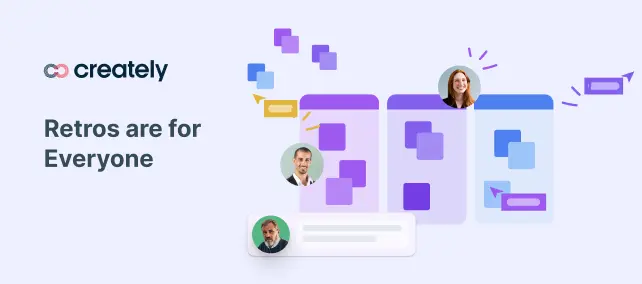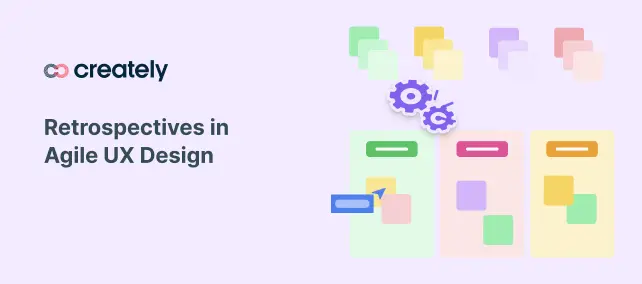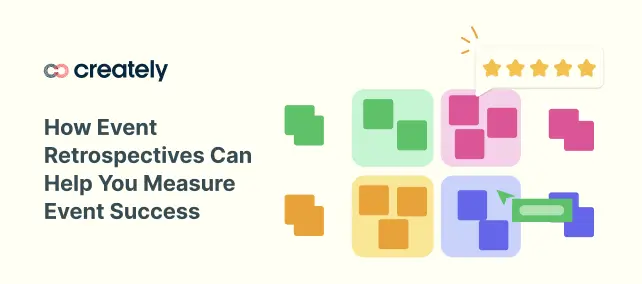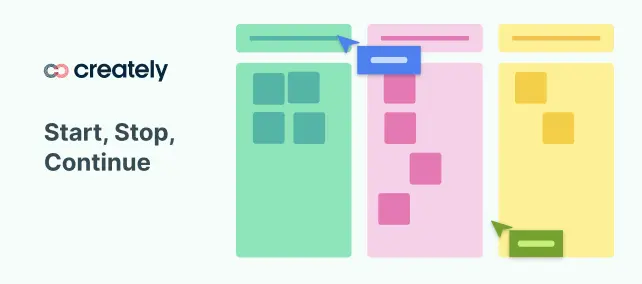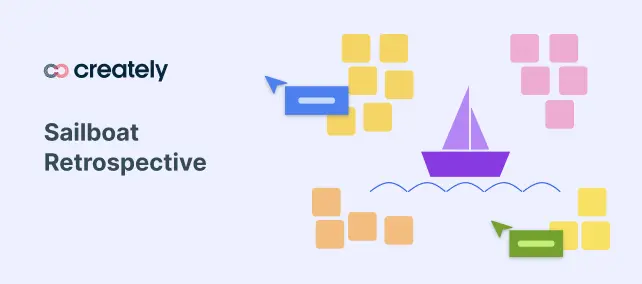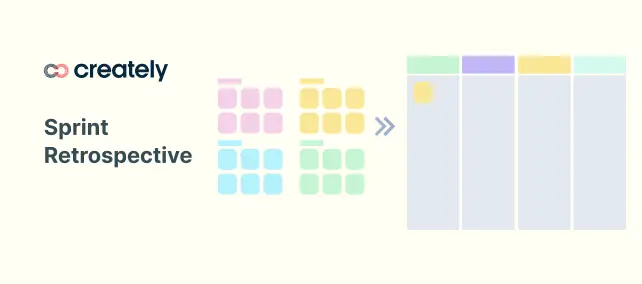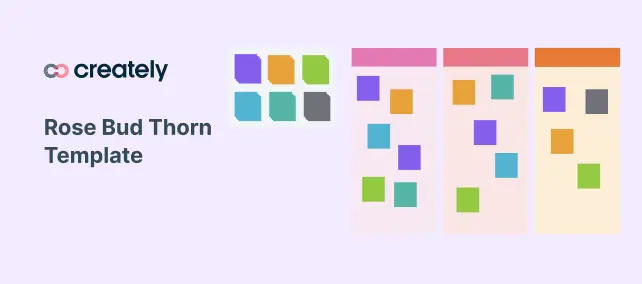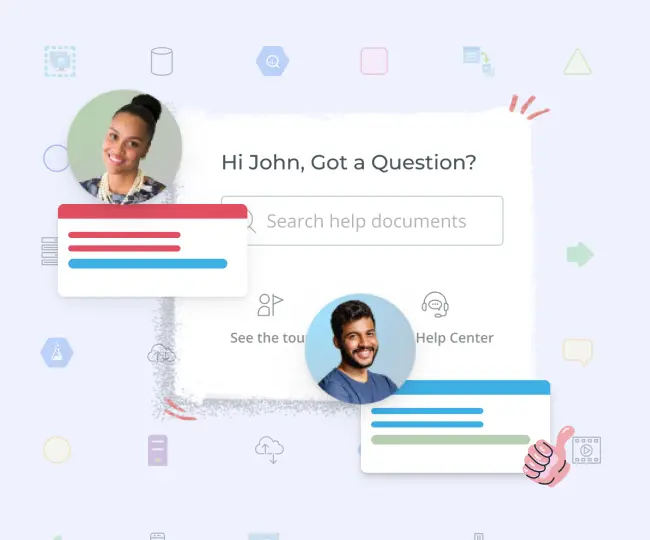Retro Software
Run More Interactive Retro Meetings
Plan, schedule, & manage collaborative retrospective meetings. Analyze the progress of projects, address blockers & maintain an uninterrupted workflow with Creately’s retro software.
Ready-to-use templates for different retrospective formats
Shared visual canvas with true multi-user collaboration
Icebreakers, reactions and voting for more interactive retros
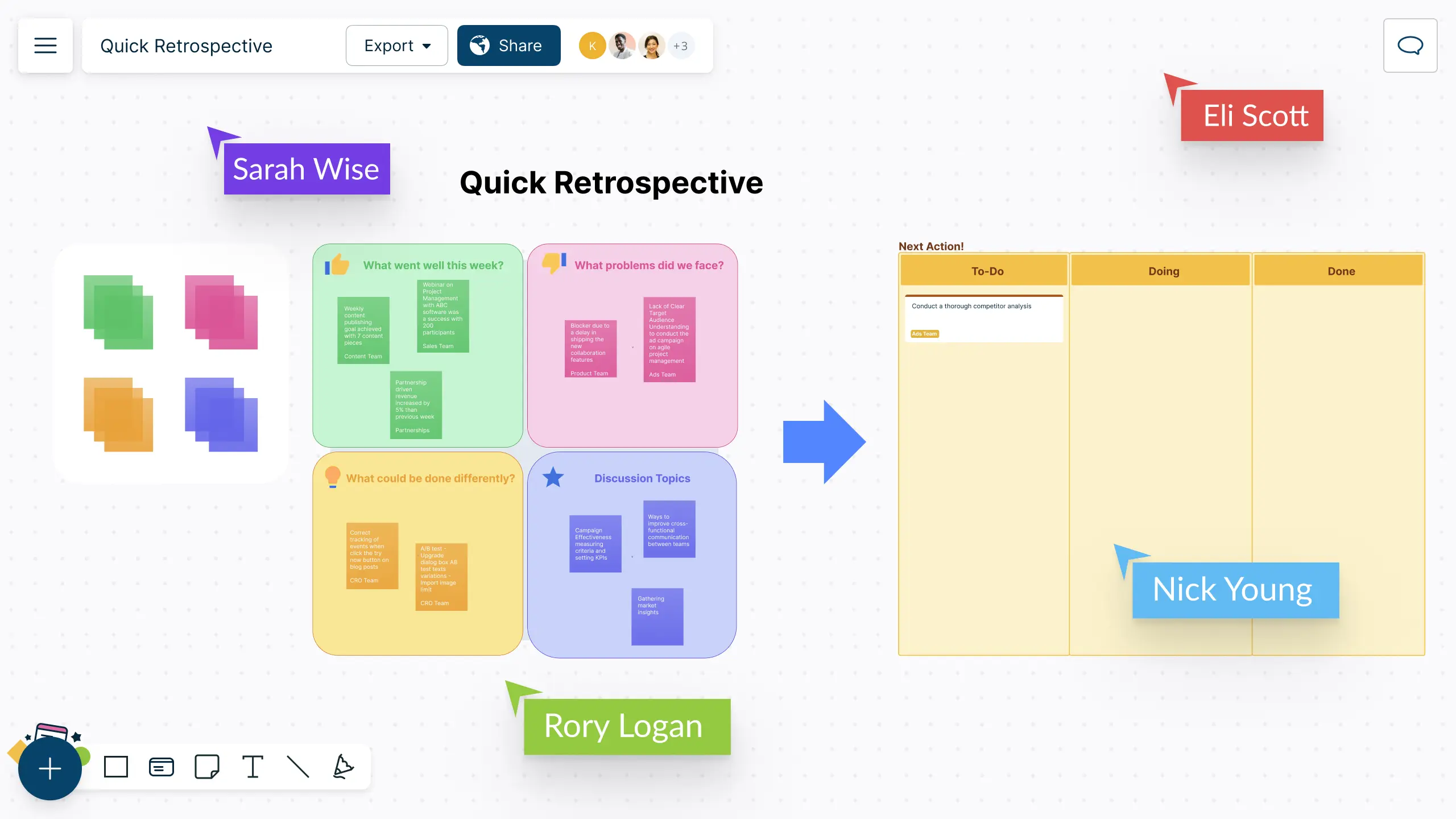
- Ready-to-use templates for different retrospective formats
- Shared visual canvas with true multi-user collaboration
- Icebreakers, reactions and voting for more interactive retros
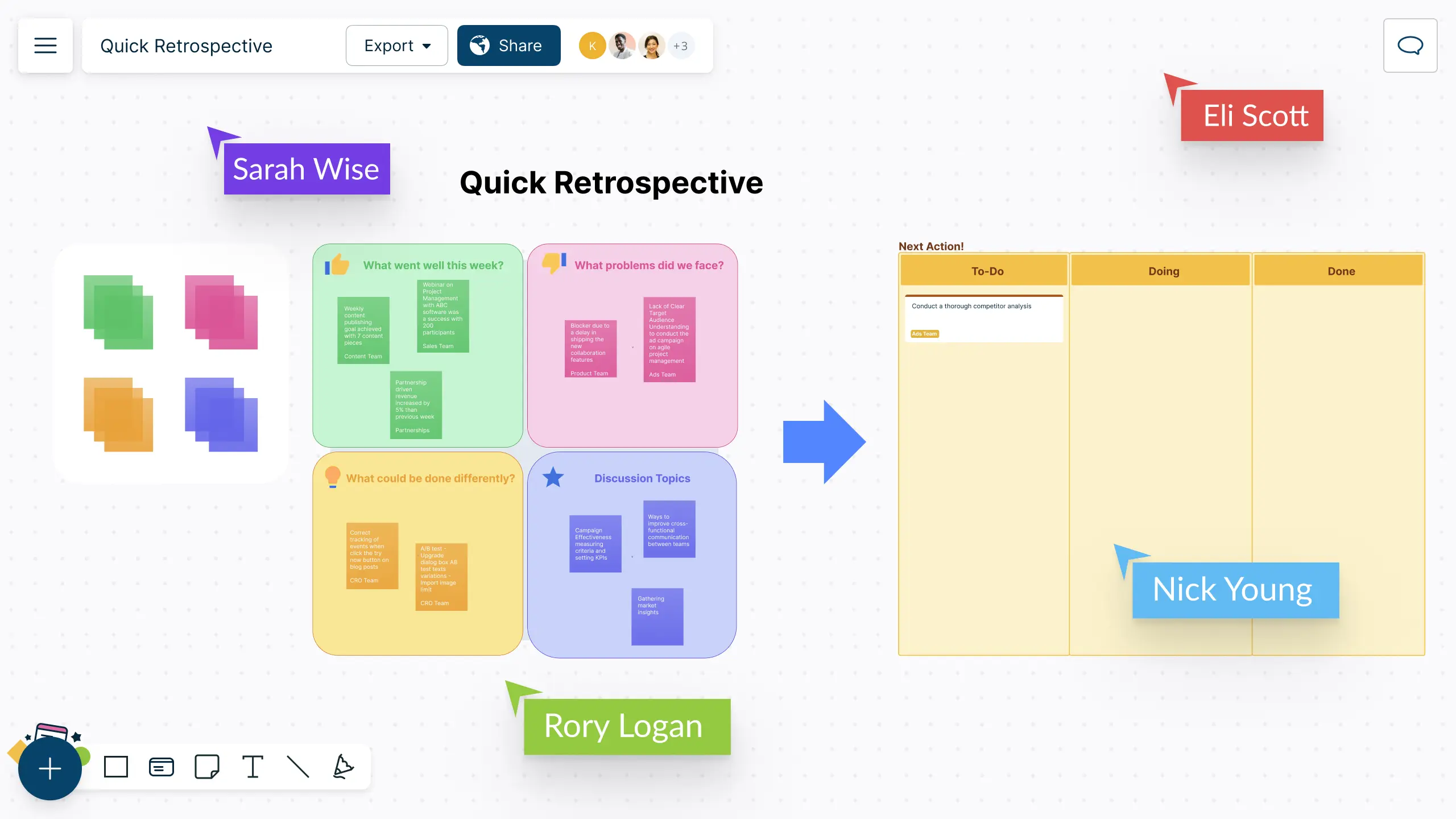
Over 10 Million people and 1000s of teams already use Creately

How to Run a Retrospective Meeting?
Analyze Problems & Brainstorm Solutions
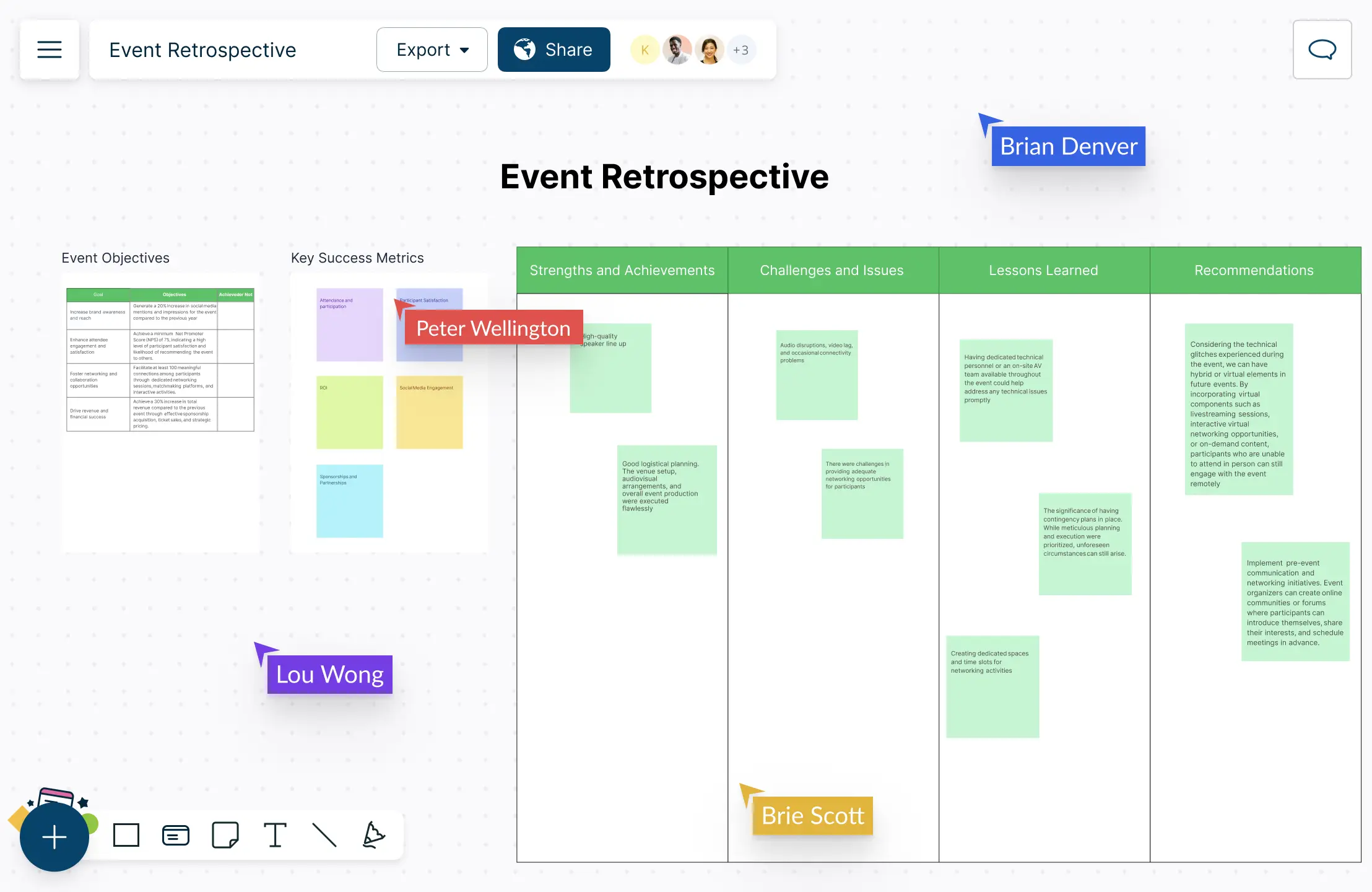
Reflect on past projects, identify areas for improvement, & define actions items faster with:
Digital sticky notes to quickly gather thoughts, ideas, and feedback.
Predefined retro board templates for structured retrospective discussions.
Virtual whiteboard with free hand drawing for easy visual collaboration.
Intuitive visual tools to present findings, trends, & progress over time.
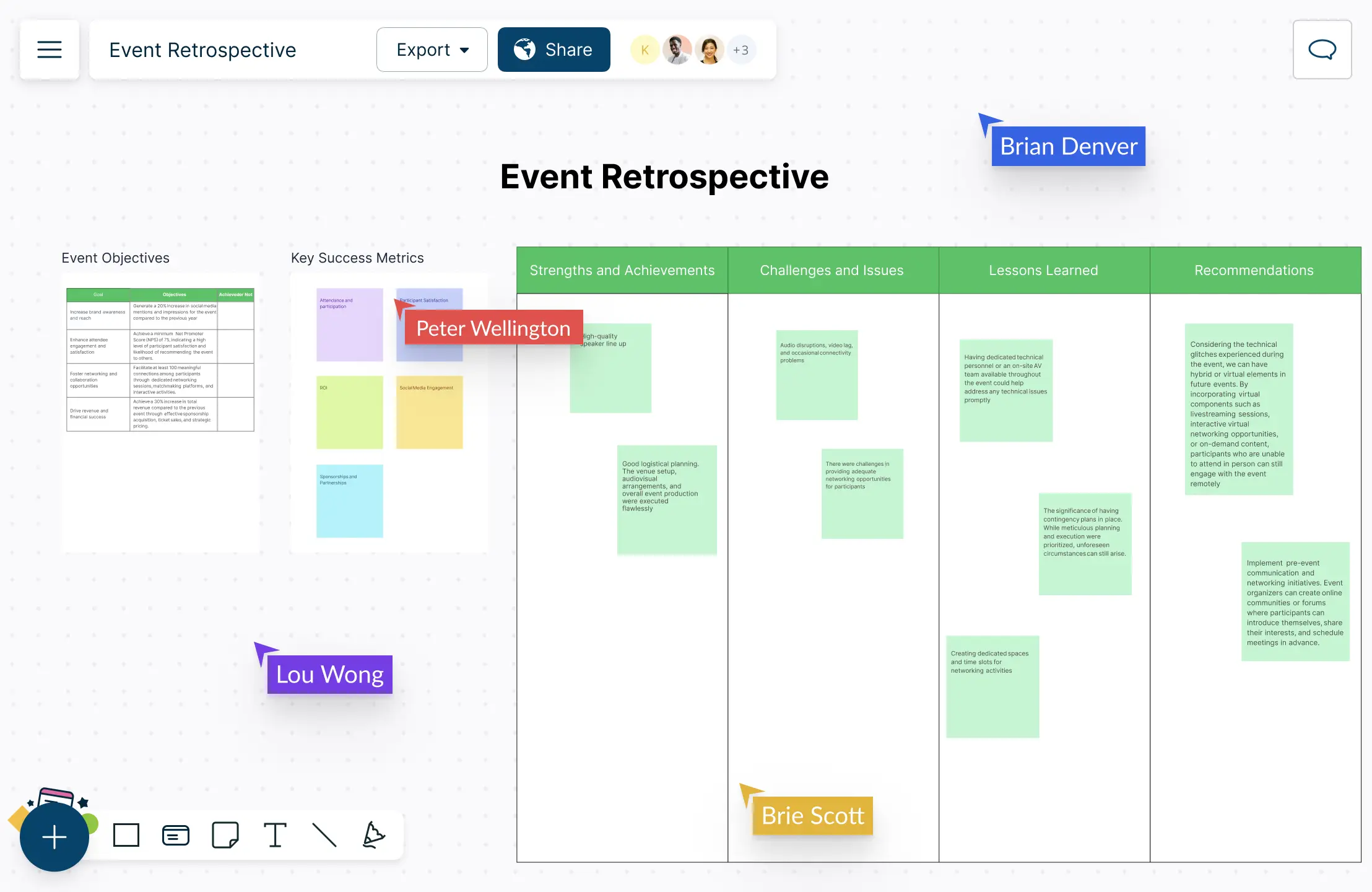
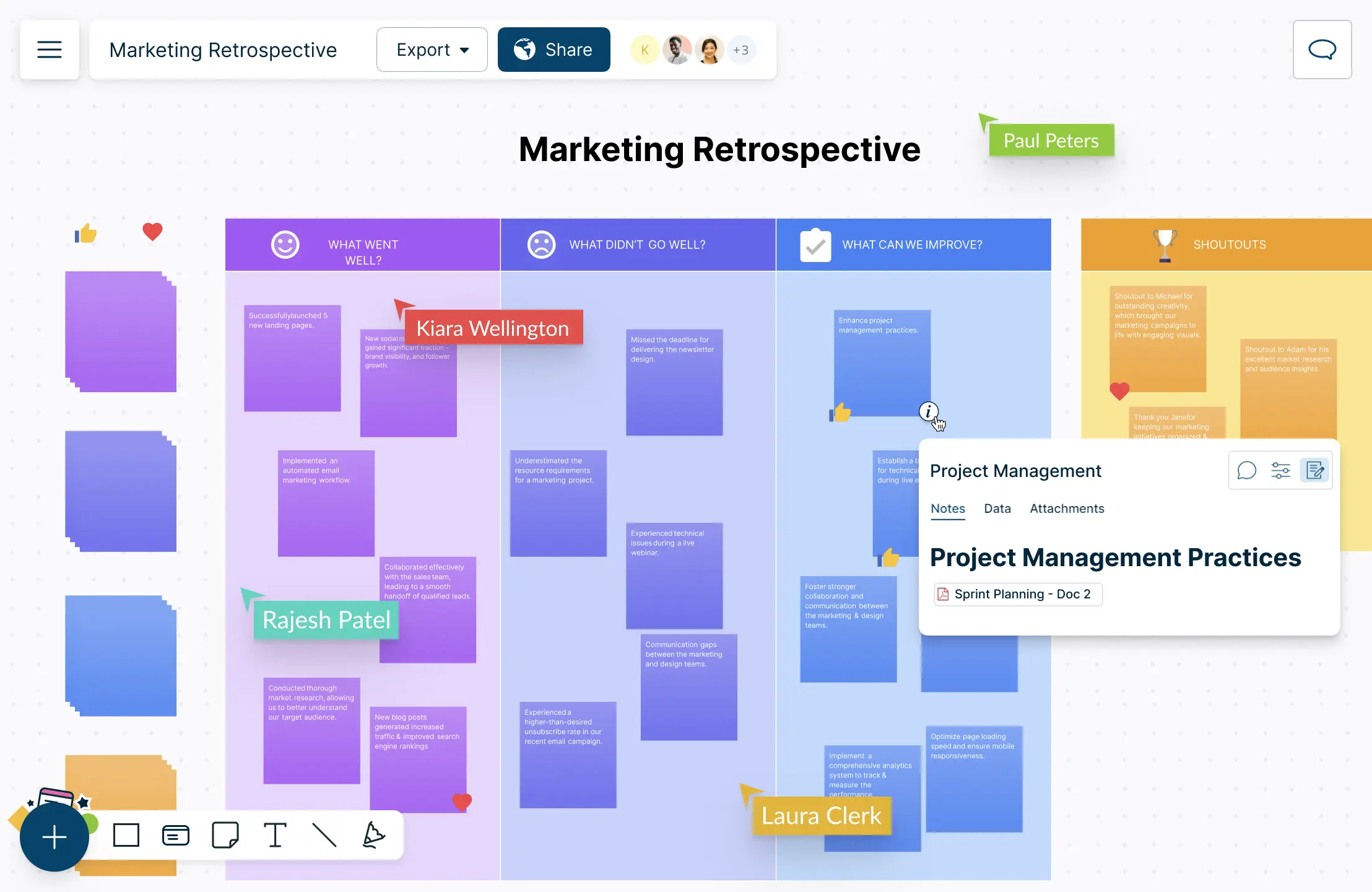
Keep Everything in One Place
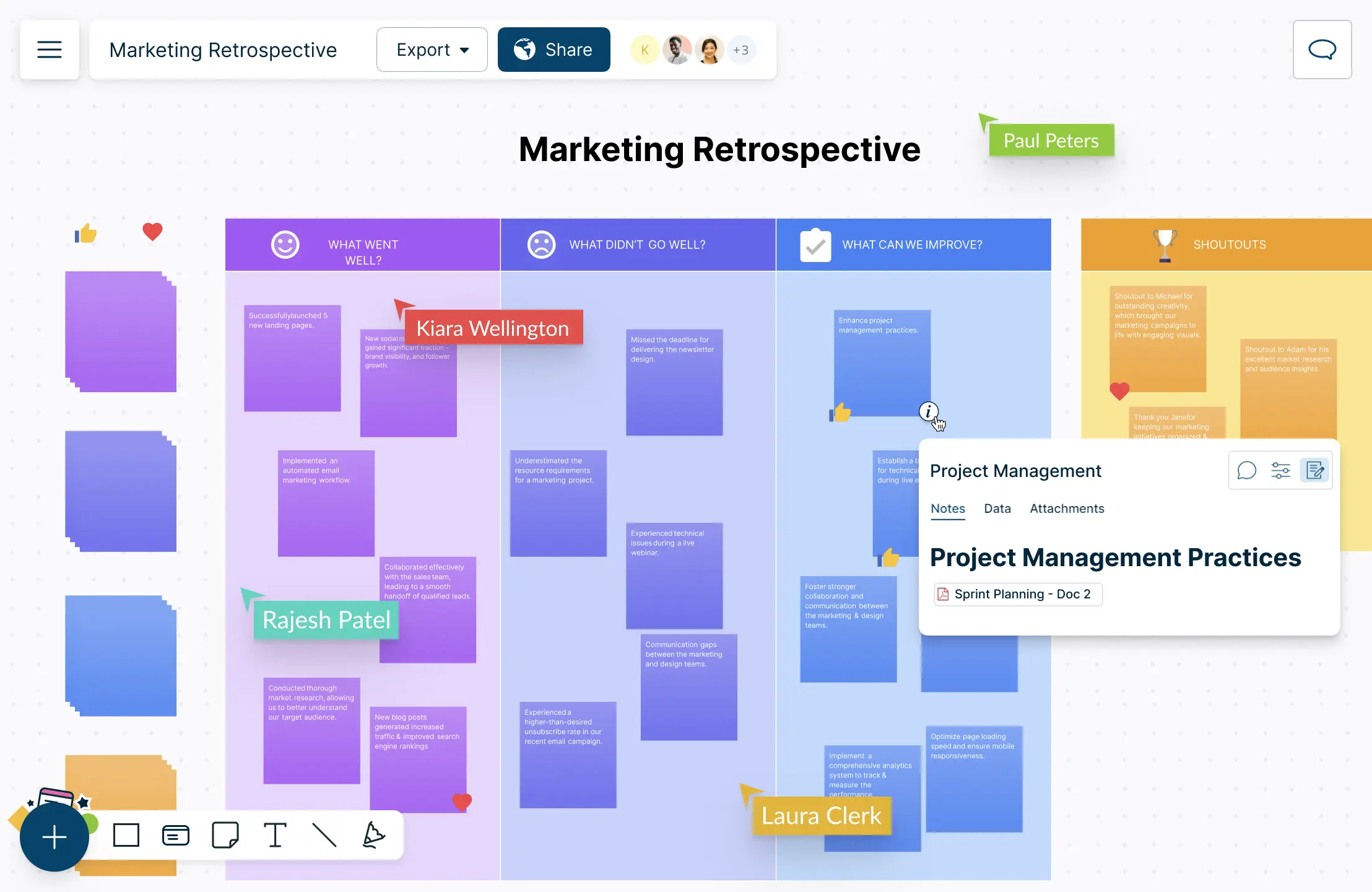
Connect information and teams on a single workspace with:
Infinite canvas to manage your team retros and documents in one place.
Attach data to your sticky notes from any source to back your retro items.
Drag and drop or import any image, screenshot, or illustration.
Integrated notes to add details to each shape for more context.
Go from Idea to Execution Seamlessly
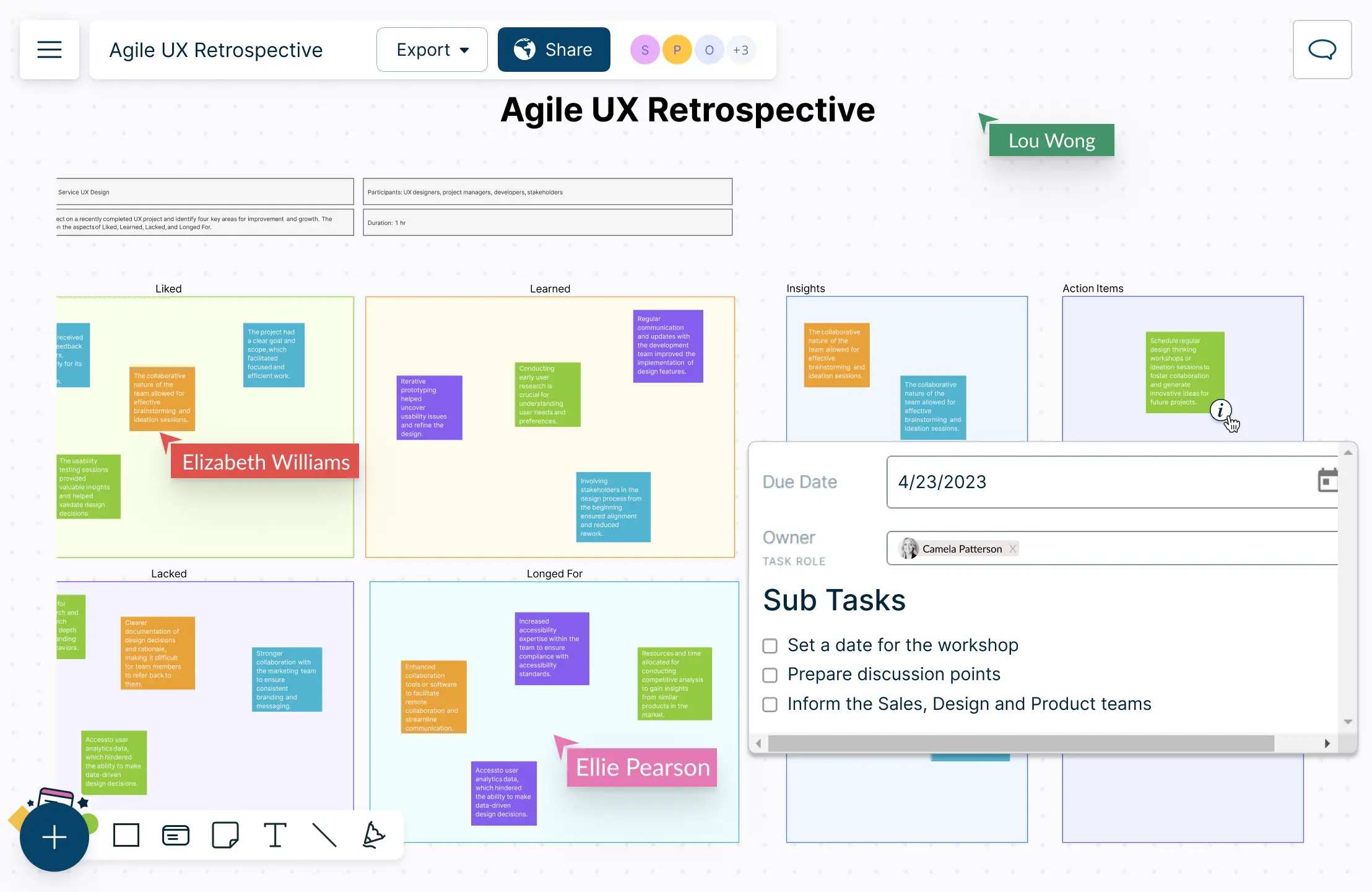
Capture and track action items generated during the retrospective with:
Visual voting and prioritization grids to categorize action items with your team.
Built-in data fields to assign roles, set due dates, & add estimates to implement ideas.
Agile project management tools including Kanban boards, roadmaps & more.
Powerful integrations to sync progress with the team’s existing workflows.
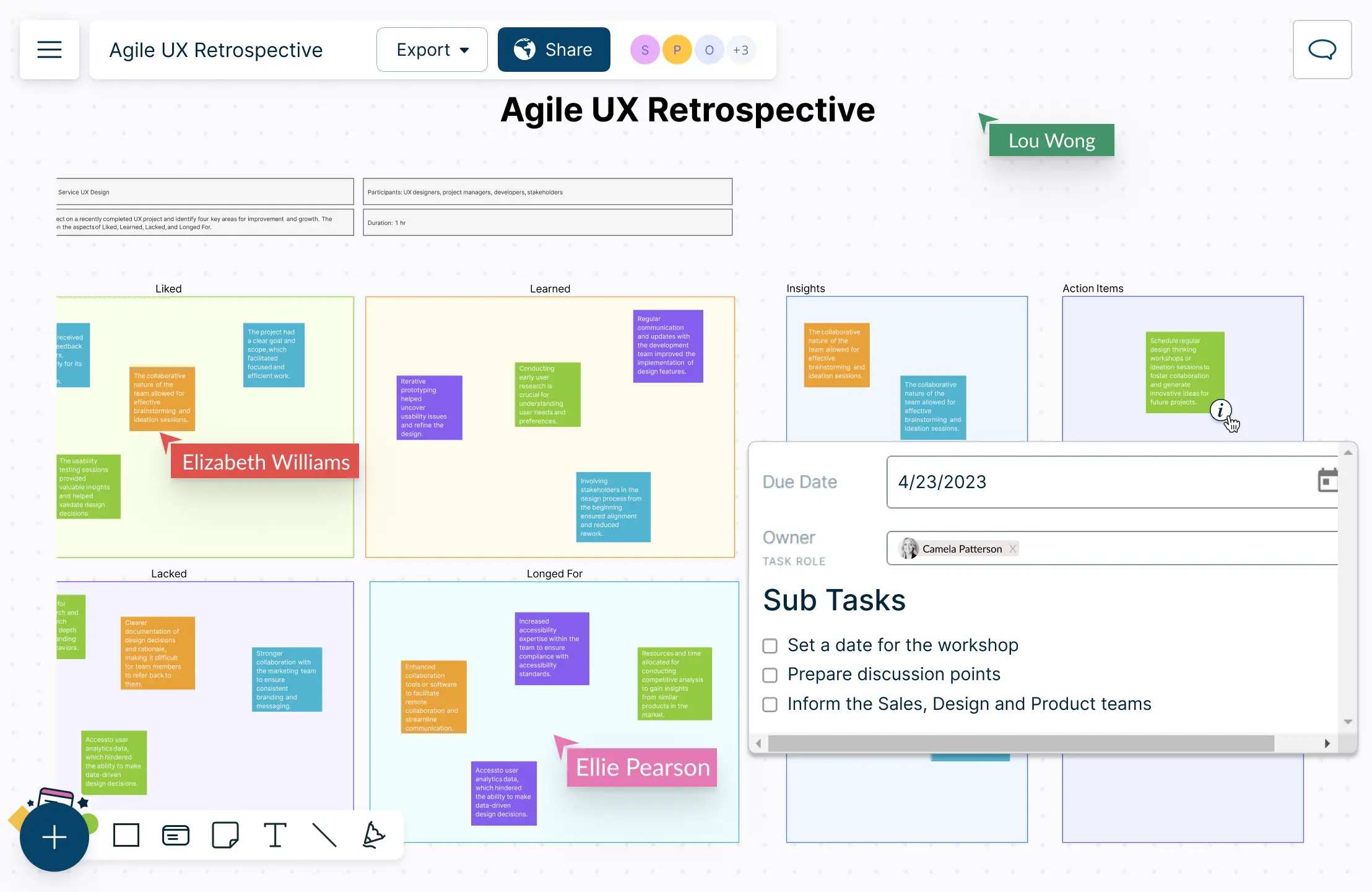
Bring Your Team Together with Creately’s Retro Software
Which Teams Can Use Retrospectives?
Retrospective meetings can be beneficial for a variety of teams and groups, not just limited to software development or project management.
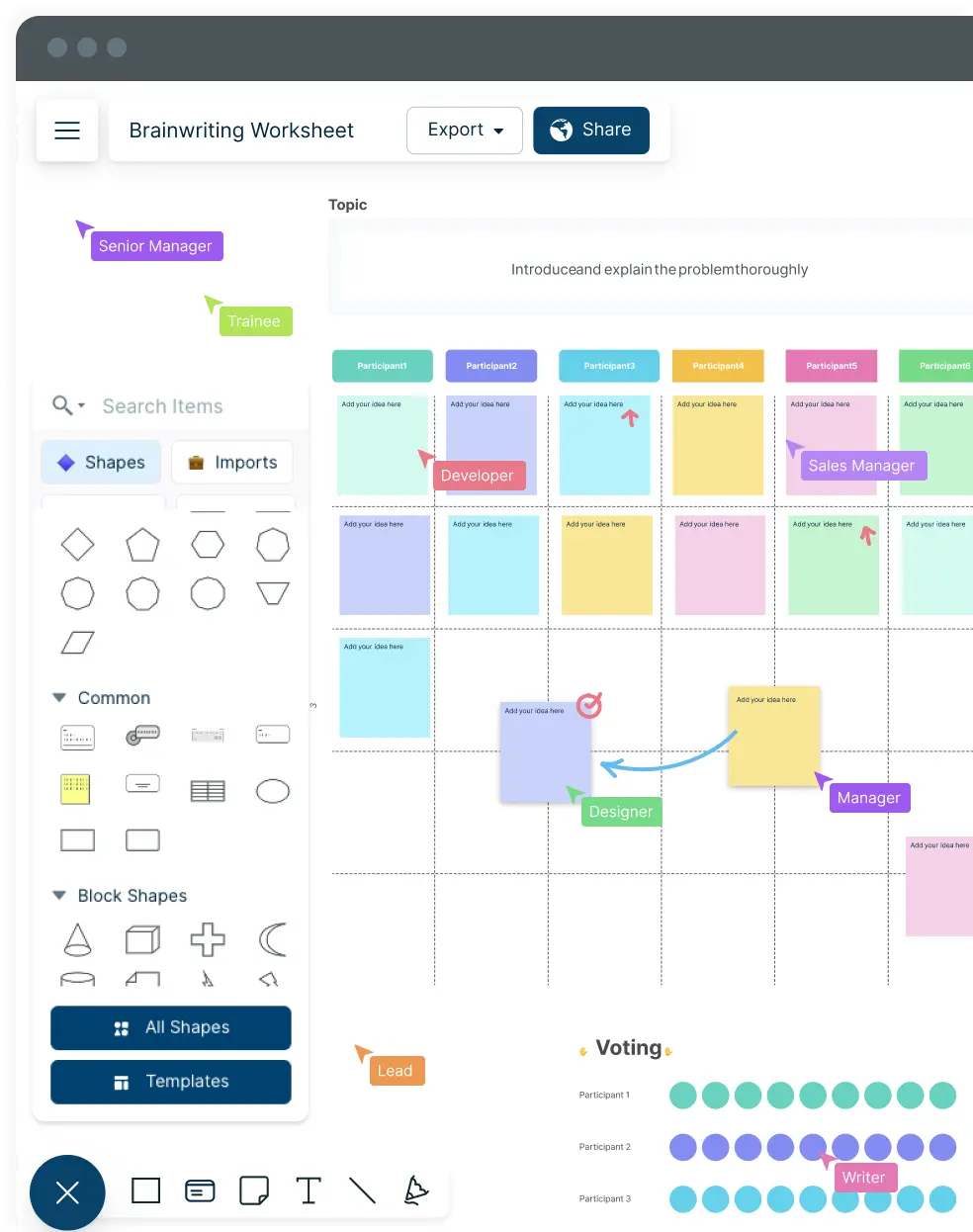
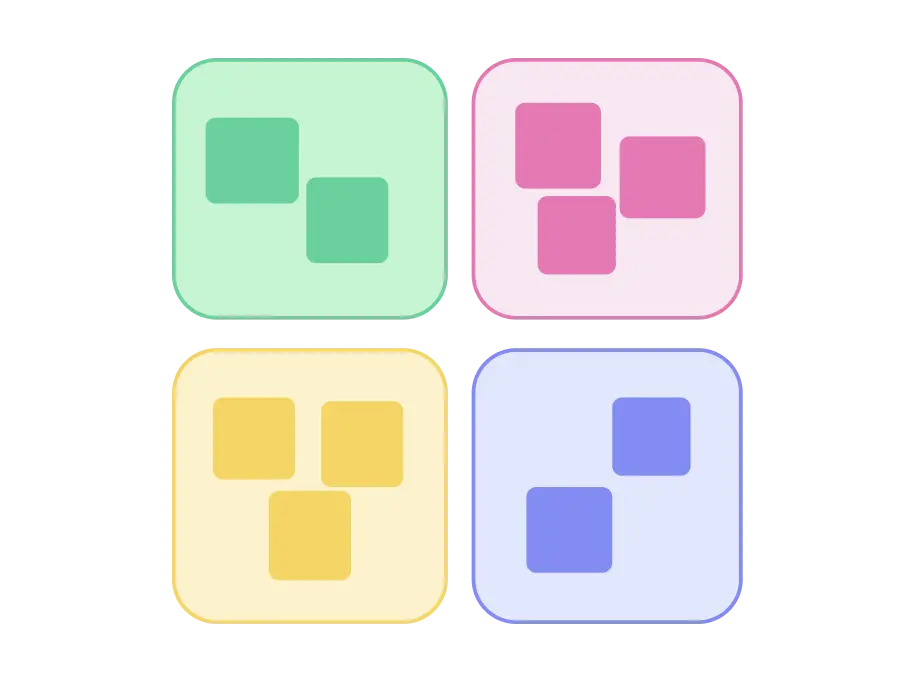
What is Retro Software?
How to Run a Retrospective Meeting with Creately Retro Software?
Set up the Creately workspace
Set up the Creately workspace: Create a new workspace in Creately’s retro software and set it up for the retrospective meeting. You can start with a blank canvas or choose a retrospective template from the in-app templates library.
Define the retrospective focus
Define the retrospective focus: Determine the focus or theme for the retrospective. It could be a specific project, sprint, or team objective. Use text boxes to add a title or heading to the board to communicate the focus to the team.
Generate ideas and insights
Generate ideas and insights: Use Creately online retro tool’s virtual sticky notes to allow team members to share their ideas and insights related to the retrospective focus. Each team member can add their thoughts by creating sticky notes on the board.
Group and cluster ideas
Group and cluster ideas: Group and cluster related ideas together. Use Creately retro software’s drag-and-drop functionality to group sticky notes into categories or themes. This feature helps identify patterns, common themes, or areas of concern.
Discuss and prioritize
Discuss and prioritize: Initiate a discussion with the team about the grouped ideas and encourage them to share their perspectives. Creately retro software’s real-time collaboration tools, such as in-line comments can be used to facilitate the conversation. Once the discussion is complete, use dot voting or reactions to allow team members to vote on the most important or impactful ideas to prioritize them.
Action planning and follow-up
Based on the prioritized ideas, create action items using a Kanban board frame. Assign responsibilities to team members and define specific actions to address the identified areas for improvement. Assign due dates and monitor progress using Creately’s task management features.
Guide the Flow of Your Next Retrospective Meeting with These Templates
FAQs on the Retro Software
How do I add my team as collaborators to the workspace?
How do I access Creately’s retro templates?
Is Creately’s retro software free to use?
What features does Creately’s retro software offer?
Can I use Creately’s retro software for remote teams?
Are there templates available for different types of retrospectives?
How can I customize the retrospective templates?