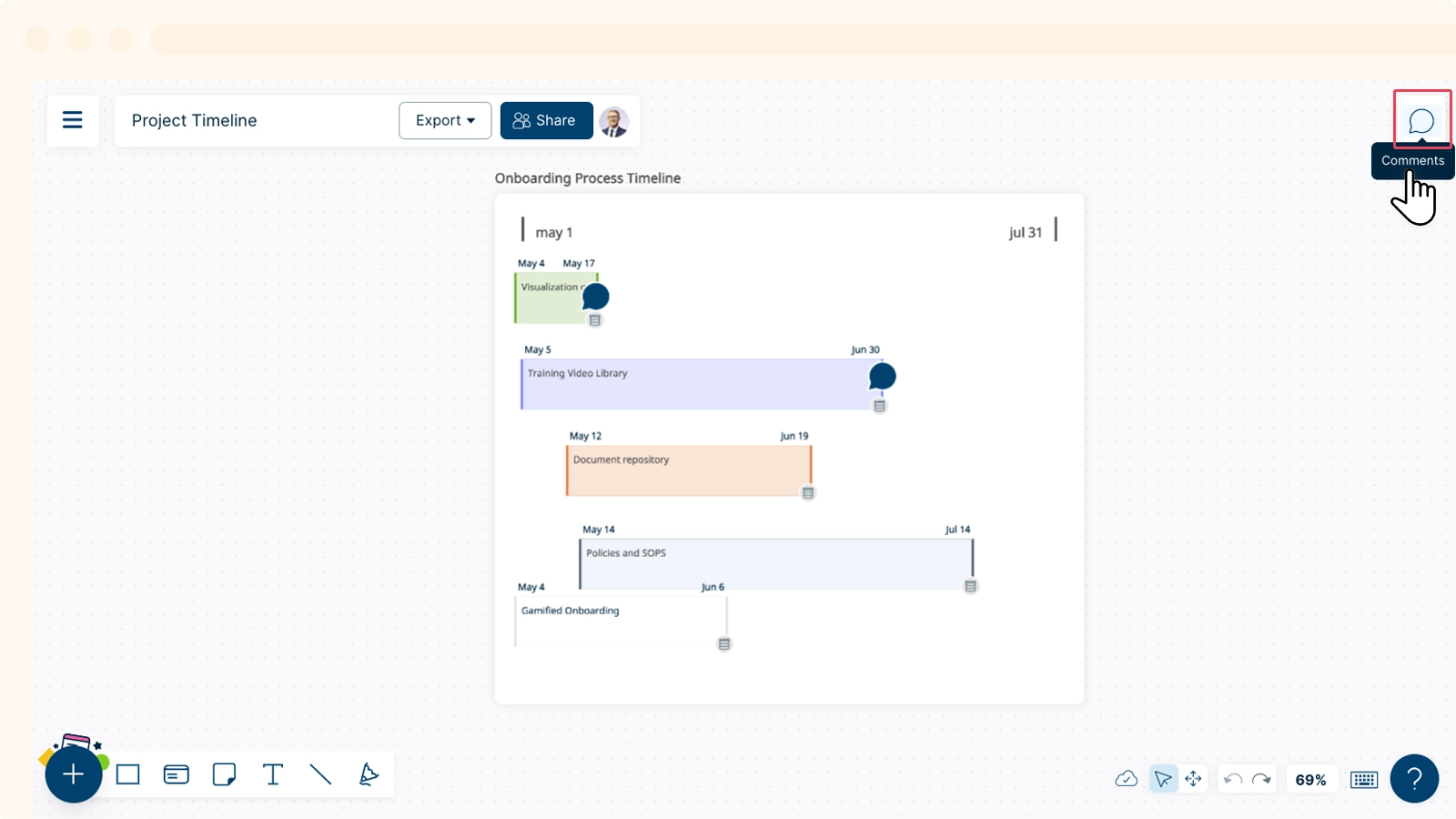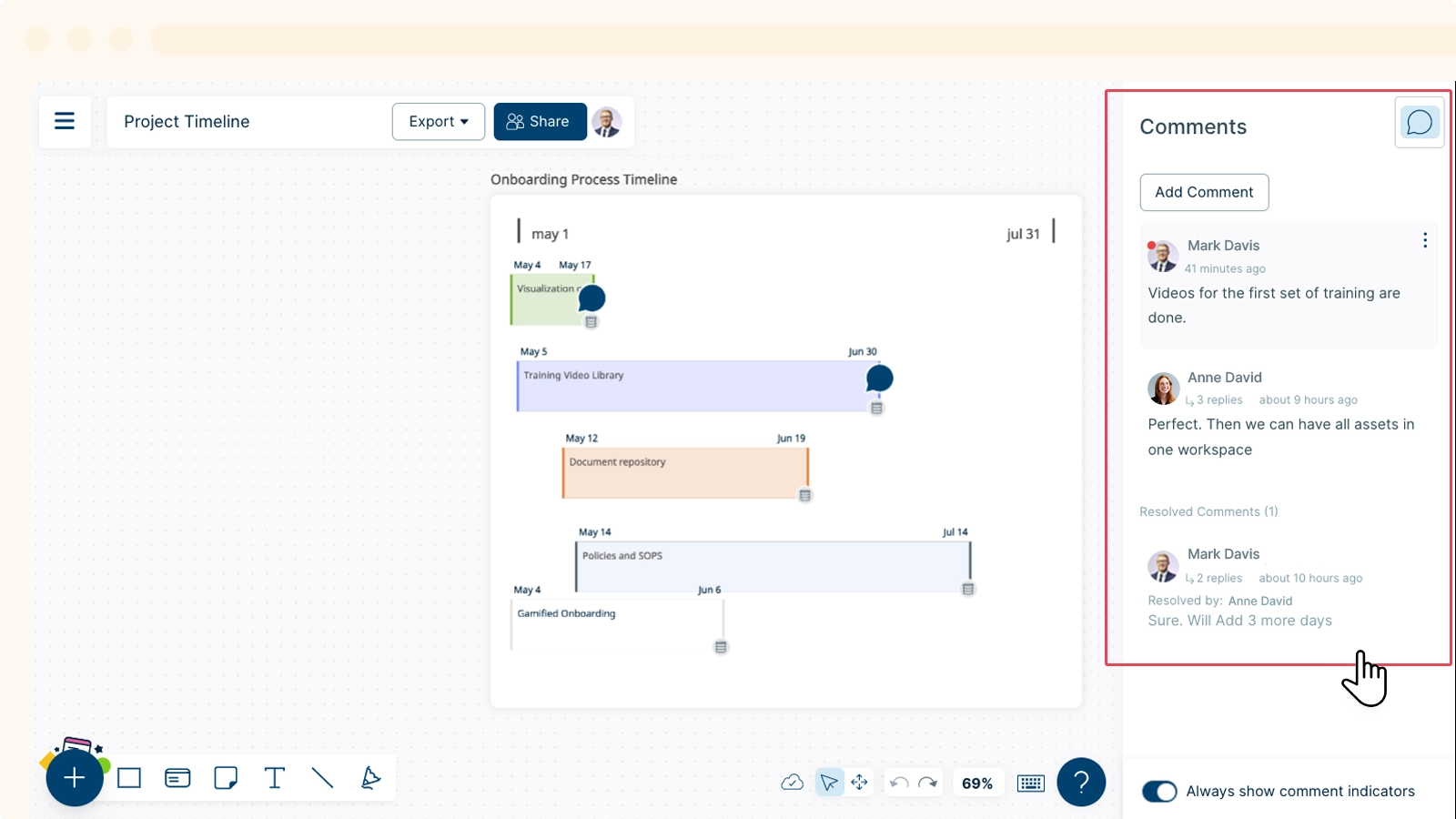Collaborative Content Management
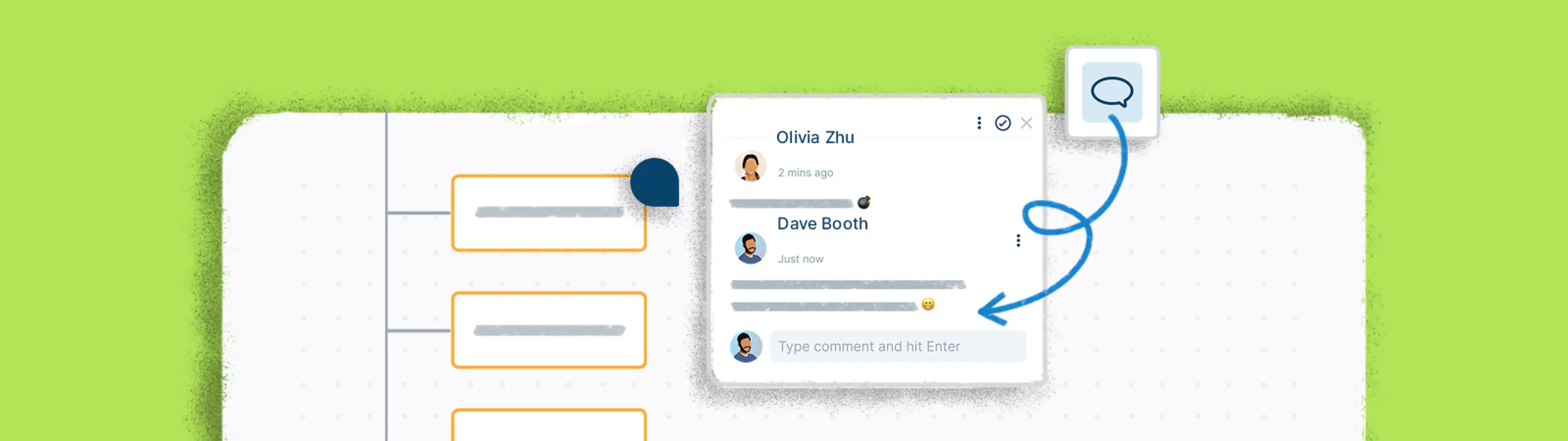
The workspace is built to be a shared space- our collaborative tools help you track, organize and manage all your content and helps align multiple users.
Comments
You can leave a comment anywhere on the canvas- they can be attached to shapes or placed independently on the canvas. To add, view and access all the comments on a workspace, click the Comments panel on the top-right corner of the canvas.
Adding Comments
- Simply open the
Comments panel.
- Click on the
button.
- Select any point to drop the comment.
- Type in your comment and press the Enter key to submit.
- You can add comments on shapes or anywhere on the canvas.
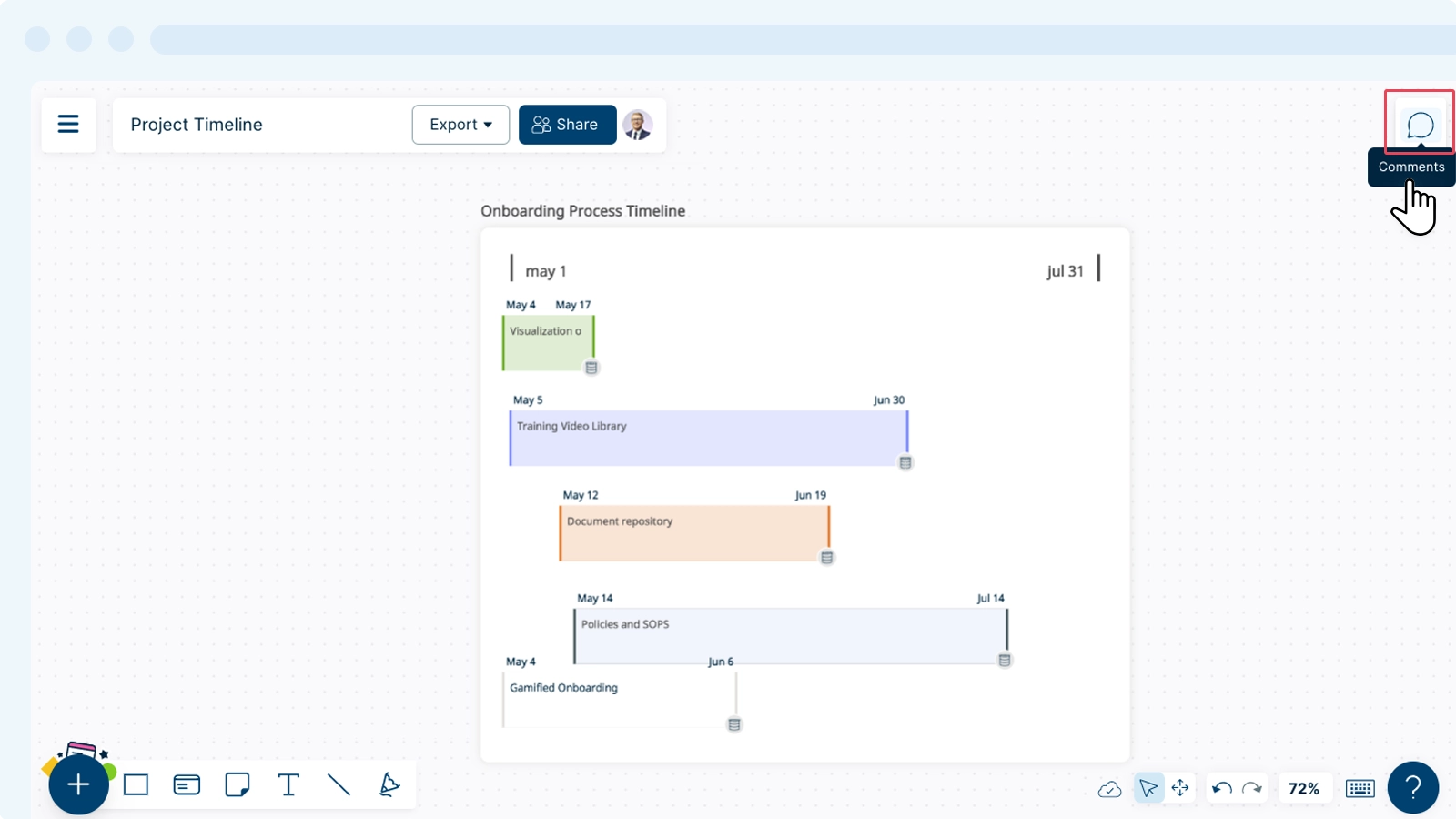
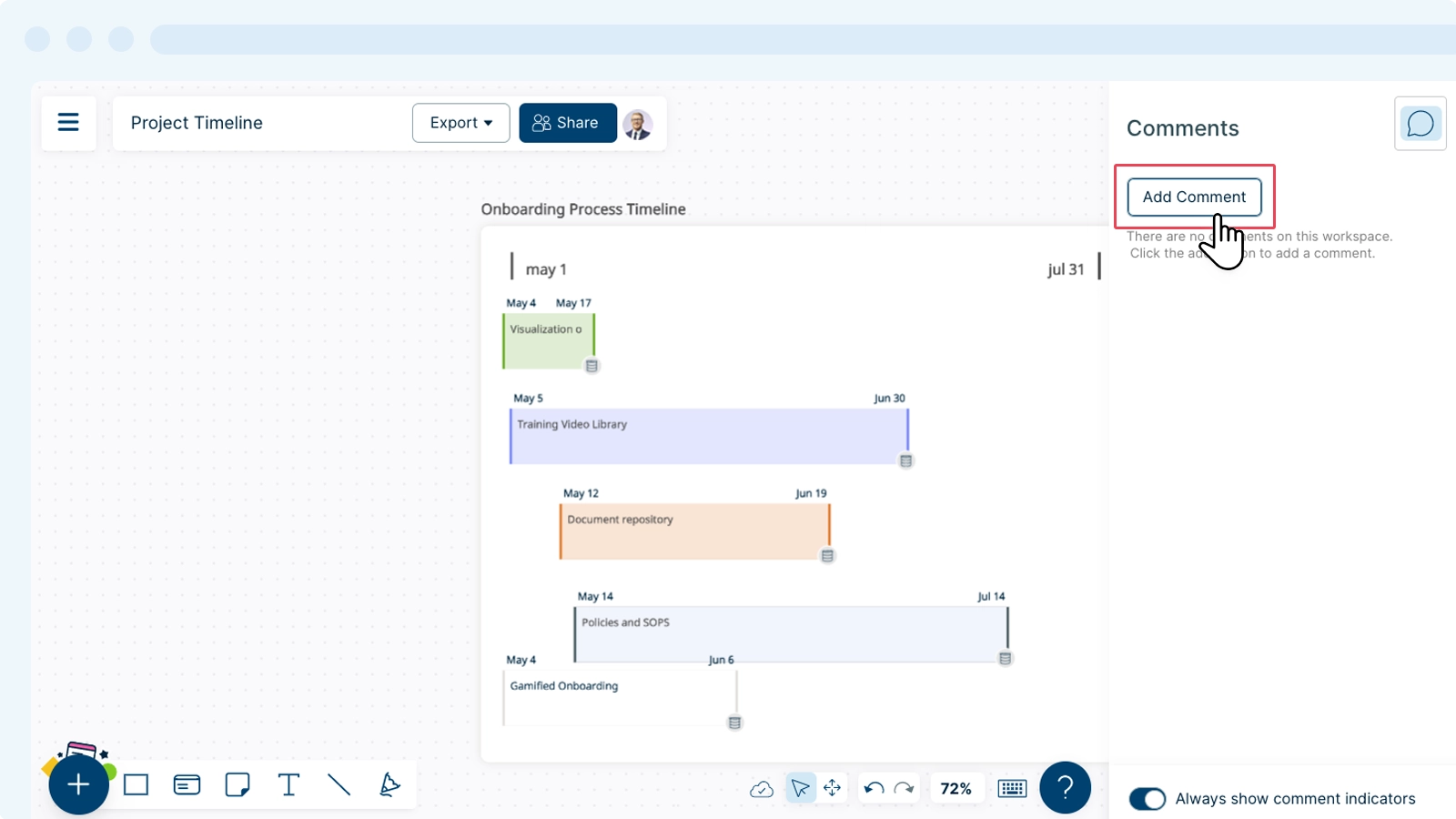
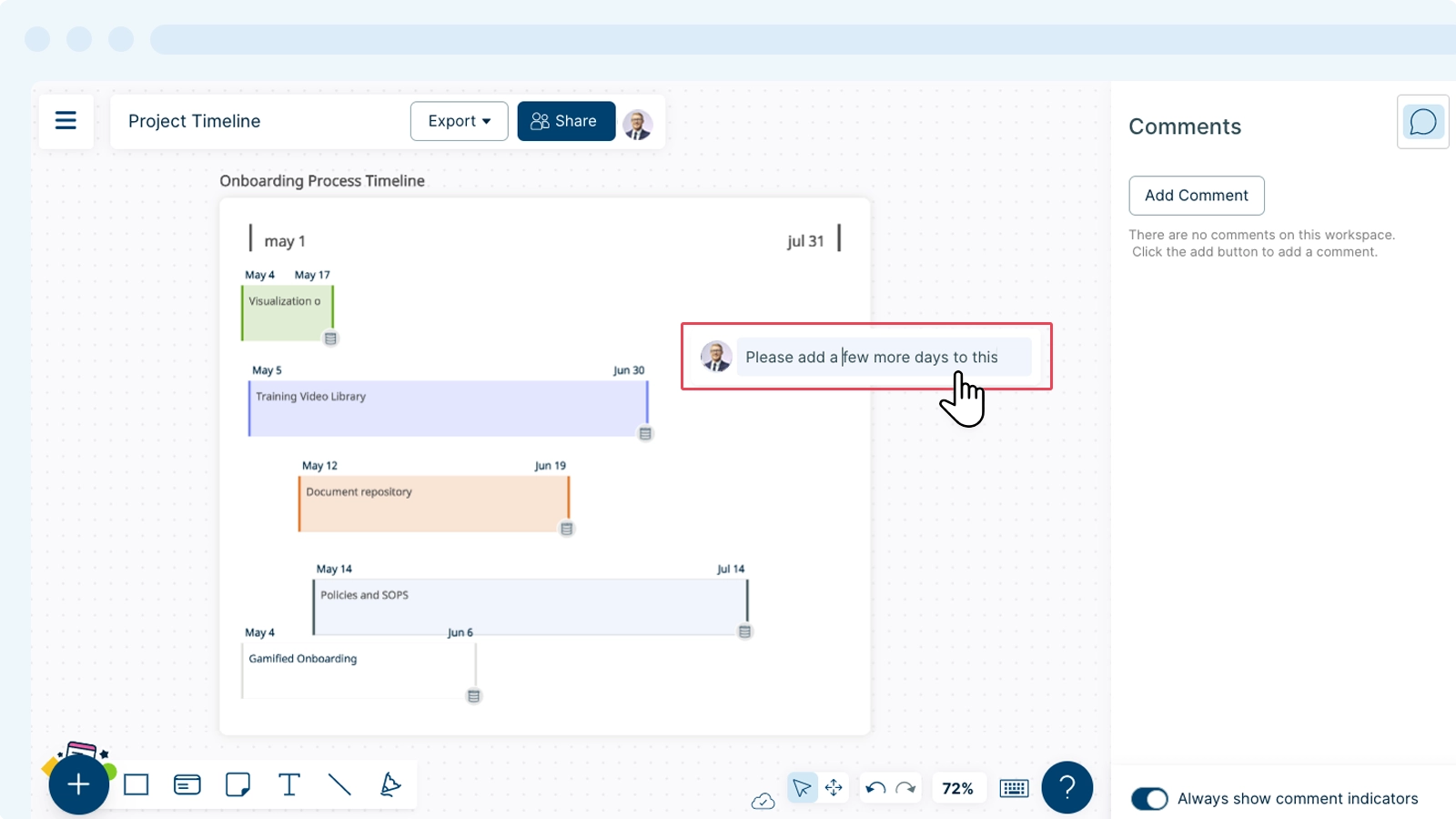
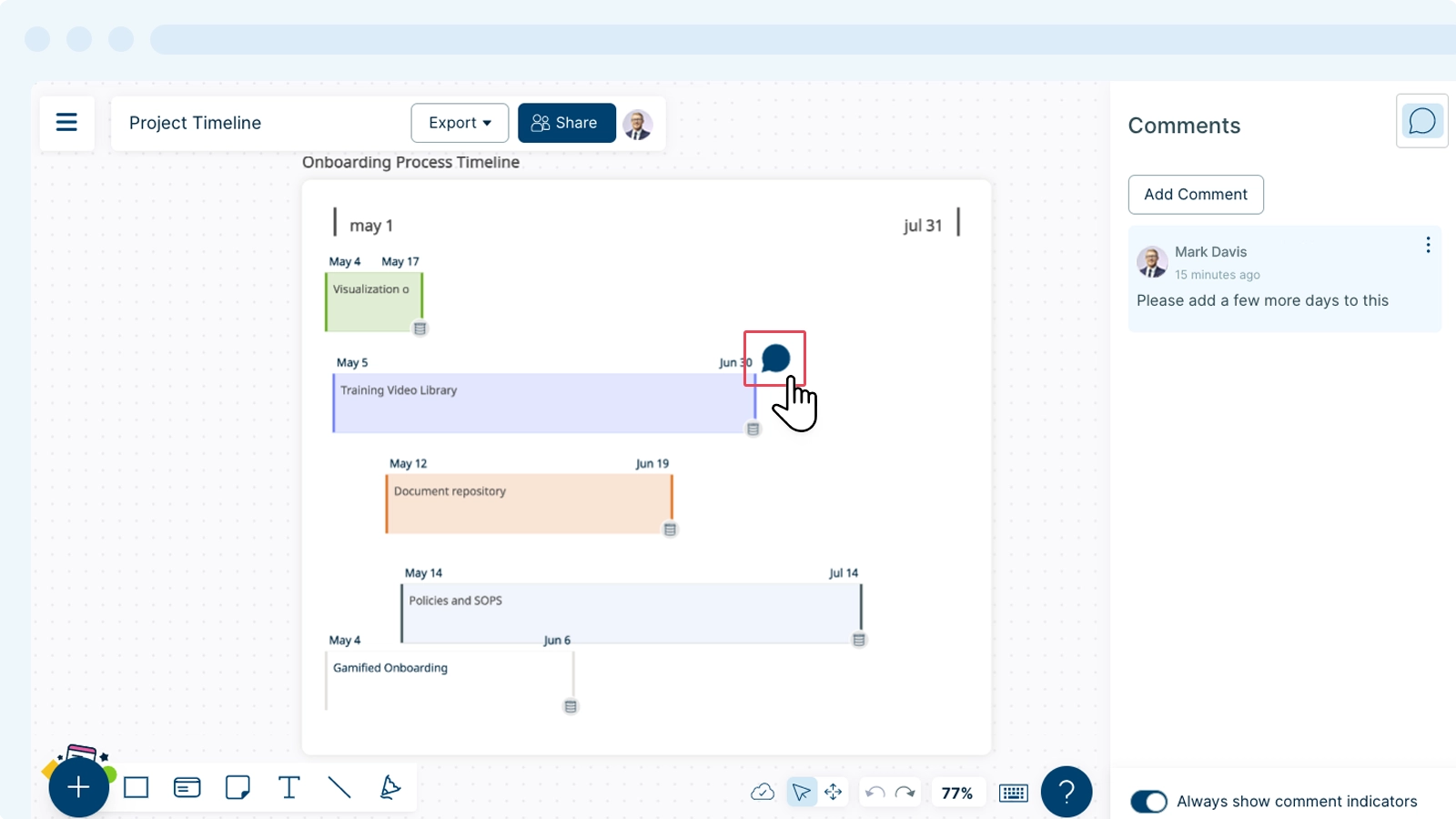
Creating a Comment Thread
Comment threads allow you and your collaborators to start and reply to an existing comment inline, which encourages better discussion and responses. You may simply start a thread or reply to a comment.
- Select the
Comments panel located on the top right corner of the App.
- Select
.
- Place the Comment Pin as required on to your workspace.
- Type in your comment and press the Enter key to start the thread.
Your comment will appear just below the existing comment.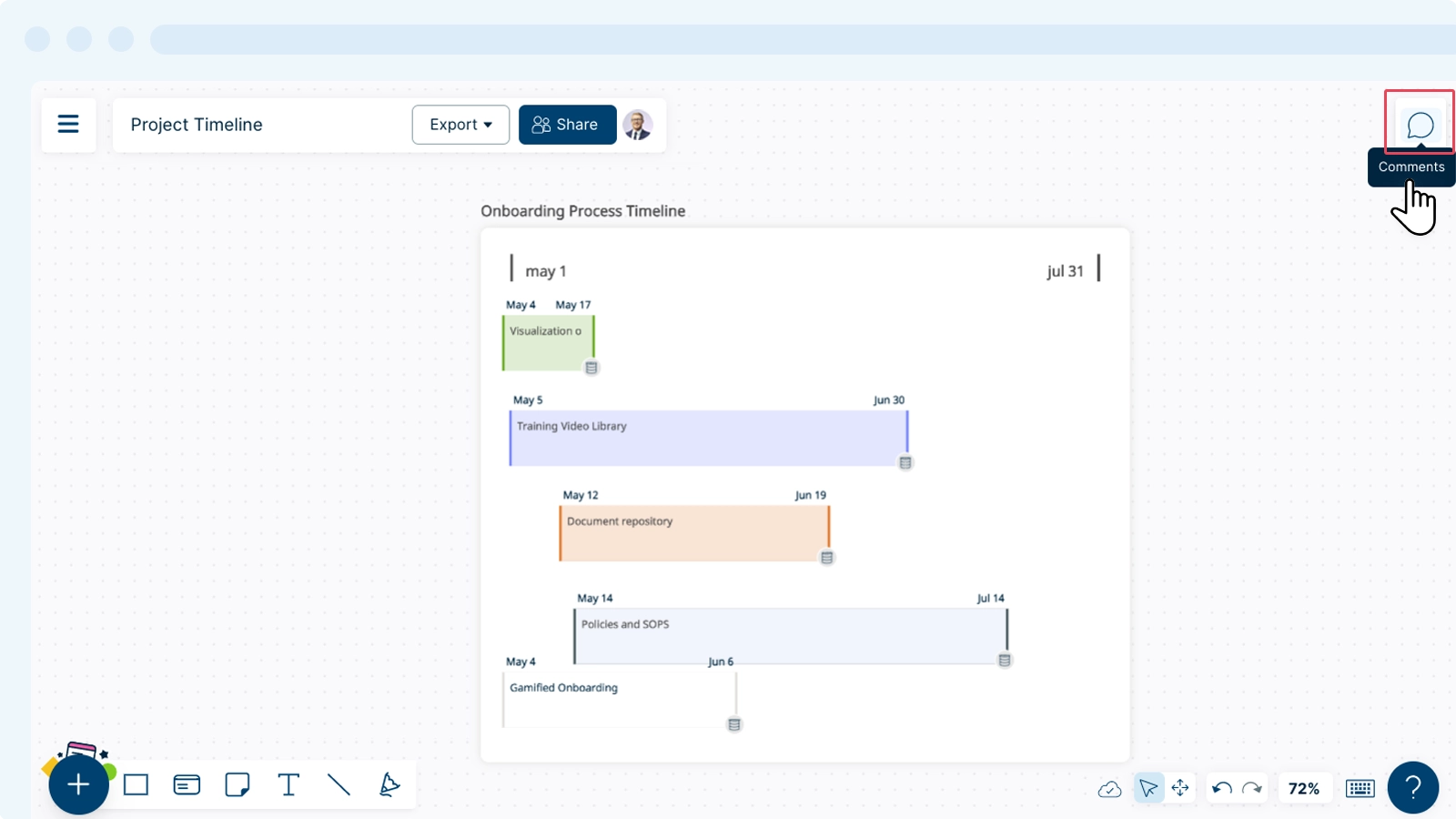
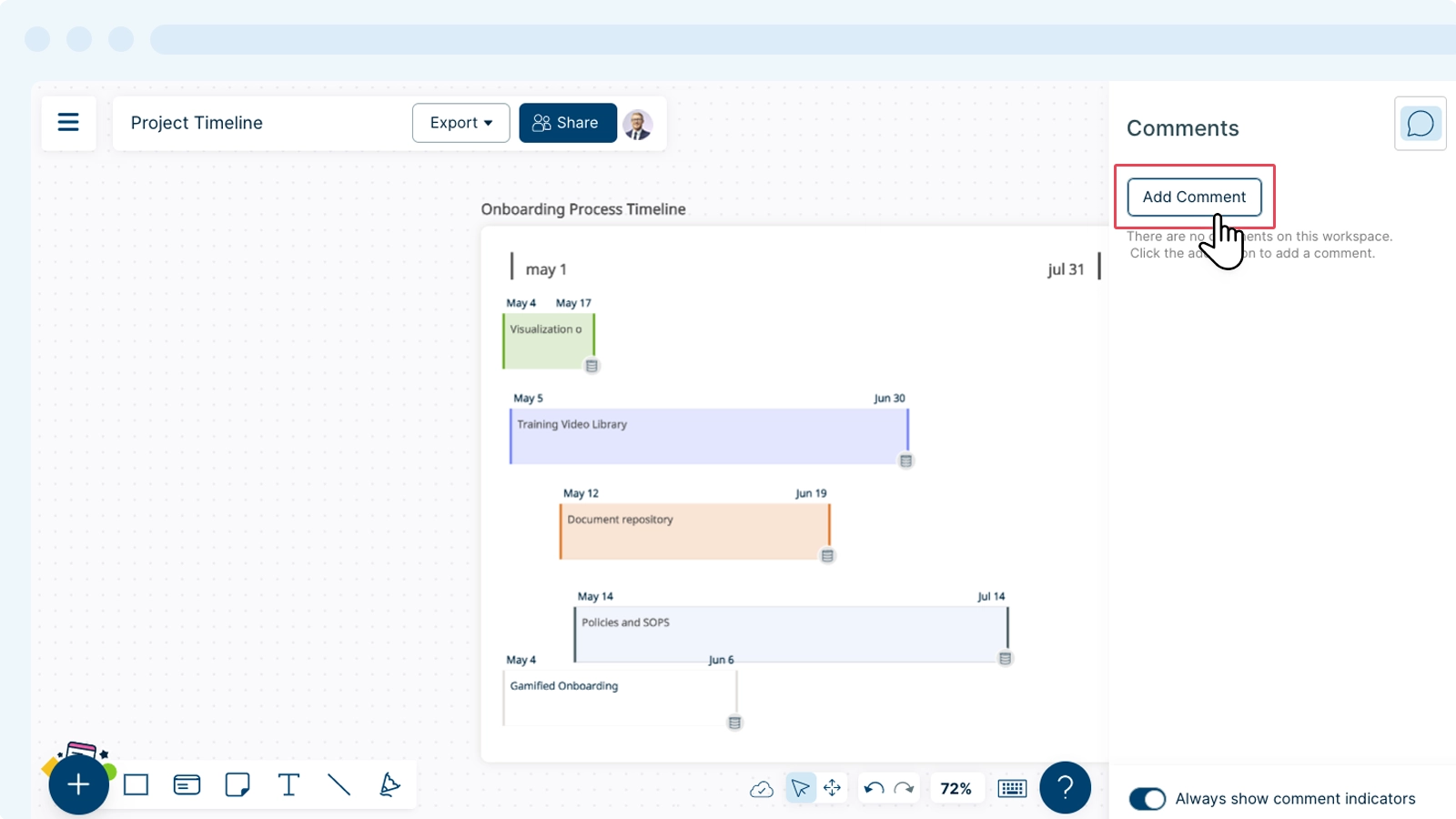
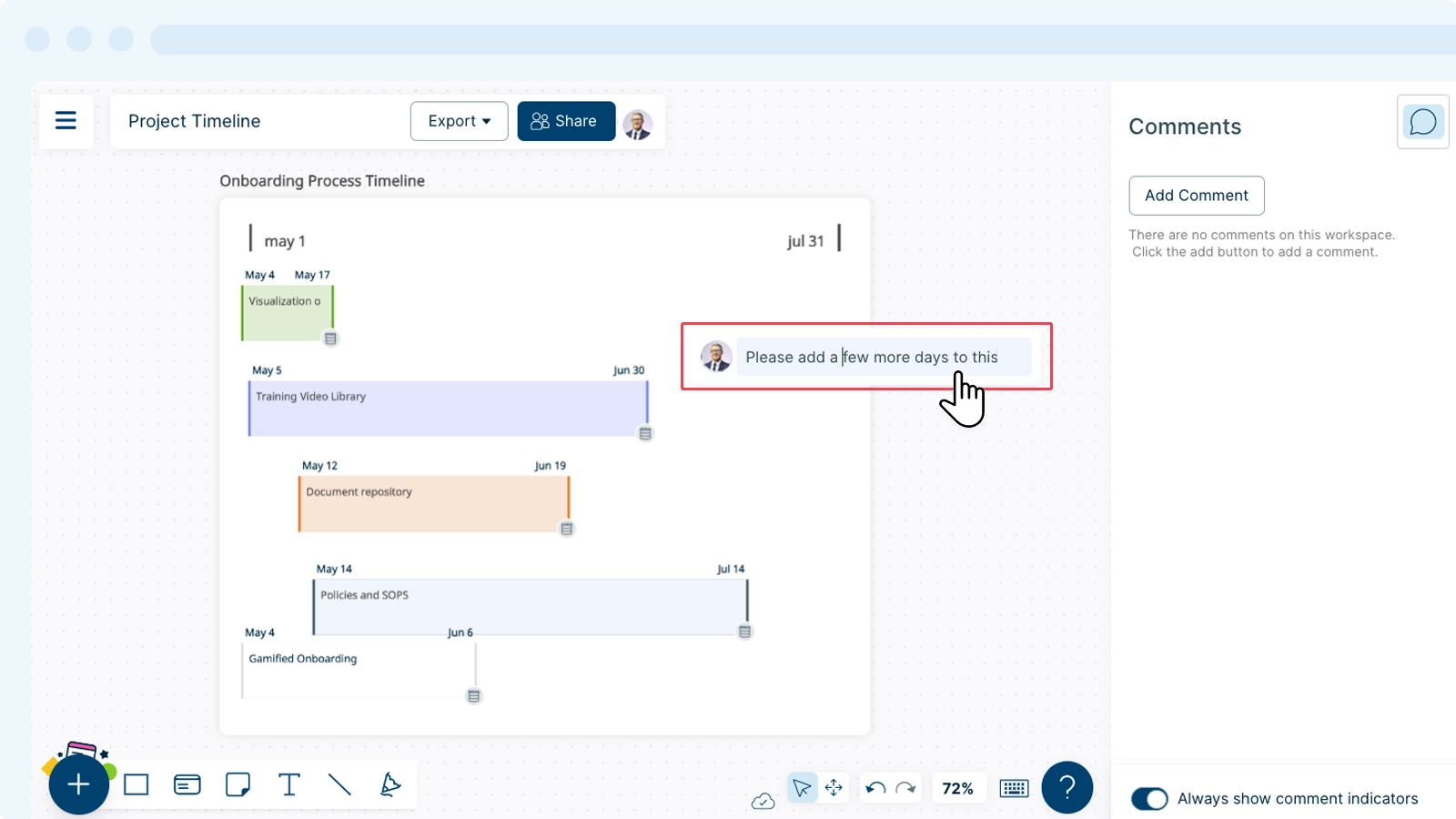
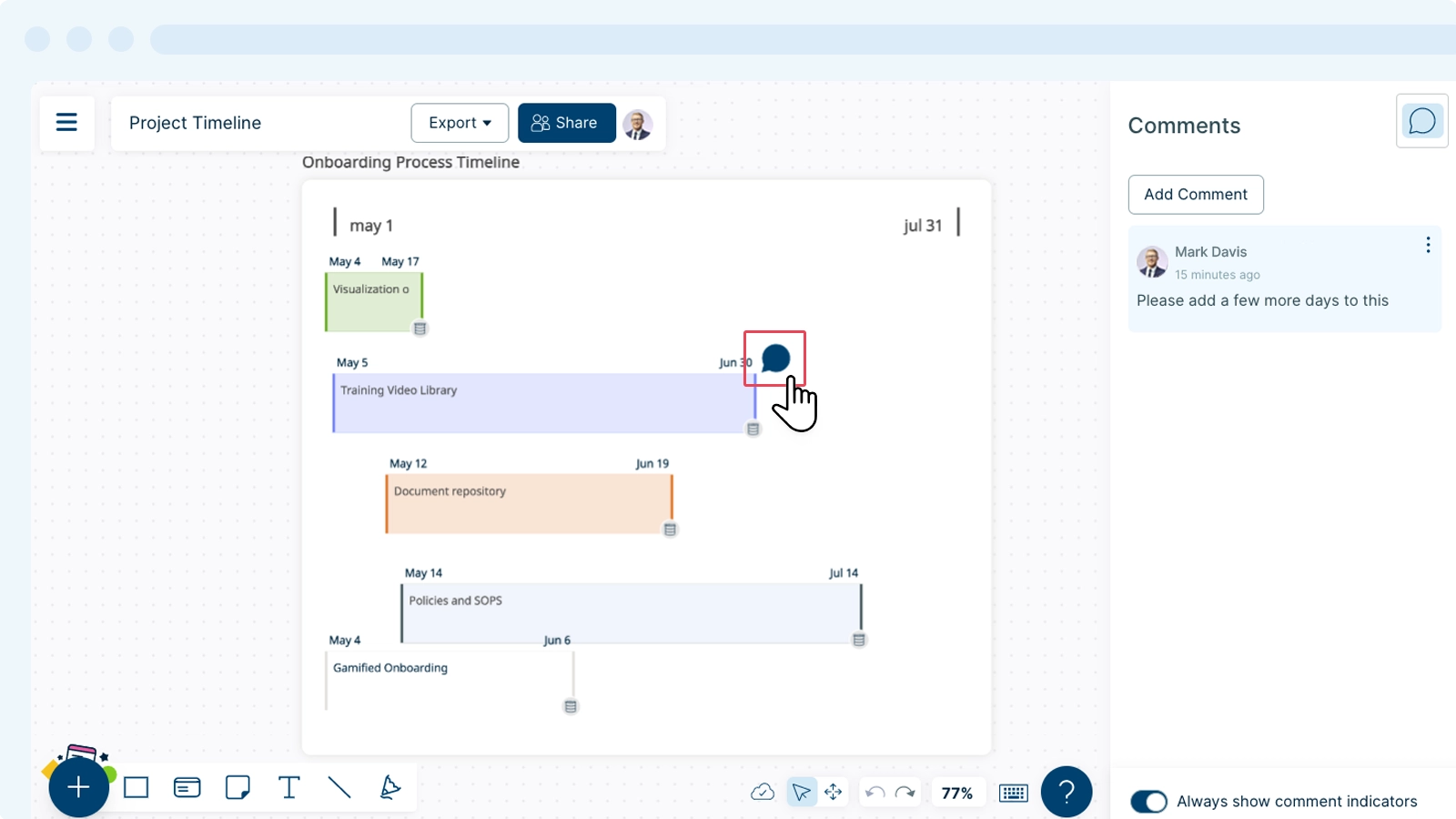
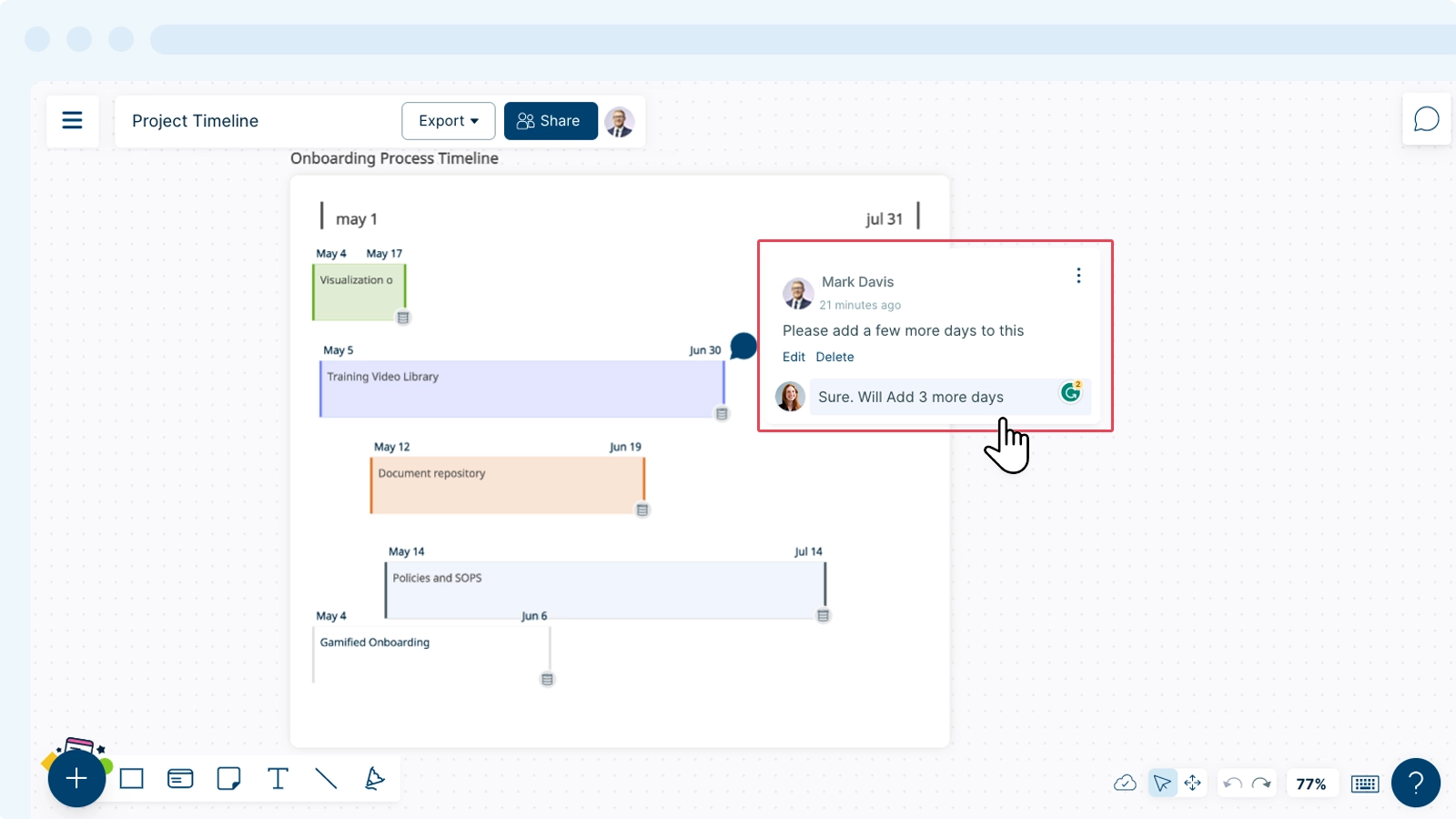
Resolving a Comment Thread
You can resolve a comment thread as given below:
- Select the comment you would like to resolve.
- Hover over the three dots menu at the top right corner of thread.
- Select
Resolve Thread.
- The entire thread will move to the Resolved section in the comment panel. You can always access previously resolved threads in the
Comments panel.
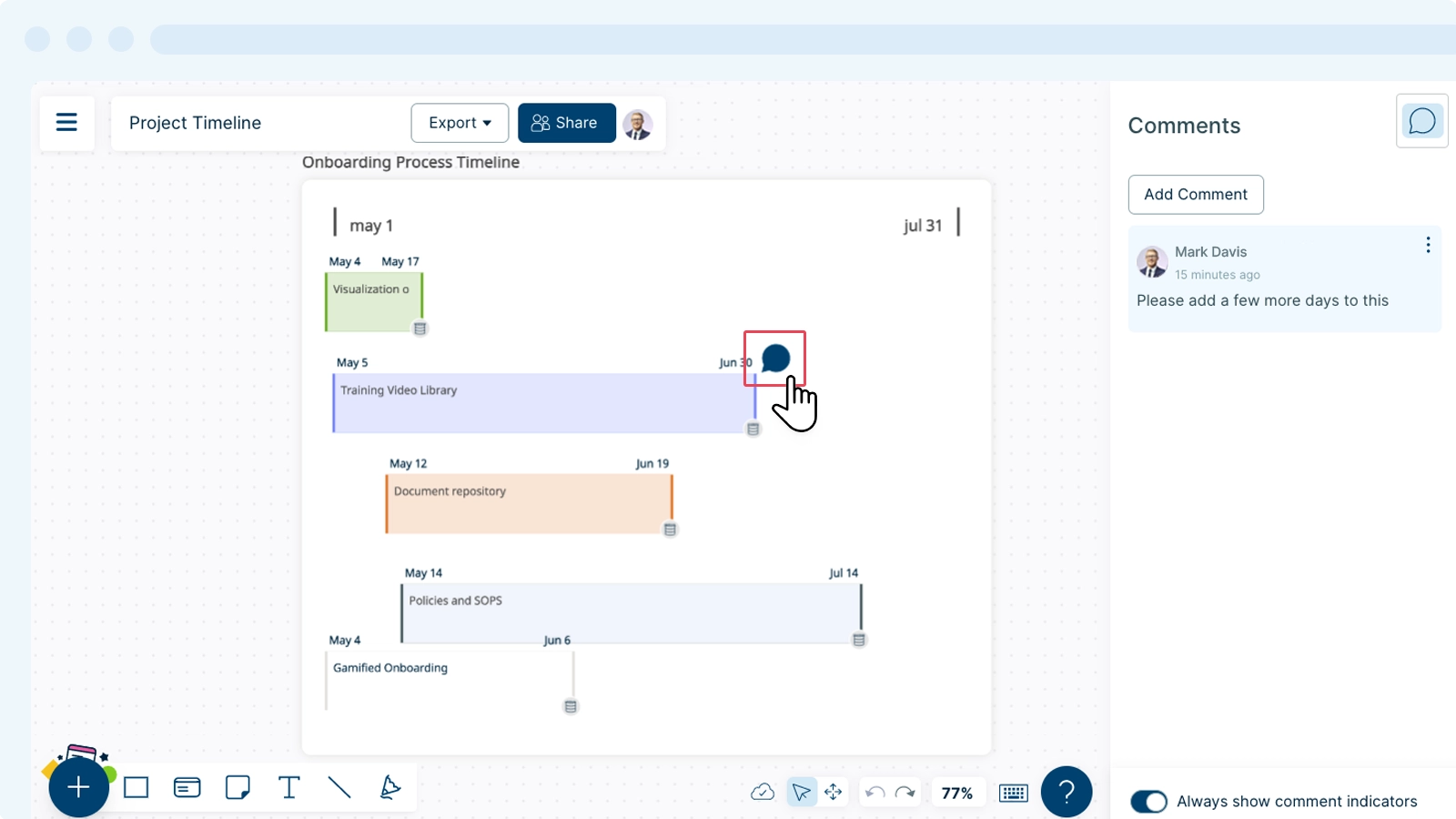
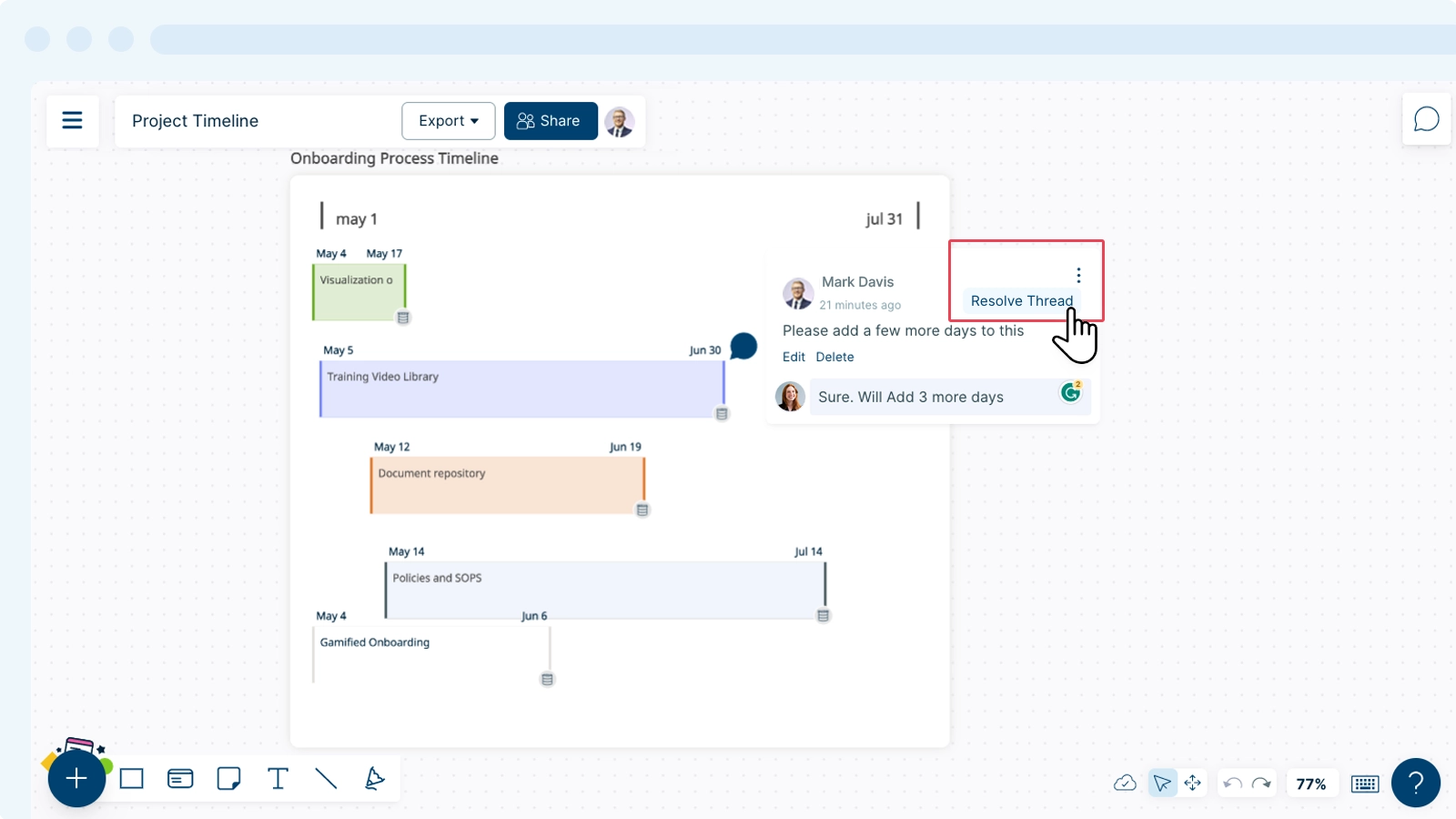
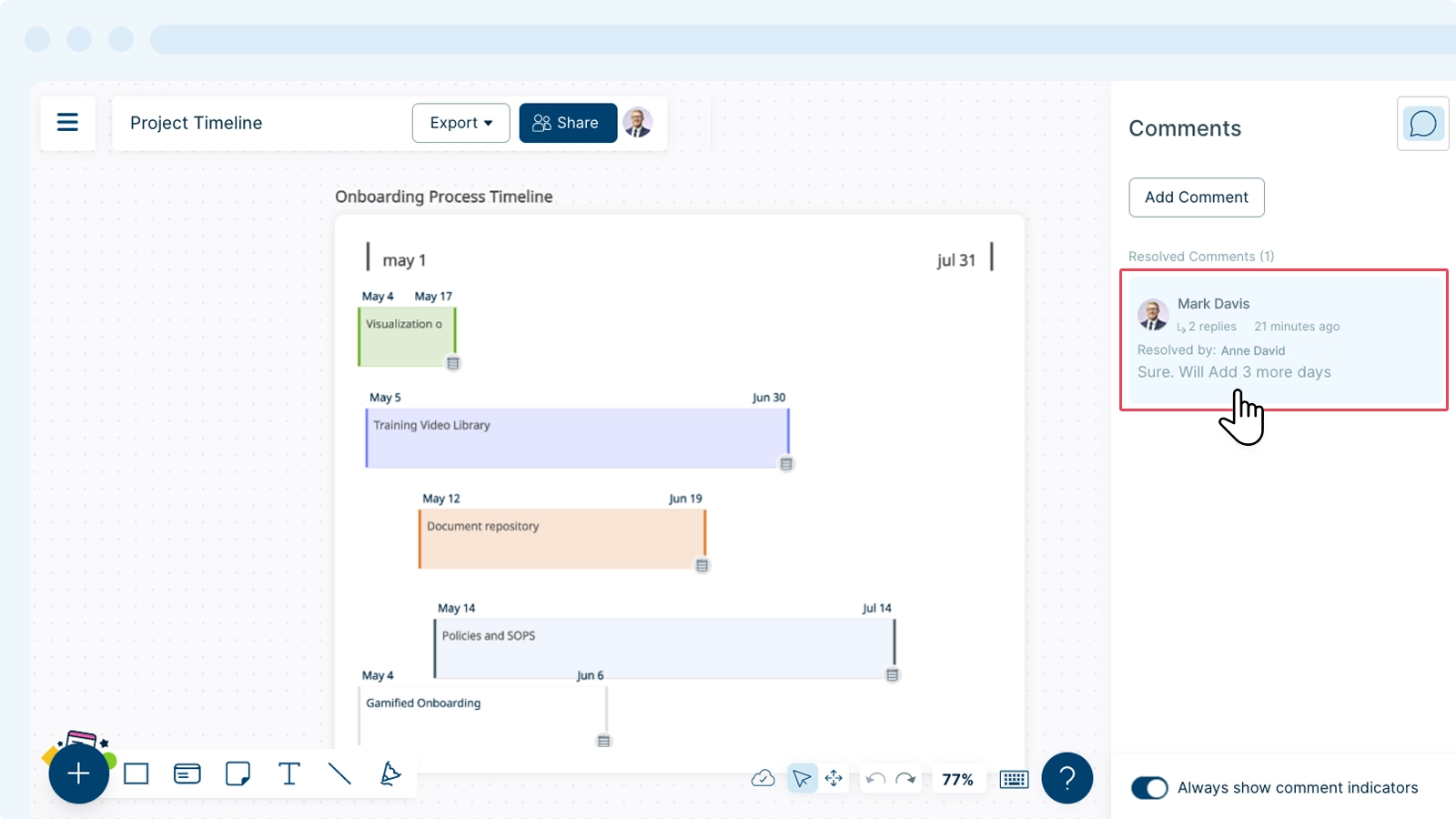
Comments History
You can access all the comments (active and resolved) in a workspace under the Comments Panel. Here, you’ll be able to find the following details:
- Name and profile picture of the last commenter
- How long has it been since the last comment was added
- The number of replies in the thread
To view all the comments in the thread:
- Open the
Comments panel in the right sidebar.
- Click on the comment thread you would like to view.